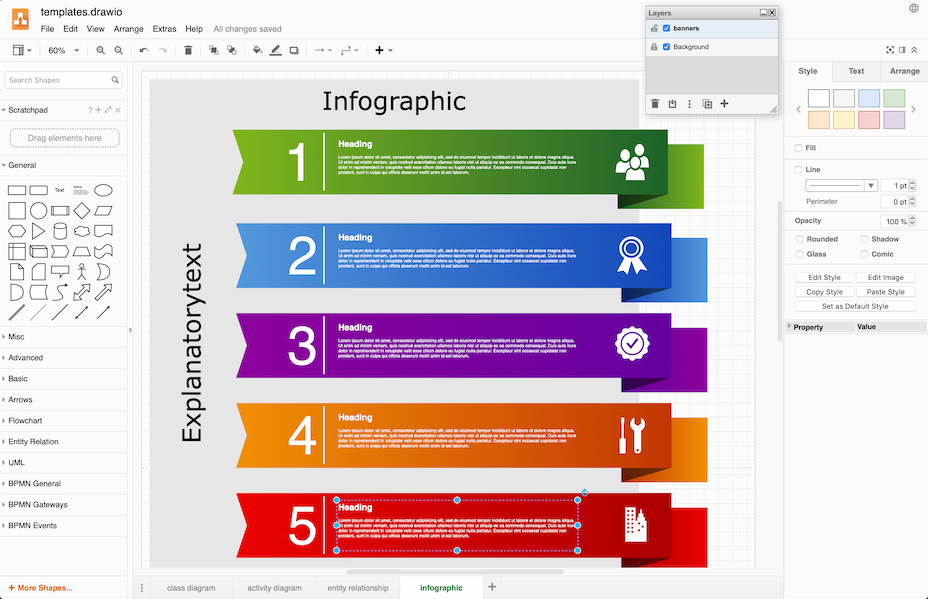After watching dozens of teams hit performance walls, there's a predictable pattern. Everything's fine until you hit around 150-200 elements, then Draw.io starts acting like it's running on a potato from 2015. The official performance documentation mentions browser compatibility but doesn't talk about the real performance limits we've experienced.
The Performance Death Spiral
Phase 1: The Warning Signs (100-150 elements)
- Slight lag when dragging shapes
- Export to PNG takes 3-4 seconds instead of instant
- Zooming feels less smooth
Phase 2: Getting Annoying (150-250 elements)
- 2-3 second delay when selecting multiple objects
- Browser tab starts eating 500MB+ RAM
- Undo operations take forever
- Auto-save stutters for 5-10 seconds
Phase 3: Productivity Death (250+ elements)
- 10+ second delays for any operation
- Browser warnings about "page unresponsive"
- Export operations timeout or fail
- Collaboration becomes impossible - file locks constantly
Why This Happens (The Technical Reality)
Draw.io runs entirely in your browser's JavaScript engine. Every shape, connector, and text element gets rendered in real-time using SVG. When you hit 200+ elements, you're asking a single browser tab to manage thousands of DOM nodes, calculate positioning for hundreds of connectors, and redraw everything on every zoom or pan.
Memory usage gets crazy (these are rough numbers from what I've seen):
- Around 50 elements: maybe 100MB RAM, could be more
- 100 elements: usually 200-300MB RAM
- 200 elements: hits 500-700MB range
- 400 elements: 1GB+ (browser crash territory, sometimes less)
I've seen enterprise architecture diagrams crash Chrome tabs consistently once they hit 300+ elements. The browser's garbage collector can't keep up with the constant DOM manipulation. Google's V8 engine documentation explains the memory management challenges.
The File Size Problem
Large diagrams create massive XML files. A 300-element AWS architecture diagram can easily hit 5-10MB as a .drawio file. When stored in cloud platforms:
- Confluence pages take 30+ seconds to load
- GitHub file diffs become unreadable
- Google Drive sync chokes on file size
- VS Code extension struggles with large files
Platform-Specific Performance Gotchas
Chrome/Chromium: Best performance overall but crashes hard at 400+ elements. Memory usage climbs aggressively.
Firefox: More stable with large files but 20-30% slower than Chrome for complex operations.
Safari: Terrible for large diagrams. Avoid if working with 150+ elements.
Microsoft Edge: Similar to Chrome but slightly better memory management.
VS Code Extension: Performance drops significantly with files over 2MB. The desktop app (current version 28.1.2) handles large files better than the VS Code integration.
When Collaboration Becomes Hell
Multi-user editing with large diagrams is where Draw.io really shows its limits. Real-time collaboration requires constant DOM synchronization across browsers. With 200+ elements:
- File locks happen constantly (10+ minute timeouts)
- Cursor positions desync between users
- Conflicting edits corrupt the file state
- Auto-save conflicts create duplicate elements
Had a team of 4 architects trying to collaborate on a 400-element microservices diagram. It was basically unusable - constant conflicts, file corruption, and people working against each other instead of together.