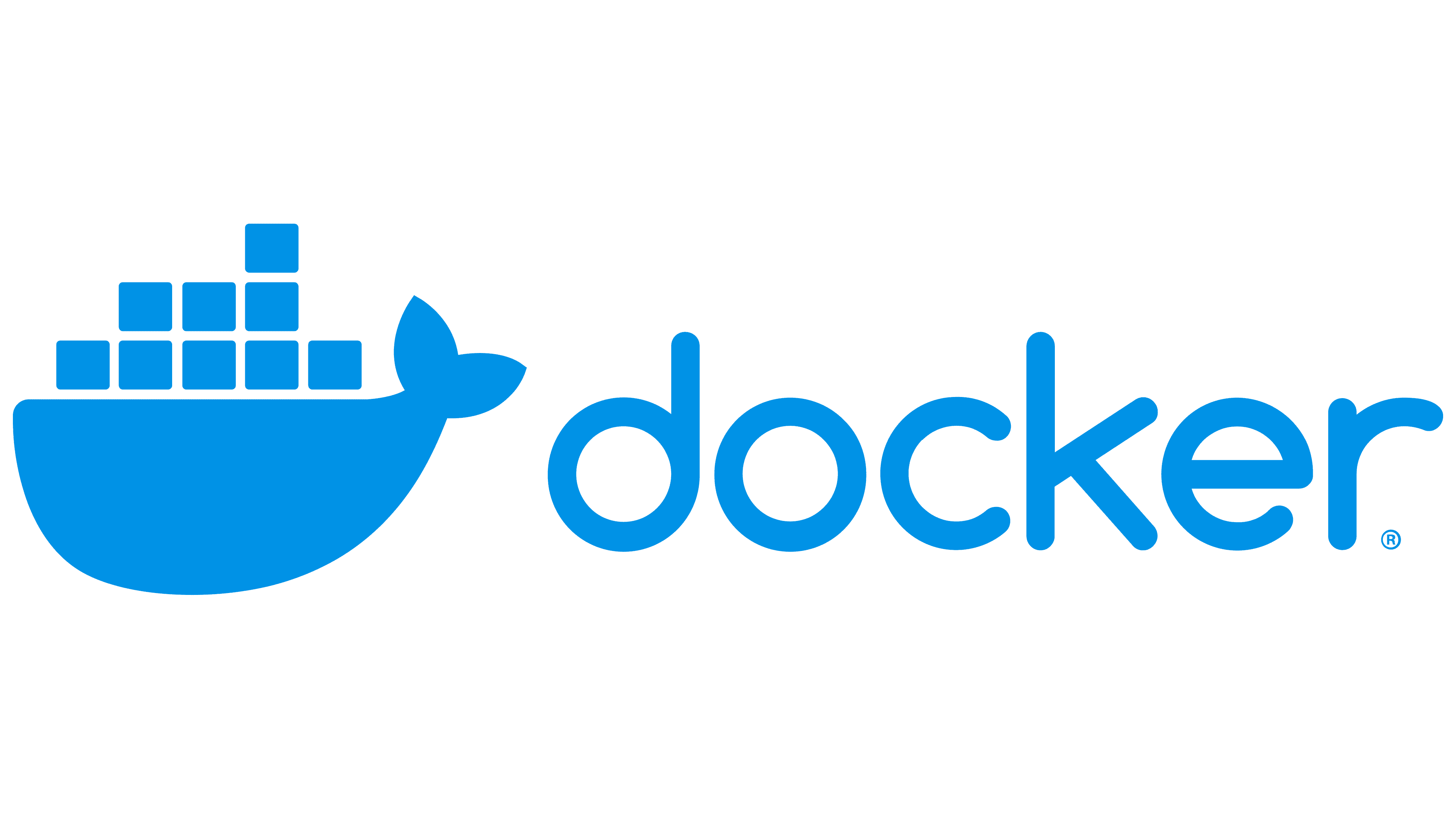Windows 11 changed how virtualization and WSL2 work, breaking Docker Desktop startup in several ways. These aren't just minor bugs - they're fundamental issues with how Windows 11 handles containerization.
The Core Problems
WSL2 Integration Broken: Windows 11 modified WSL2 integration without properly documenting the changes. Docker Desktop expects the old integration patterns, but Windows 11 uses new security restrictions that block Docker from connecting to WSL2 properly. Microsoft's WSL2 architecture documentation explains the changes but doesn't address Docker compatibility issues.
Background Process Persistence: Docker Desktop has a known bug where background processes don't terminate when you close the application. These zombie processes prevent Docker from starting again. This affects Docker Desktop versions 4.5.0 and later. The GitHub issue tracker documents multiple reports of this problem. Community discussions show this is widespread among Windows 11 users.
Configuration File Corruption: Windows 11's enhanced security features sometimes corrupt Docker's settings.json file. The file becomes unreadable, causing Docker Desktop to fail during startup without clear error messages. Windows Defender's real-time protection can interfere with Docker's configuration writes. Antivirus software compatibility is a common source of configuration corruption.
Virtualization Requirements Changed: Windows 11 requires both Hyper-V AND Virtual Machine Platform to be enabled for Docker to work properly. Previous Windows versions worked with just one enabled. Windows 11 virtualization documentation explains these requirements but doesn't clearly communicate the change from Windows 10.
How to Diagnose Your Specific Issue
Check what's actually running:
Get-Service com.docker.service
If the service shows as "Stopped" or doesn't exist, that's usually not the real problem. The issue is typically with WSL2 or background processes.
Check WSL2 status:
wsl --status
If WSL shows "Stopped" or gives errors, that's your primary issue.
Check for zombie processes:
Get-Process | Where-Object {$_.ProcessName -like "*docker*"}
If you see multiple Docker Desktop processes when Docker isn't visibly running, you've found the problem.
Most Docker startup failures on Windows 11 fall into one of these categories:
- Corrupted configuration (70% of cases) - documented extensively on Stack Overflow
- WSL2 integration broken (20% of cases) - Microsoft's known issues list
- Background process persistence (8% of cases) - Docker's GitHub issues
- Virtualization misconfiguration (2% of cases) - Windows features documentation
The error message "cannot connect to the Docker daemon" is misleading - it rarely means the daemon service itself is broken. Docker's troubleshooting guide explains common error messages and their actual causes. Community troubleshooting discussions provide real-world solutions beyond the official documentation.