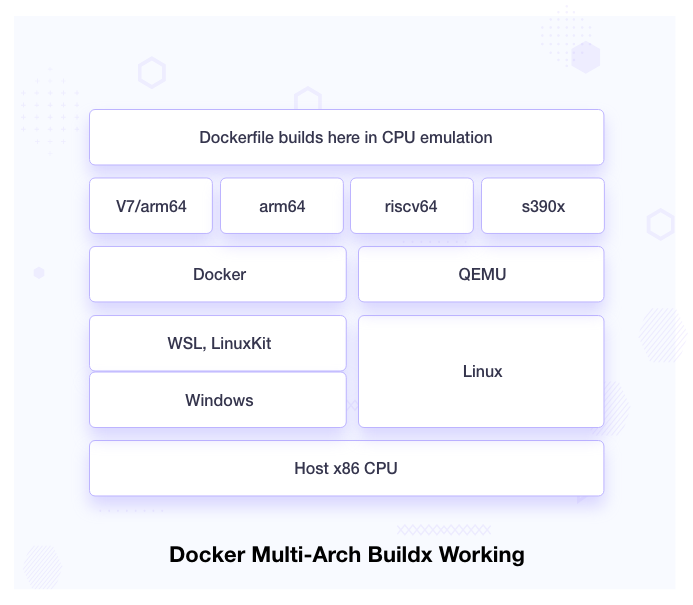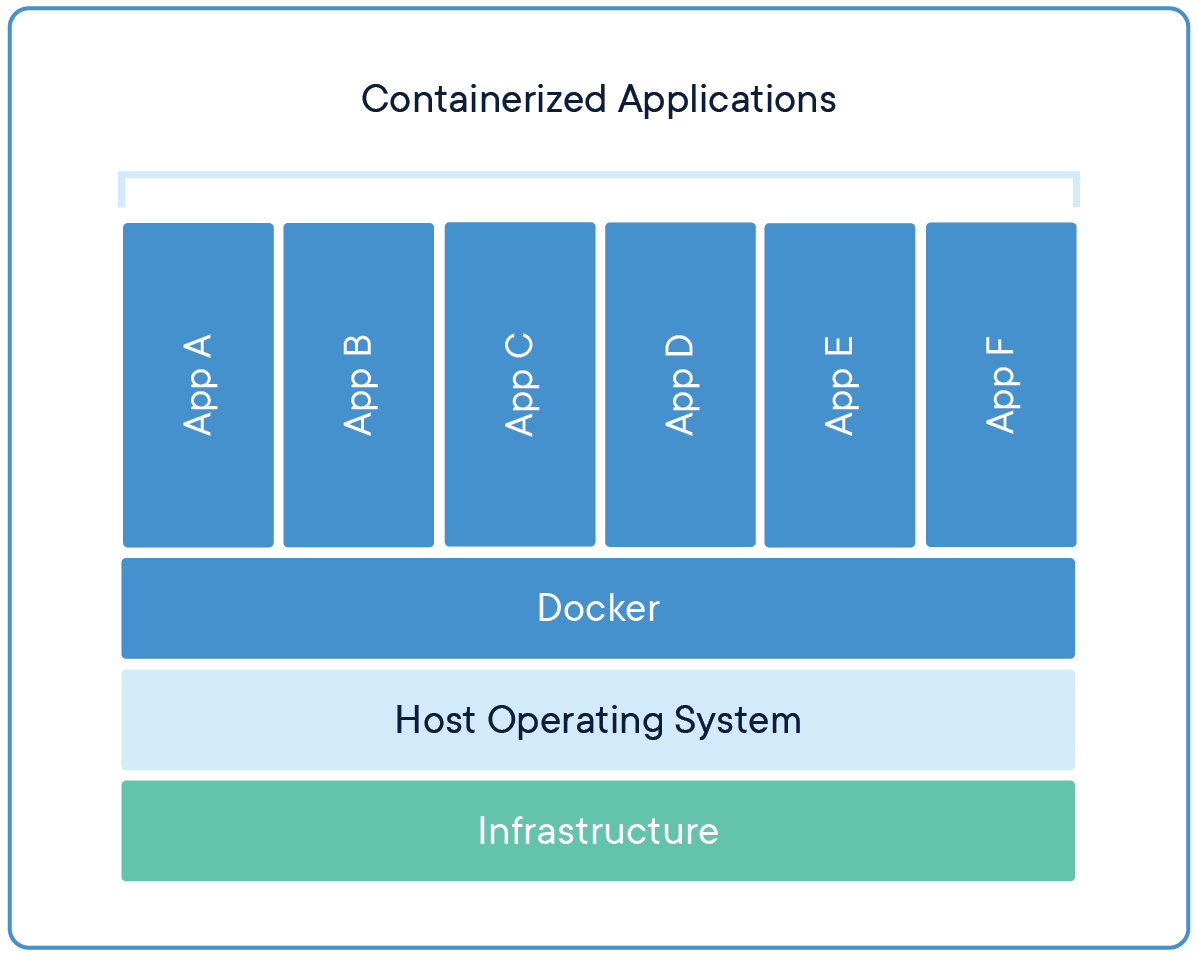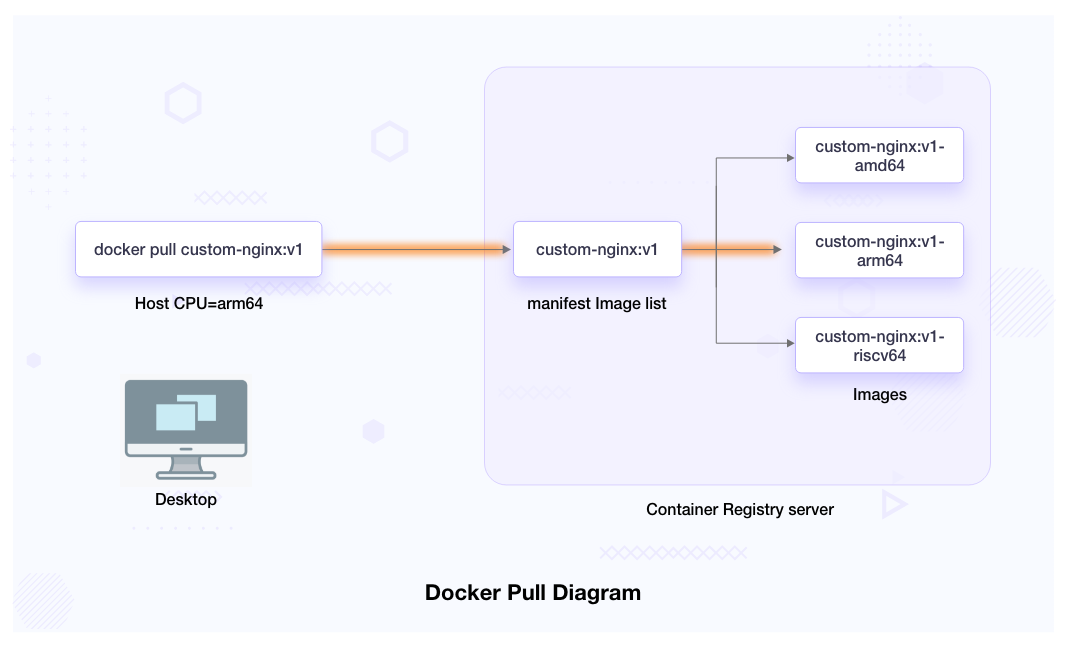Windows and Docker Desktop go together like oil and water, fire and gasoline, or me and my sanity after spending another weekend debugging WSL2 bullshit. I've reinstalled this shit more times than I've had hot dinners, and every time I think I've got it figured out, Windows finds a new way to break everything.
As of September 2025, Docker Desktop 4.45.0 was released (August 28th), and they're moving to bi-weekly releases. Great - more opportunities for things to break. The 4.44.3 security patch fixed CVE-2025-9074, but didn't fix the fundamental problem: Windows hates containers.
The "Unexpected WSL Error" - AKA The Least Helpful Error Message Ever

If you've seen "An unexpected error was encountered while executing a WSL command" pop up, welcome to the club. This error message is about as helpful as a chocolate teapot - it tells you absolutely nothing about what actually went wrong.
What's really happening behind the scenes:
This shows up when WSL2 and Docker are having a lover's quarrel. Could be corrupted WSL installation, Docker Desktop trying to talk to a WSL distribution that doesn't exist, or just Windows being Windows. I've seen this after:
- Waking the computer from sleep (classic Windows networking bullshit)
- Force-closing Docker when it hangs at "Engine starting"
- Windows updates that fuck with virtualization settings
- Installing VirtualBox or VMware alongside Docker (they fight over hypervisor control)
The nuclear option that actually works:
Skip the gentle troubleshooting - go straight to the sledgehammer:
## Kill everything Docker-related
taskkill /f /im "Docker Desktop.exe"
taskkill /f /im dockerd.exe
taskkill /f /im com.docker.backend.exe
## Reset WSL completely (nuclear option)
wsl --shutdown
wsl --unregister docker-desktop
wsl --unregister docker-desktop-data
## Update WSL to latest (should be automatic but isn't)
wsl --update
## Restart Docker Desktop and pray to the demo gods
Want to check if virtualization is actually working? Run this in PowerShell:
systeminfo | findstr /i "hyper-v"
If it shows "A hypervisor has been detected", you're golden. If not, you're fucked and need to enable virtualization in BIOS.
"Engine Starting" Forever - The Infinite Loading Screen of Hell

Docker Desktop hanging at "Engine starting" for 20+ minutes is a rite of passage. I've watched that spinner more than Netflix. Here's what's actually happening and how to fix it without losing your mind:
Why it hangs:
- WSL2 integration is broken (again)
- Core Isolation/Memory Integrity is cock-blocking Docker's hypervisor access
- Hyper-V services are in a zombie state
- Your antivirus thinks Docker is malware (it's not wrong)
The 3AM debugging checklist:
First, try the dumb thing: Close Docker Desktop, kill all processes, restart. Works 30% of the time.
Check if Core Isolation is screwing you over: Go to Windows Security → Device Security → Core Isolation → Memory Integrity. If it's on, turn it off and reboot. This security feature conflicts with Docker's virtualization more often than Windows admits.
Reset the Docker VM completely:
## In PowerShell as admin
wsl --shutdown
wsl --unregister docker-desktop
wsl --unregister docker-desktop-data
- Nuclear option - reset everything:
## Remove Docker Desktop completely
winget uninstall Docker.DockerDesktop
## Clear WSL completely
wsl --shutdown
wsl --unregister docker-desktop
wsl --unregister docker-desktop-data
## Restart, reinstall, sacrifice a keyboard to the demo gods
Windows 11 and Its Trust Issues
Windows 11 comes with more security theater than a TSA checkpoint, and most of it breaks Docker. Microsoft's Virtualization-based Security sounds great until you try to run containers.
The Windows 11 bullshit that breaks Docker:
- Memory Integrity (HVCI): Prevents Docker from doing low-level memory operations
- Core Isolation: Creates separate security worlds that Docker can't cross
- Secure Boot: Sometimes rejects Docker's kernel modules
- Windows Defender Application Guard: Conflicts with container isolation
How to unfuck Windows 11 for Docker:
## Check what security features are cockblocking you
Get-ComputerInfo | select WindowsProductName, TotalPhysicalMemory, CsHyperVisorPresent
## Turn off Memory Integrity (reboot required)
## Windows Security → Device Security → Core Isolation → Memory Integrity = OFF
## Verify Hyper-V is actually working
Get-WindowsOptionalFeature -Online -FeatureName Microsoft-Hyper-V-All
Pro tip: After turning off Memory Integrity, Windows will nag you with security warnings. Ignore them - Docker needs low-level access to work properly, and Windows security features are designed to prevent exactly that.
The Permission Dance Nobody Talks About
Docker Desktop on Windows needs admin rights to modify system services, but the installer doesn't always ask for them properly. I've seen installs that look successful but fail silently because of permission issues.
Signs your permissions are fucked:
- Docker Desktop installs but won't start
- "Docker Desktop Backend" process uses 100% CPU doing nothing
- Error logs mention "access denied" or "insufficient privileges"
The admin rights nuclear option:
## Run as admin, obviously
net user %USERNAME% /active:yes
net localgroup "docker-users" %USERNAME% /add
## Add Docker to Windows Defender exclusions (it gets quarantined regularly)
powershell -Command "Add-MpPreference -ExclusionPath 'C:\Program Files\Docker'"
Enterprise network bullshit: If you're stuck on a corporate network, your IT department definitely has group policies that prevent Docker from installing properly. Good fucking luck with that - you'll need to convince them to whitelist Docker, which is about as likely as getting them to disable the firewall.
The bottom line: Docker Desktop on Windows works great when it works, which is about 60% of the time. The other 40% you'll spend debugging WSL2 integration, fighting Windows security features, and questioning your career choices. But when it finally works, you'll forget all the pain until the next Windows update breaks everything again.