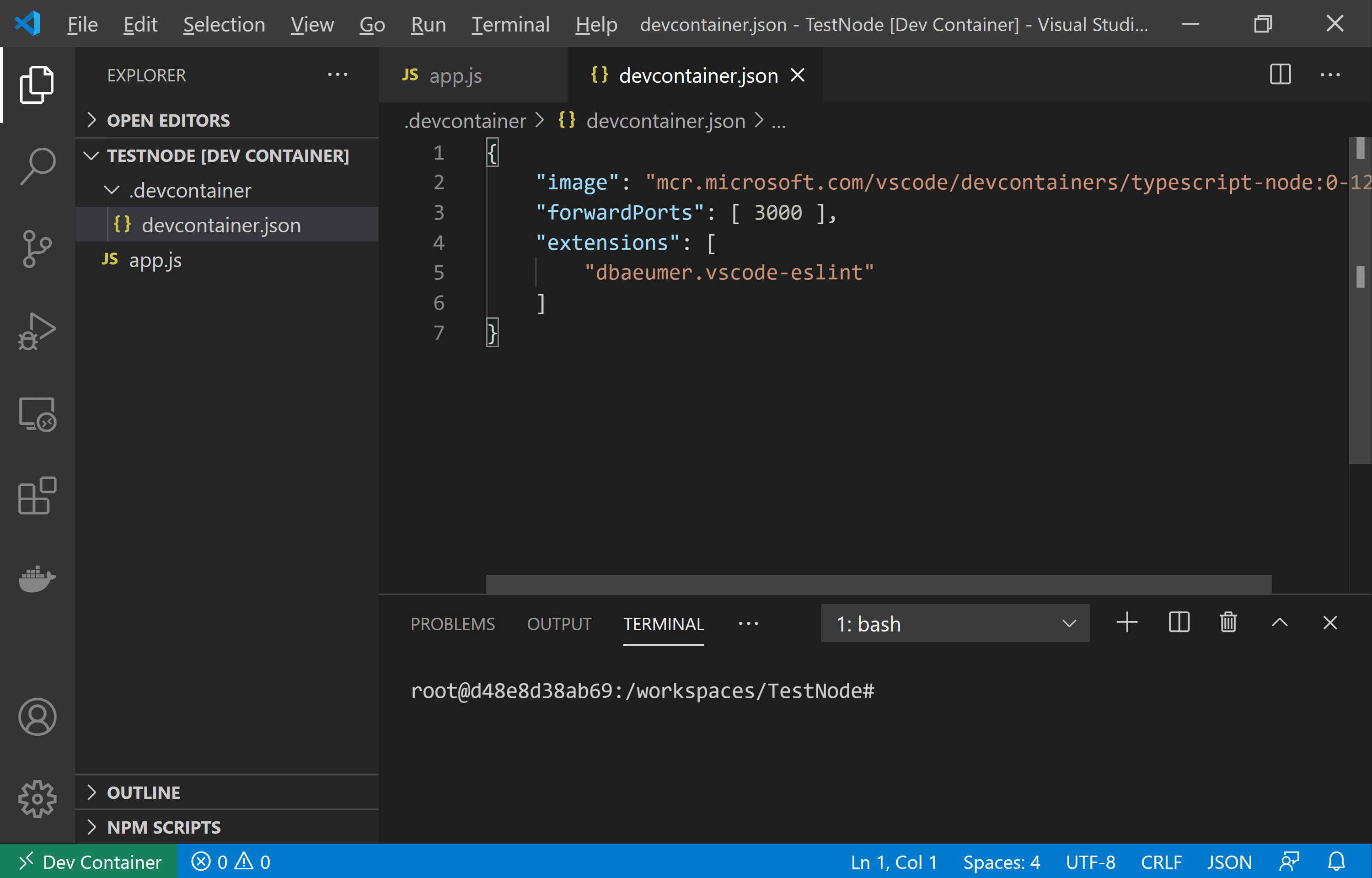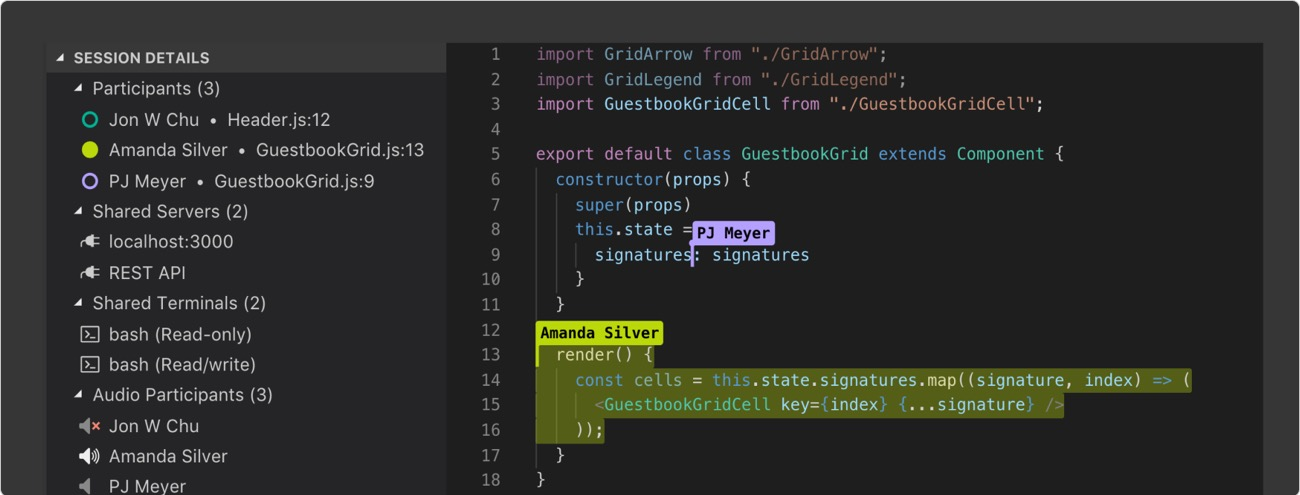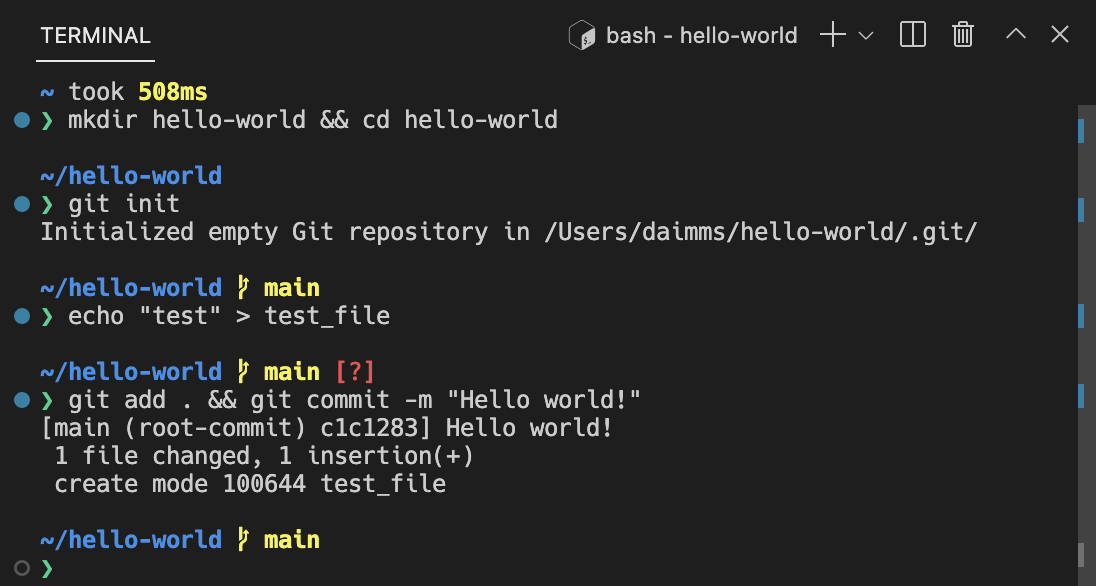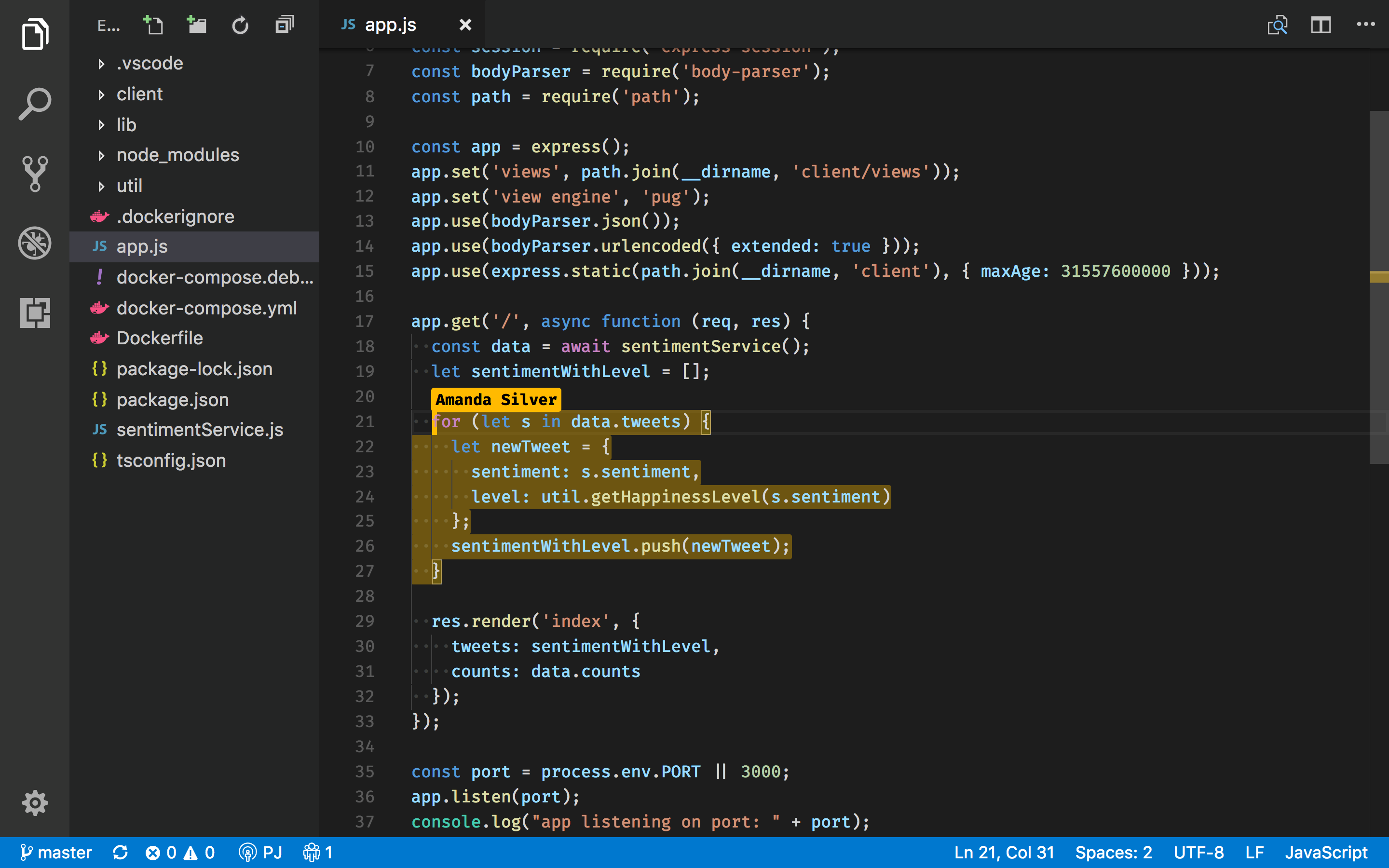Here's what they don't tell you about VS Code workspaces: they're fucking brilliant when they work, and absolute hell when they don't. I've spent the last three years debugging workspace configurations for teams ranging from 2-person startups to 200+ dev shops, and I can tell you the official docs barely scratch the surface of what actually goes wrong in production.
Last week alone, I helped a team of 12 developers who had been manually copying settings files between machines for six months because their workspace kept "forgetting" the TypeScript configuration. The week before that, it was a startup where new developers were spending two full days just getting their workspace to match what senior devs had - not learning the codebase, just fighting with VS Code.
The Three Flavors of Workspace Pain
VS Code gives you three ways to organize your projects, and each one has its own special way of ruining your day:
Single-folder workspaces are what you get when you code . in a directory. Simple, right? Until your linter config conflicts with your global settings and you spend 2 hours figuring out why ESLint isn't picking up your .eslintrc.json. You get the cryptic error ESLint: Failed to load config "eslint-config-standard" to extend from even though npm ls eslint-config-standard shows it's installed. Been there, done that, bought the therapy.
Multi-root workspaces let you combine multiple project folders into one workspace. This sounds amazing until you realize VS Code's search doesn't work the way you expect across roots, and your TypeScript paths go to shit because the language server gets confused about which project you're actually in. I've watched senior developers lose their minds trying to get IntelliSense working across a React frontend and Node.js backend in the same workspace.
Remote workspaces connect to development environments over SSH or containers. When it works, it's magic - full IDE functionality running code on a beefier remote machine. When it breaks (and it will), you'll be debugging why your SSH connection keeps timing out or why your Dev Container is using 8GB of RAM to run a Hello World Node.js app.
Multi-Root Workspaces: When One Project Isn't Enough Pain
Multi-root workspaces are for when you hate yourself enough to want multiple projects breaking in the same VS Code window. I'm not being entirely sarcastic - they're genuinely useful, but holy shit do they come with gotchas.
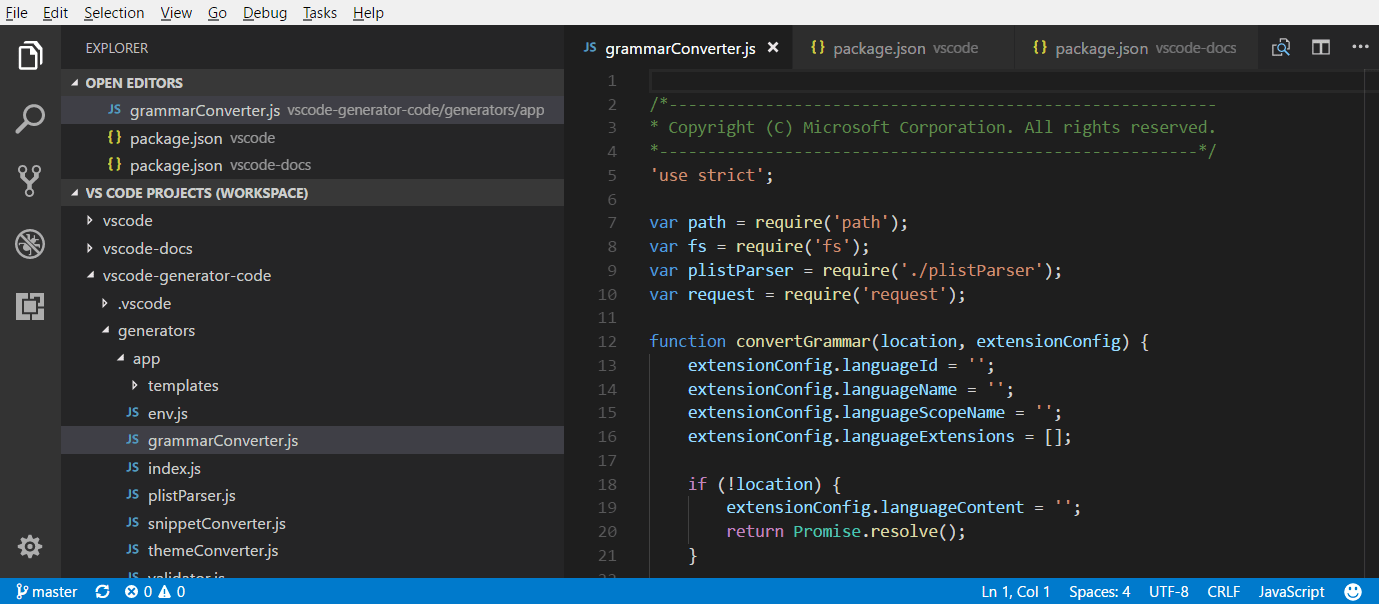
When multi-root actually makes sense:
- Microservices that share code: Your API, frontend, and shared library repos. Works great until you try to do a global find-and-replace and realize VS Code's search behavior across roots is... quirky.
- Monorepo with documentation: Keep your docs repo alongside your code. Just pray your markdown linter doesn't conflict with your code linting.
- Full-stack development: Frontend and backend in one window. Prepare for TypeScript confusion when it can't figure out which project's
node_modulesto use.
The reality of setting them up:
You File > Add Folder to Workspace and save as a `.code-workspace` file. Seems simple. Then you spend 30 minutes figuring out why your file watching isn't working properly because you hit the default limit. VS Code helpfully shows Visual Studio Code is unable to watch for file changes in this large workspace without telling you the fucking inotify limit is 8192 by default and your node_modules alone has 50,000 files. Meanwhile, your build process is trying to run tasks from the wrong root directory and failing with ENOENT: no such file or directory, open './package.json'.
Here's what a working multi-root config actually looks like after you've fought with it:
{
"folders": [
{ "name": "API (Node.js)", "path": "./backend" },
{ "name": "Frontend (React)", "path": "./frontend" },
{ "name": "Shared Utils", "path": "../shared-ui" }
],
"settings": {
"files.watcherExclude": {
"**/node_modules/**": true,
"**/dist/**": true,
"**/.next/**": true
},
"search.exclude": {
"**/node_modules": true,
"**/dist": true
}
},
"extensions": {
"recommendations": [
"ms-vscode.vscode-typescript-next",
"esbenp.prettier-vscode"
]
}
}
That `files.watcherExclude` isn't optional - without it, you'll hit file watching limits and VS Code will politely inform you with a cryptic error message like Visual Studio Code is unable to watch for file changes in this large workspace right when you're trying to demo something to your team.

Team Configuration: The Daily Battle
Here's where VS Code team setups get messy fast. You've got three layers of settings that can conflict with each other:
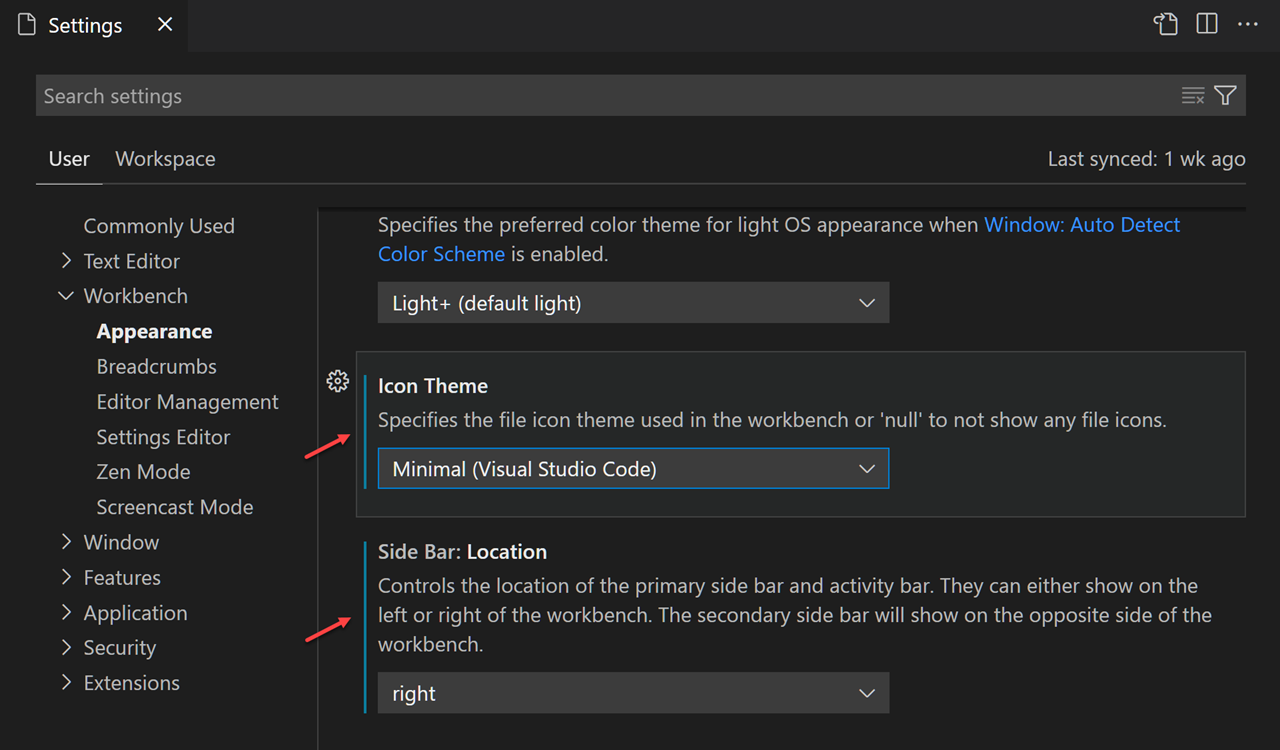
- User settings: Your personal preferences (like vim keybindings because you're that person)
- Workspace settings: Team standards that everyone should follow
- Folder settings: Project-specific configs for multi-root setups
The reality: New developers clone your repo, open it in VS Code, and their personal Prettier config immediately conflicts with your team's formatting rules. Half your team uses tabs, half uses spaces, and VS Code is trying to be helpful by applying both. I've seen 30-minute meetings turn into 2-hour arguments about semicolons.
Extension hell for teams: You put 15 "essential" extensions in your recommendations array. New devs install all of them, then spend their first week with VS Code running slower than fucking Internet Explorer because they now have 47 active extensions, including three different Python linters that are fighting each other. You get gems like Cannot activate extension 'ms-python.python' because it depends on extension 'ms-python.vscode-pylance' but it cannot be activated while Pylance is literally installed and shows as active.
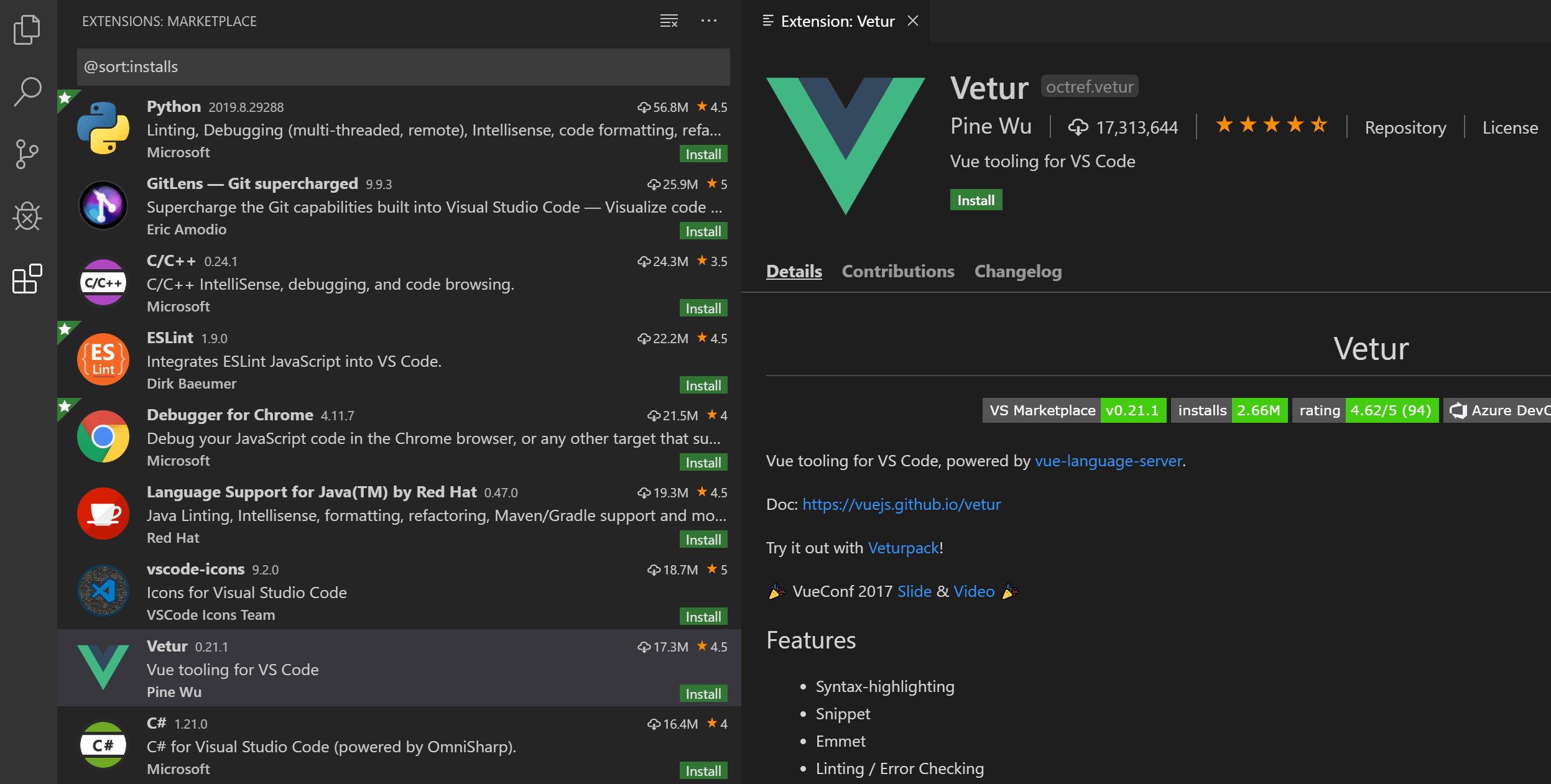
Pro tip from the trenches: Keep your extensions.recommendations short and brutal. Only include extensions that are absolutely critical for the project to function. Everything else goes in your team wiki with a note about "optional but helpful" tools.
{
"extensions": {
"recommendations": [
"esbenp.prettier-vscode",
"ms-vscode.vscode-typescript-next"
]
}
}
That's it. Two extensions. I've seen teams recommend 20+ extensions and wonder why onboarding takes three days instead of thirty minutes.

Workspace Trust: The Annoying Security Theatre
Workspace Trust showed up in VS Code and immediately became that dialog everyone clicks "Yes, I trust" without reading, which completely defeats the security purpose. Here's the deal: VS Code asks if you trust the authors of code you're opening. If you say yes, it runs tasks and extensions normally. If you say no, it runs in "restricted mode" where half your features don't work.
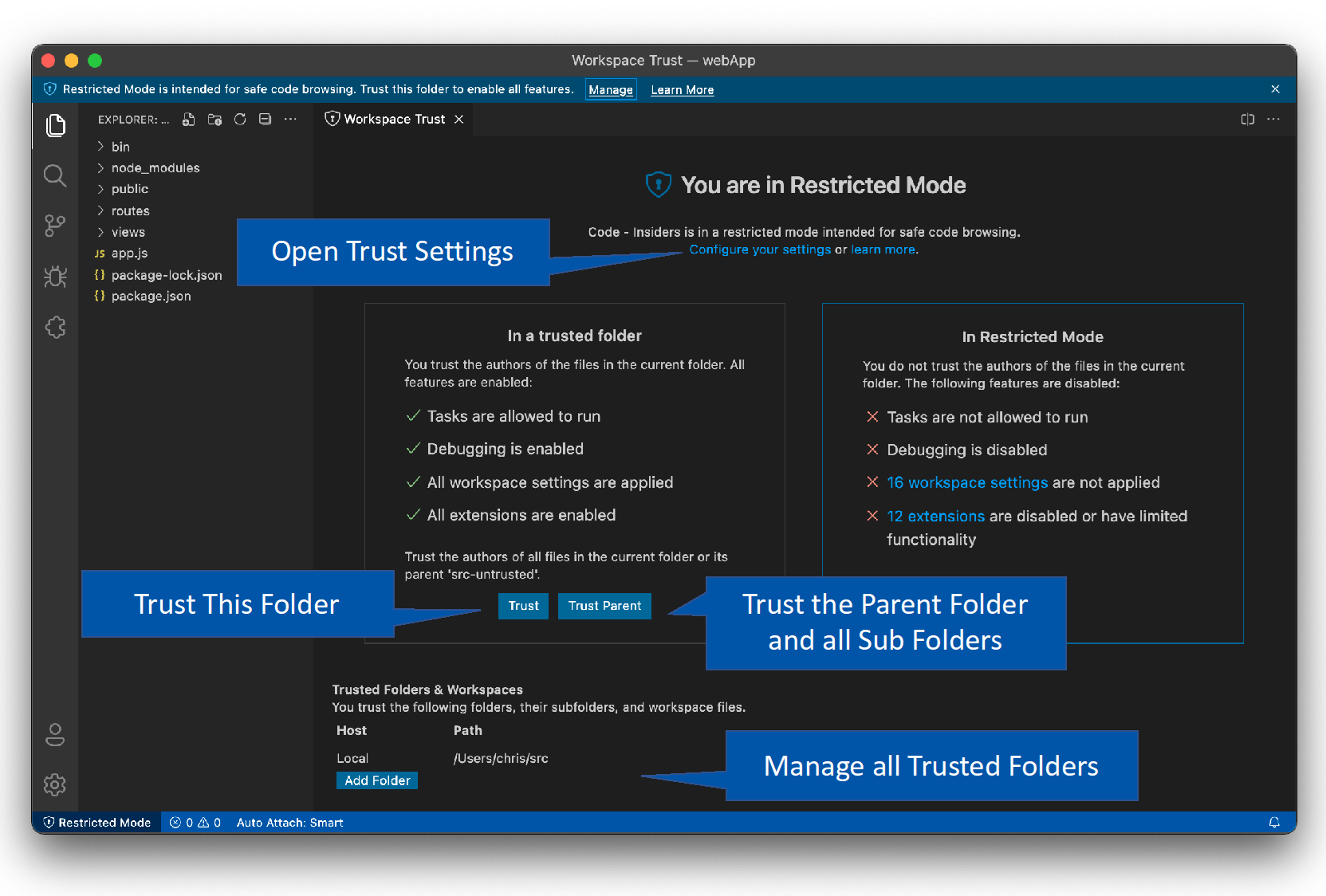
The reality of workspace trust:
- Your team always clicks "Trust" because restricted mode breaks IntelliSense
- You're opening your own code 90% of the time anyway
- The one time it actually matters (sketchy open source project), you forgot it existed
- Enterprise environments lock this down so aggressively that you can't trust your own damn code without IT approval
When workspace trust actually matters:
- Opening random GitHub repos to investigate security issues
- Code review environments where you're running unfamiliar code
- Shared development machines where multiple people work on different projects
Real talk: If you're not regularly auditing the tasks.json and launch.json files in projects you trust, workspace trust isn't going to save you. The real security risk is that malicious task that runs curl | bash hidden in a project configuration, not the workspace trust dialog.
The New Shit: Git Worktrees and MCP
VS Code keeps adding features, and some of them are actually useful. Let me break down the latest additions that might not completely ruin your day:
Git Worktrees - The Actually Useful New Feature
This is actually pretty clever. Instead of git stash, switch branch, lose your mental context, work on hotfix, switch back, git stash pop, and remember what the fuck you were doing - worktrees let you have multiple branches checked out simultaneously in different directories.
Enable it with "git.detectWorktrees": true in your settings. Then you can:
- Have your feature branch open in one VS Code window
- Check out main in a worktree for that urgent hotfix
- Not lose your place in either codebase
Real-world use case: I was working on a complex refactor when a production bug came in. Instead of stashing 47 files and losing my context, I created a worktree, fixed the bug in a separate directory, and went back to my refactor. Game changer.
The gotcha: Your worktree directories need to exist, and VS Code sometimes gets confused about which Git repo it's talking to if you have nested repositories. Also, your node_modules can get out of sync between worktrees, leading to mysterious "it works in one but not the other" bugs.
AI Coding Assistants Are Getting Weird
Microsoft keeps pushing AI integrations that sound impressive on paper but break in weird ways in practice. The latest batch can supposedly:
- Pull context from your issue tracker when you're writing code
- Access your team's documentation to give better suggestions
- Understand your deployment pipeline status
Reality check: Half the time they suggest code that worked in 2019, and the other half they confidently generate functions that don't exist. Most teams aren't using the fancy AI servers yet because setting them up requires someone who gives a shit about tooling configuration, and that person is usually too busy fixing production issues caused by the AI suggestions from last week.
Enterprise: Where Dreams Go to Die
Large-scale team management is where VS Code workspace configuration turns from "helpful tool" to "fucking nightmare." Here's what actually happens:
Standardized workspace templates: You create a beautiful template workspace with perfect settings, recommended extensions, and thoughtful configurations. Developers use it for exactly one week before customizing it beyond recognition. Six months later, nobody remembers what the original template looked like, and you have 50 different variations of "the standard setup."
Dev Containers: These are brilliant in theory. Define your complete development environment in code - runtime, tools, extensions, database, the works. In practice, your devcontainer.json becomes a 200-line monster that takes 15 minutes to build, eats 8GB of RAM, and breaks whenever Docker Desktop updates.
Here's what a Dev Container config looks like after you've fought with it for a month:
{
"name": "Node.js & PostgreSQL",
"dockerComposeFile": "docker-compose.yml",
"service": "app",
"workspaceFolder": "/workspace",
"shutdownAction": "none",
"postCreateCommand": "npm install && npm run setup",
"customizations": {
"vscode": {
"extensions": [
"ms-vscode.vscode-typescript-next",
"esbenp.prettier-vscode"
],
"settings": {
"terminal.integrated.defaultProfile.linux": "bash"
}
}
},
"forwardPorts": [3000, 5432],
"portsAttributes": {
"3000": {
"label": "Application",
"onAutoForward": "notify"
}
}
}
Policy management: Enterprise IT discovers VS Code exists, immediately locks down extension installations, and requires approval for every workspace trust dialog. Developers start using Vim out of spite.
The truth about enterprise VS Code: It works great until corporate security gets involved. Then you're filling out forms to install the Prettier extension and waiting 3 weeks for approval to trust your own repository.
But when it works - when you can actually configure things the way your team needs them - VS Code workspaces are legitimately powerful. Just don't expect it to be painless.