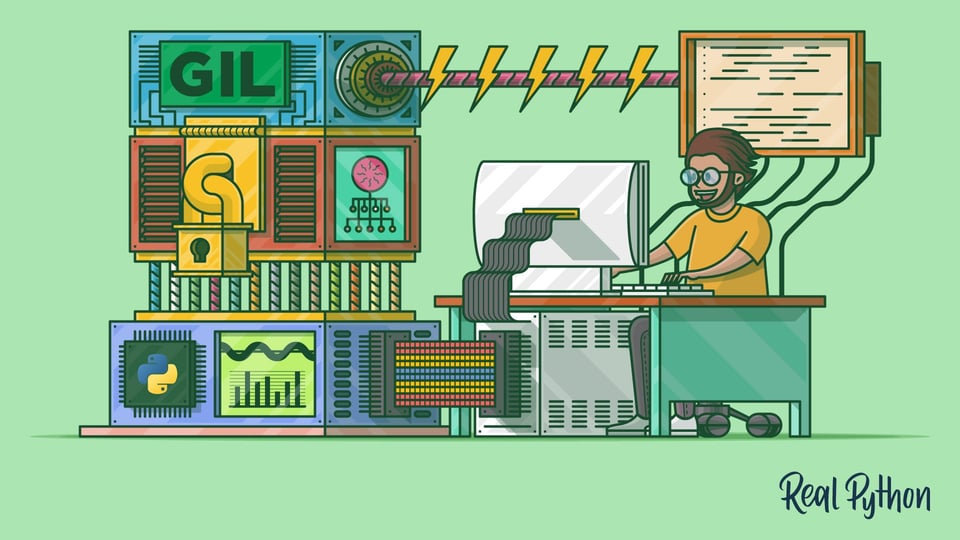
Python 3.13 improved some debugging tools while breaking others. Here's what actually helps when your code fails, based on months of debugging production issues with the new release. The enhanced error reporting and colored REPL are genuine improvements, while free-threading support requires careful debugging approaches.
Enhanced pdb Debugger: Finally Decent Colors

Python 3.13's pdb debugger finally supports colored output and better command completion. The improvements aren't revolutionary, but they make debugging less miserable.
New pdb features that actually help:
- Colored syntax highlighting for code display
- Better tab completion for variable names and commands
- Improved stack trace formatting with colors
ppcommand now handles complex data structures better
Basic pdb workflow for Python 3.13:
import pdb; pdb.set_trace() # Old reliable still works
## Or use the new colored breakpoint() function
breakpoint() # This is better than pdb.set_trace()
Essential pdb commands you'll actually use:
(Pdb) l # List current code with line numbers
(Pdb) pp variable_name # Pretty print variables (now with colors!)
(Pdb) w # Show current stack trace
(Pdb) u # Move up the call stack
(Pdb) d # Move down the call stack
(Pdb) n # Next line (step over)
(Pdb) s # Step into functions
(Pdb) c # Continue execution
The colored output actually helps separate your code from library code, making it easier to focus on the bug instead of getting lost in framework internals.
faulthandler: Your Segfault Detective
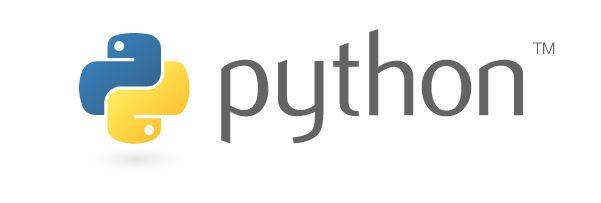

The faulthandler module is essential when dealing with Python 3.13's free-threading mode, which loves to create spectacular crashes. Enable it early and get actual stack traces when C extensions segfault. This becomes critical when using experimental features that expose threading bugs in popular packages.
Enable faulthandler at startup:
import faulthandler
faulthandler.enable()
## For advanced debugging, dump traceback to file
faulthandler.enable(file=open('/tmp/faulthandler.log', 'w'))
Environment variable approach:
export PYTHONFAULTHANDLER=1
python your_app.py # Now you get stack traces on crashes
What faulthandler shows you:
- C-level stack traces for segmentation faults
- Exact line where Python interpreter crashed
- Thread information for multi-threaded crashes
- Memory corruption detection in some cases
Without faulthandler, you get a useless "Segmentation fault" message. With it, you see exactly which C extension caused the crash and why. Combined with gdb debugging techniques, this becomes a powerful tool for troubleshooting segmentation faults in production environments.
tracemalloc: Memory Leak Hunter
tracemalloc is crucial for debugging Python 3.13's memory bloat. The higher baseline usage makes it essential for figuring out where all your RAM went. This is especially important when dealing with memory management changes and garbage collection improvements in the new release. For advanced memory analysis, tools like memory-profiler and pympler complement tracemalloc's built-in capabilities.
Basic memory tracking:
import tracemalloc
tracemalloc.start()
## Your application code here
current, peak = tracemalloc.get_traced_memory()
print(f\"Current memory usage: {current / 1024 / 1024:.1f} MB\")
print(f\"Peak memory usage: {peak / 1024 / 1024:.1f} MB\")
tracemalloc.stop()
Find the biggest memory allocations:
import tracemalloc
tracemalloc.start()
## Run some code that might leak memory
snapshot = tracemalloc.take_snapshot()
top_stats = snapshot.statistics('lineno')
print(\"Top 10 memory allocations:\")
for stat in top_stats[:10]:
print(stat)
Track memory growth over time:
import tracemalloc
import time
tracemalloc.start()
## Take snapshots before and after suspicious operations
snapshot1 = tracemalloc.take_snapshot()
## ... do something that might leak memory ...
time.sleep(1) # Let any background processes run
snapshot2 = tracemalloc.take_snapshot()
top_stats = snapshot2.compare_to(snapshot1, 'lineno')
print(\"Top 10 memory growth:\")
for stat in top_stats[:10]:
print(stat)
Python 3.13 uses more memory by default - about 15-20% more than 3.12. I spent way too long debugging "memory leaks" that were actually just the new baseline. Save yourself the time and adjust your monitoring thresholds.
sys._is_gil_enabled(): The One Function That Explains Everything
When debugging performance problems or mysterious crashes, the first question is: "Is free-threading enabled?" This simple check saves hours of debugging:
import sys
print(f\"GIL enabled: {sys._is_gil_enabled()}\")
## More detailed version for debugging
def debug_python_config():
import sys
print(f\"Python version: {sys.version}\")
print(f\"GIL enabled: {sys._is_gil_enabled()}\")
print(f\"Thread count: {sys.gettrace() is None}\")
# Check if JIT is available (no direct API, so we check indirectly)
try:
import types
# JIT leaves traces in the bytecode compilation
print(f\"Possible JIT: {hasattr(types, '_JIT_ENABLED')}\")
except:
print(\"JIT status: Unknown\")
debug_python_config()
If _is_gil_enabled() returns False, you know why NumPy is crashing and your single-threaded code is 40% slower. This function alone has saved me more debugging time than any other Python 3.13 feature.
Enhanced Error Messages: Finally Useful
Python 3.13's improved error messages actually help instead of just adding noise. The enhanced error reporting actually gives you useful hints instead of cryptic nonsense.
Better AttributeError messages:
## Old Python 3.12 error:
## AttributeError: 'NoneType' object has no attribute 'append'
## New Python 3.13 error:
## AttributeError: 'NoneType' object has no attribute 'append'
## Suggestion: Did you forget to initialize the variable?
Improved ImportError context:
## Old error:
## ImportError: No module named 'foo'
## New error with context:
## ImportError: No module named 'foo'
## Note: 'foo' was removed in Python 3.13. Use 'replacement_module' instead.
The suggestions aren't always right, but at least they're trying. After 20 years of "AttributeError: 'NoneType' object has no attribute 'append'" with zero context, this is progress.
Performance Profiling: cProfile Still Works
The built-in cProfile works fine with Python 3.13, but you need to account for JIT compilation overhead when interpreting results.
Profile without JIT interference:
## Disable JIT to get clean profiling results
PYTHON_JIT=0 python -m cProfile -o profile.stats your_script.py
## View results with pstats
python -c \"import pstats; pstats.Stats('profile.stats').sort_stats('cumulative').print_stats(10)\"
Compare performance with and without experimental features:
## Baseline performance (standard Python 3.13)
python -m cProfile -o baseline.stats your_script.py
## With JIT enabled
PYTHON_JIT=1 python -m cProfile -o jit.stats your_script.py
## Compare the results
python -c \"
import pstats
baseline = pstats.Stats('baseline.stats')
jit_stats = pstats.Stats('jit.stats')
print('Baseline total time:', baseline.total_tt)
print('JIT total time:', jit_stats.total_tt)
\"
Visual Profiling with snakeviz
snakeviz makes cProfile output readable and works perfectly with Python 3.13:
pip install snakeviz
python -m cProfile -o profile.stats your_script.py
snakeviz profile.stats # Opens in browser with interactive visualization
The visual call graphs help identify bottlenecks that are impossible to see in text output. Essential when debugging why JIT made your code slower instead of faster.
These tools work reliably with Python 3.13's standard mode. When you enable experimental features like free-threading or JIT, some tools break or give misleading results, so test your debugging workflow before you need it in production.