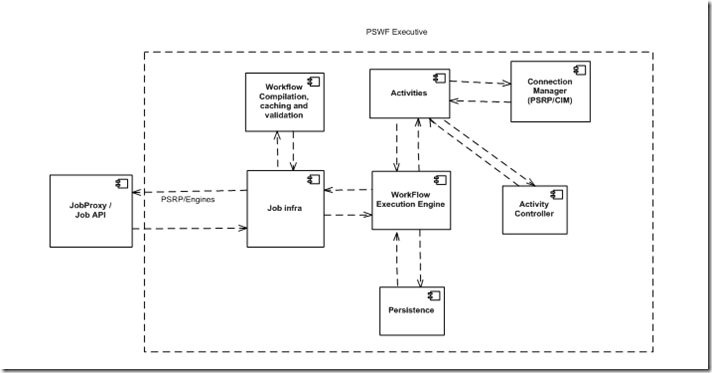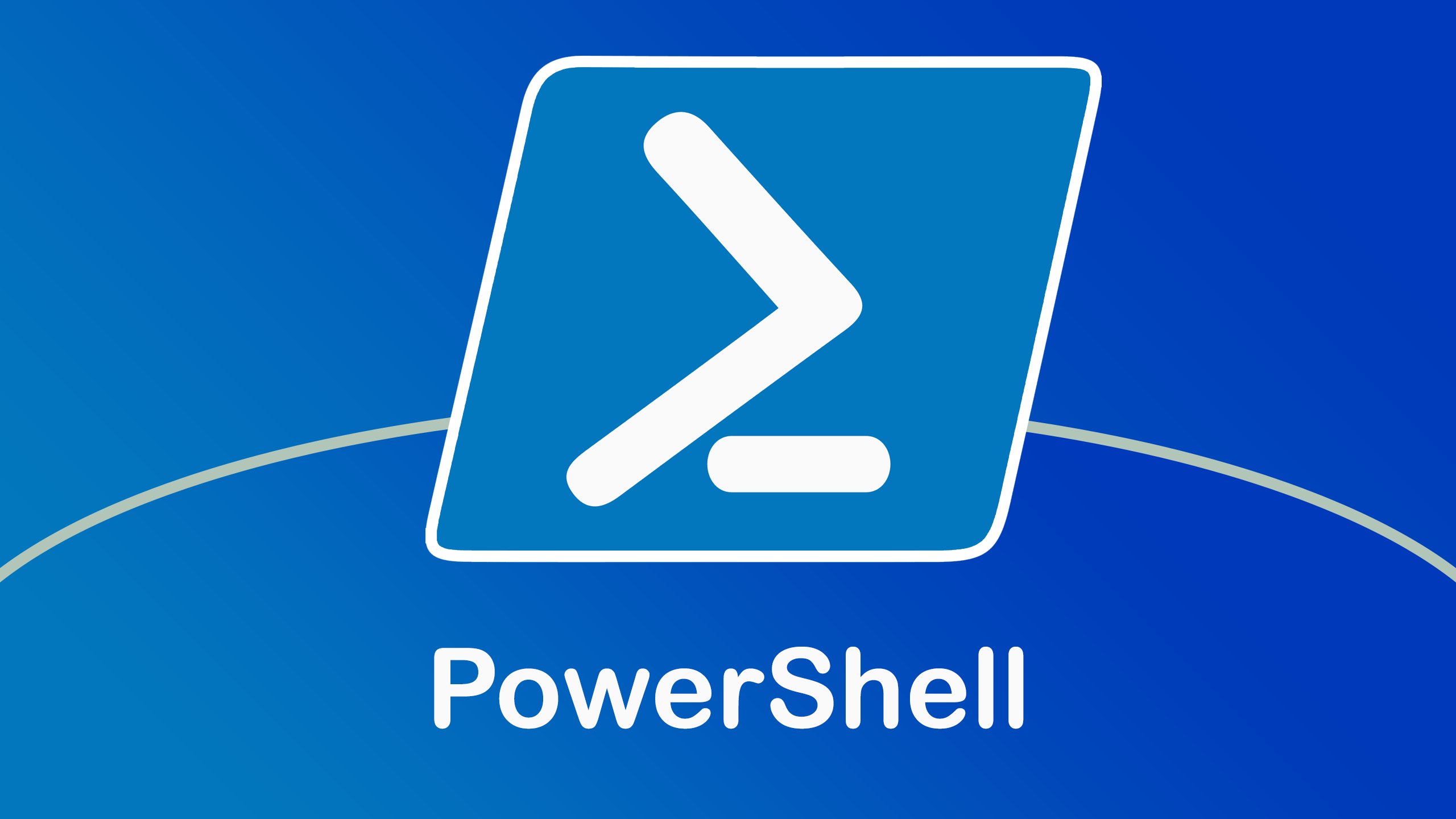Look, I've been using PowerShell since version 1.0 back in 2006, and I'll be straight with you - it's slow to start, eats memory like crazy, but once it's running? It's actually pretty fucking brilliant. PowerShell 7.5 (released February 2025) fixes some long-standing performance issues that made me want to throw my laptop out the window.
The Object Thing Actually Matters
Here's the deal: while you're in bash land parsing text with awk, grep, and sed like it's 1975, PowerShell treats everything as actual .NET objects. Run Get-Process | Where-Object {$_.CPU -gt 100} and you get real process objects with properties you can actually work with. No more | cut -d' ' -f3 bullshit. When I started using PowerShell, this felt weird. Now when I go back to bash, everything feels like stone age text manipulation.
The PowerShell pipeline architecture is fundamentally different from Unix shells - instead of text streams, it passes .NET objects between cmdlets, maintaining all properties and methods throughout the chain.
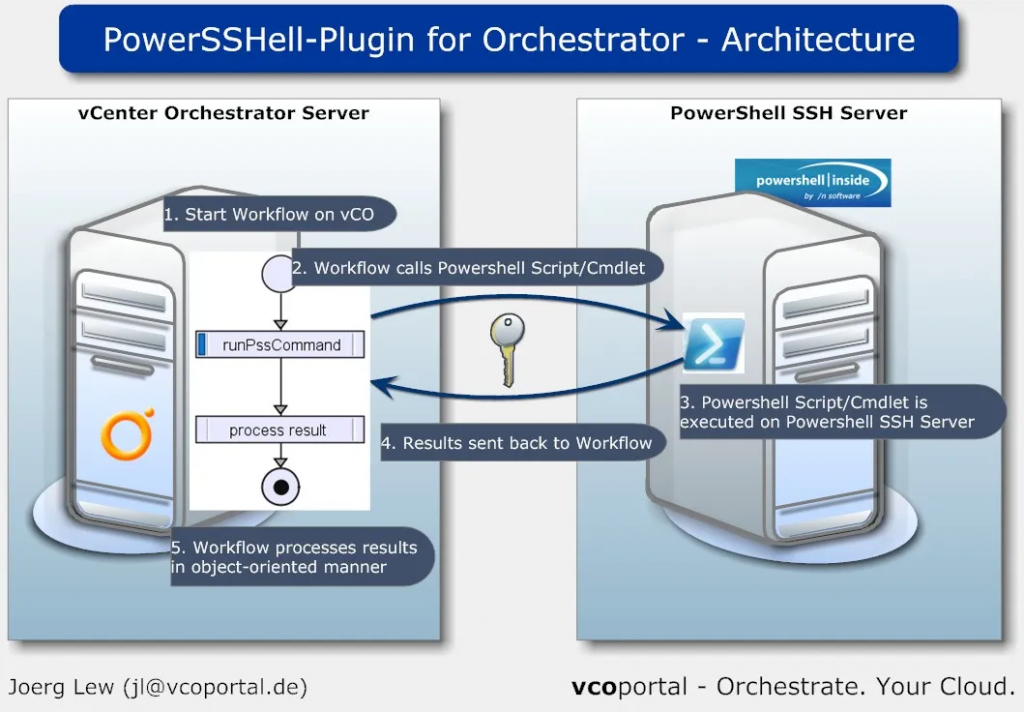
Cross-Platform (But Windows Is Still King)
Microsoft open-sourced PowerShell in 2016 which shocked everyone, including me. It runs on Linux and macOS now, but let's be honest - it's still best on Windows. The GitHub repo has 44k+ stars, which is impressive for a Microsoft shell that most Linux people refuse to touch on principle.
The cross-platform strategy includes installation packages for major Linux distributions and Docker support. But feature parity between platforms isn't perfect - Windows-specific cmdlets obviously don't work on Linux.
I've run PowerShell on Ubuntu and it works fine, but you lose all the Windows-specific cmdlets that make it actually useful. Want to manage Active Directory from Linux PowerShell? Good luck. It's there for consistency, not because it's better than bash on Linux.
Enterprise Integration (The Real Reason We Use It)
PowerShell shines when you're stuck in Microsoft hell - I mean, enterprise environments. Azure PowerShell, Exchange cmdlets, Active Directory management - it's all there and it actually works. Spent 6 hours yesterday automating Office 365 user provisioning that would've taken me days clicking through the admin portal.
The enterprise integration goes deep: PowerShell DSC for configuration management, the PowerShell Gallery with 12,000+ community modules, Group Policy integration, and PowerShell remoting for enterprise automation.
The cmdlet naming (Get-, Set-, New-, Remove-) seems verbose until you realize you can discover everything with tab completion. Try typing Get-Service and pressing Tab - boom, you can see what's available.
Performance Finally Got Fixed (Mostly)
PowerShell 7.5 fixed the array concatenation performance that's been broken since forever. The += operator is way faster now for large arrays, which means my scripts that used to take forever now finish way faster. Still not as fast as bash for simple text processing, but for object manipulation? It's actually competitive now.
The performance improvements in PowerShell 7.x include better startup time optimization, improved array operations, and better .NET 9 integration. Still not perfect, but way better than before.
Startup time is still garbage though - 3 seconds to load the shell because it has to initialize the entire .NET runtime. I've learned to live with it, but coming from bash where everything starts instantly, it's painful.