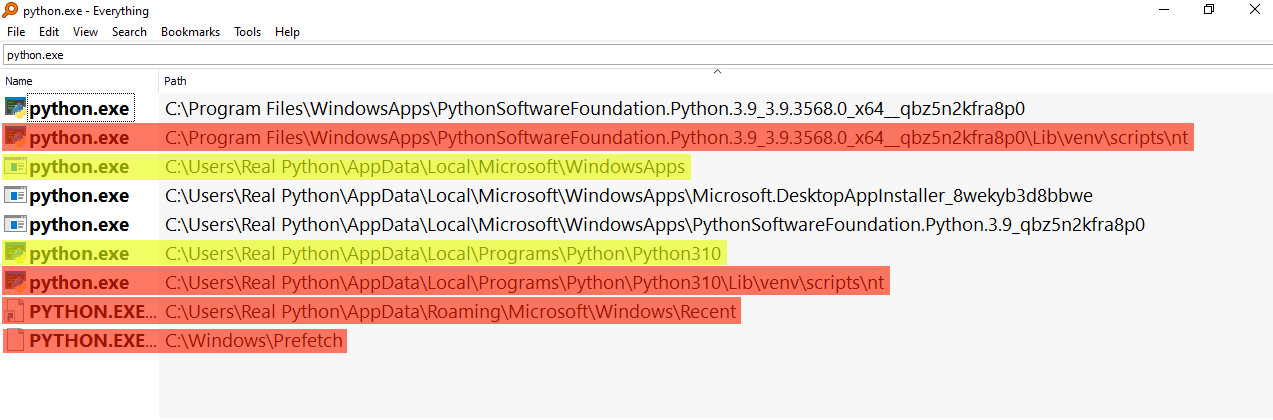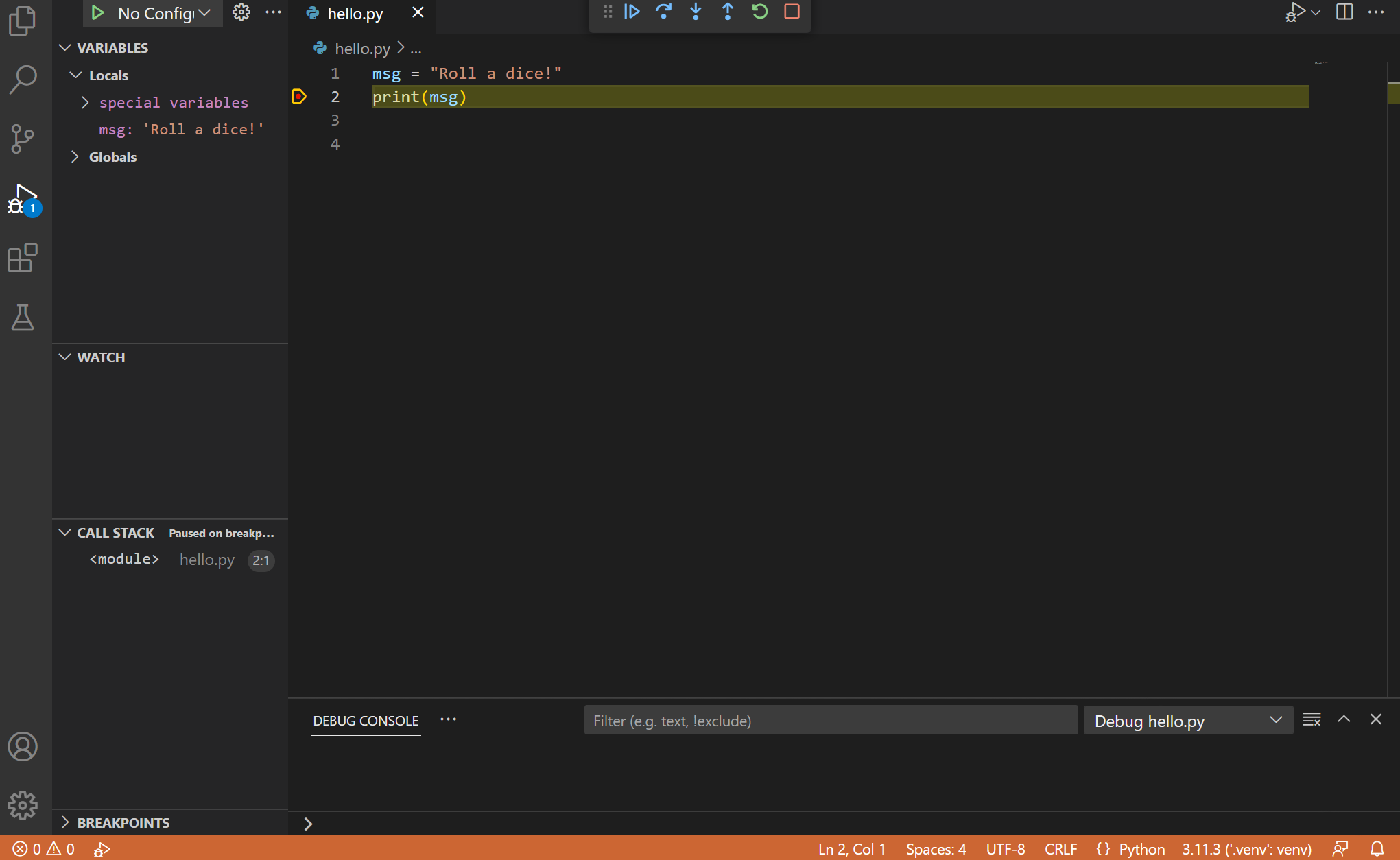The official python.org installer is the only way that doesn't suck. I've tried the Microsoft Store version - it looks convenient, but it's designed to waste your time. The Python Developer's Guide even recommends using the official installer over alternative methods.
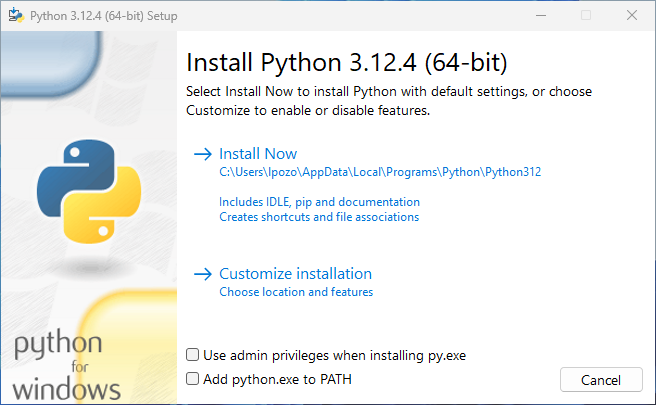
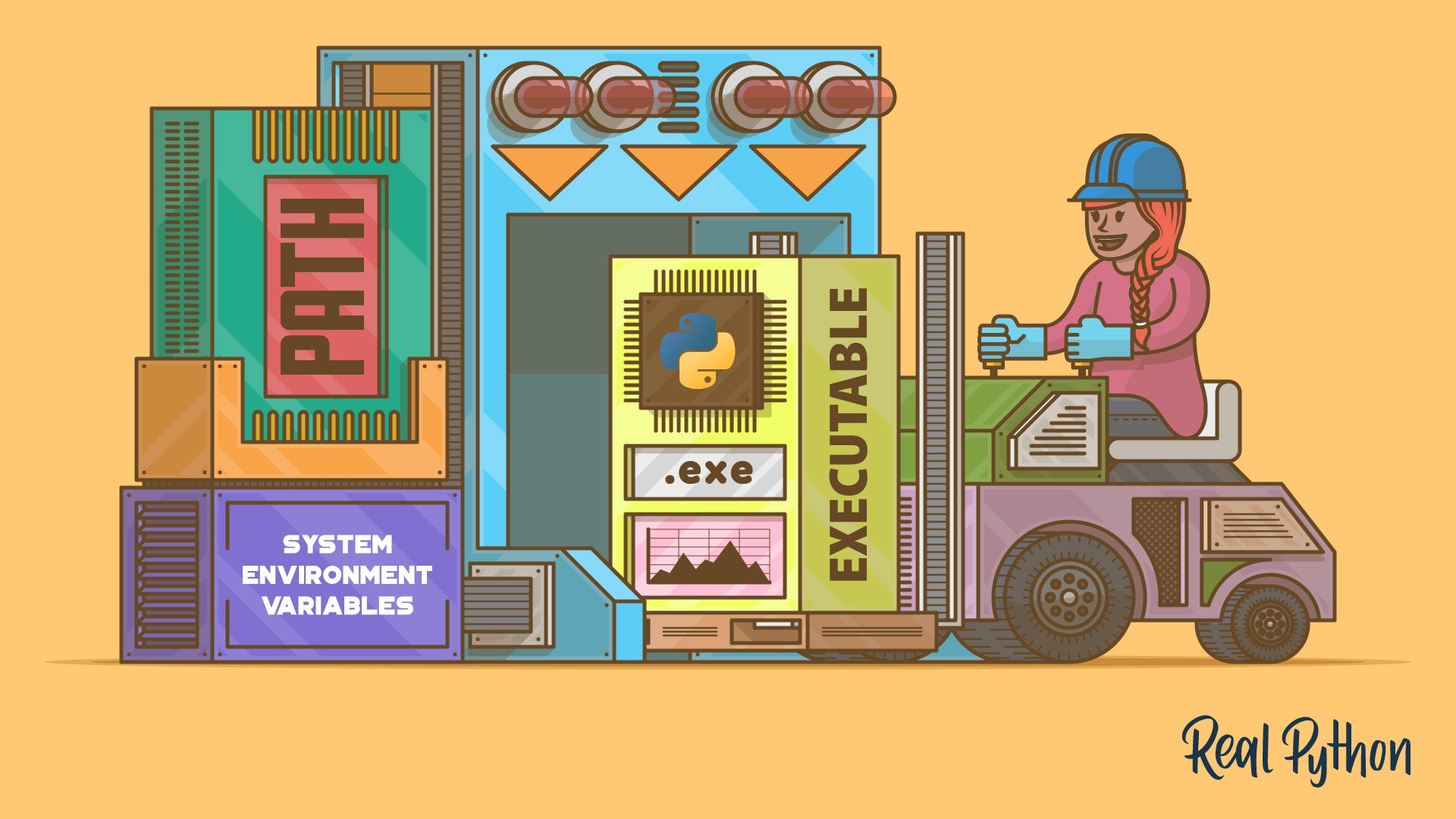
The Microsoft Store Python Will Screw You Over
Don't install Python from the Microsoft Store. I learned this the hard way when it broke our CI pipeline for 2 days. Here's what happens according to countless Stack Overflow posts and GitHub issues:
- pip install fails silently for packages that need system access (looking at you, NumPy)
- Gets installed in some random WindowsApps folder you can't even find, as documented in Microsoft's own docs
- Missing dev tools like debug symbols that you need for serious work - see Python's debugging guide
- Can't install certain packages that need to write to system directories, breaking tools like psycopg2 and lxml
The Microsoft Store version is basically Python with a lobotomy. Sure, it's great for students running print(\"hello world\"), but useless if you actually want to build something. Even Real Python recommends avoiding it for serious development.
Download and Actually Install It Right
Warning (as of August 2025): Python 3.12.11 is source-only now - no more Windows installers. You'll need to grab Python 3.12.10 (the last version with installers) if you want binaries, or compile from source like it's 1995. Check the Python Release Schedule to understand why they stopped shipping installers.
Get the Last Working Installer
- Go to python.org/downloads/release/python-31210/
- Download "Windows installer (64-bit)" unless you're running some ancient 32-bit system
- Don't bother with the ARM64 version unless you know you need it
- The Windows help file is also available if you're into that retro documentation experience
Run the Installer (And Don't Forget This)
- Double-click the
.exefile - CHECK "Add python.exe to PATH" - I always forget this and spend 20 minutes debugging why
pythondoesn't work - CHECK "Use admin privileges" - saves headaches later
- Click "Install Now" - don't get fancy with custom installs unless you enjoy pain
- Double-click the
The One Checkbox That Matters
There's only one thing that actually matters in the installer:
✅ Add python.exe to PATH - Check this or you'll be back here in 20 minutes wondering why Windows can't find Python
Everything else is optional. The installer works fine with defaults.
Test That It Actually Works
Open PowerShell (not that ancient Command Prompt) and run:
python --version
## Should show: Python 3.12.10
pip --version
## Should show: pip 24.something from [some long path]
python -c \"print('It fucking works!')\"
## Should print: It fucking works!
If any of these fail, the PATH checkbox wasn't checked. Welcome to Windows development hell.
Default install path: C:\Users\{username}\AppData\Local\Programs\Python\Python312\ - memorize this, you'll need it when Windows inevitably breaks.
Now that you've got Python installed, let's compare the different installation methods so you understand why the official installer is the only sane choice.