Git's branch switching just hit the brakes on your workflow, and that error message staring back at you is about as helpful as a chocolate teapot. But here's the thing - Git isn't being a vindictive bastard for fun. It's preventing you from accidentally nuking hours of work because you tried to switch branches with a dirty working directory.

The "your local changes would be overwritten by checkout" error is Git's way of saying "Hold up, cowboy - you've got uncommitted changes that would get trampled if I switch branches right now." Unlike merge conflicts, this happens during branch navigation, not during integration operations. See Stack Overflow's comprehensive thread for 47 different ways people have encountered this nightmare.
The Commands That Trigger This Nightmare
Here are the exact commands that'll ruin your day:
## Switching between feature branches
git checkout feature-branch
git checkout main
git switch another-feature # Git 2.23+ alternative
## Creating new branches from dirty working directory
git checkout -b new-feature
## Checking out specific commits or tags
git checkout v1.2.3
git checkout HEAD~3
## Checking out remote branches
git checkout origin/main
git checkout -b local-copy origin/feature-branch
The error message that makes you question your life choices:
error: Your local changes to the following files would be overwritten by checkout:
src/components/UserAuth.tsx
package.json
.env.local
Please commit your changes or stash them before you switch branches.
Aborting
Variations that'll appear in different contexts:
error: Your local changes to the following files would be overwritten by checkout:
config/database.yml
app/models/user.rb
Aborting
error: The following untracked working tree files would be overwritten by checkout:
temp_config.json
debug.log
Please move or remove them before you switch branches.
Aborting
When This Error Destroys Your Flow
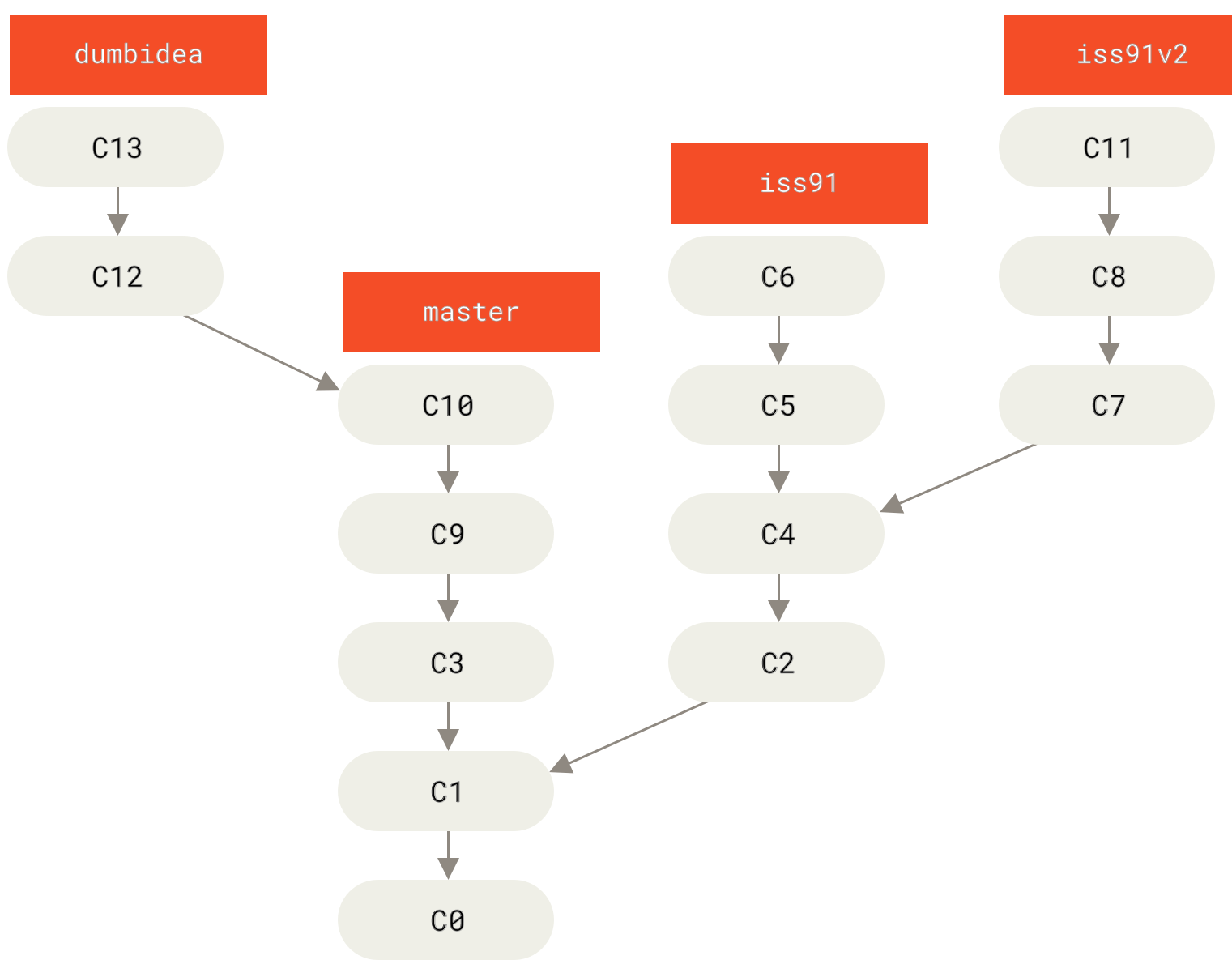
Feature branch development requires frequent context switching that can trigger checkout conflicts when working directories aren't clean
Scenario 1: Feature Branch Context Switching
You're deep in implementing authentication, modify UserAuth.tsx and package.json to add dependencies, then realize you need to quickly check something in the main branch. git checkout main hits you with the error because both branches have different versions of those files.
Scenario 2: Urgent Hotfix Interruption
Production is melting down, you need to switch to the hotfix branch immediately, but you've got half-finished refactoring scattered across 8 files. Git blocks the checkout to prevent your work-in-progress from vanishing into the digital void.
Scenario 3: Code Review Context
You're reviewing a colleague's PR and want to checkout their feature branch locally to test it, but you've got local configuration changes (database.yml, .env.local) that would conflict with their branch's versions.
Scenario 4: Experimental Branch Navigation
You're exploring different approaches to a problem across multiple experimental branches, but each branch has incompatible changes to core files. Switching between them becomes a minefield of checkout failures.

The Technical Reality Behind Branch Switching Failures
When you run git checkout branch-name, Git needs to:
- Update the working directory to match the target branch's file contents
- Update the staging area to reflect the branch's index state
- Move the HEAD pointer to point to the target branch
If you have uncommitted changes that would be overwritten by this process, Git stops the operation. Unlike merge conflicts where Git can show you conflicting lines, checkout conflicts happen at the file level - either your changes survive or they get obliterated.
Why Git is being protective:
- Your working directory contains modifications that haven't been saved in Git history
- Switching branches would replace these files with different versions
- There's no automatic way to combine your changes with the target branch's content
- Git prioritizes data preservation over workflow convenience
Real-World Impact of Checkout Failures
This specific error pattern affects developers using feature branch workflows, which includes virtually every modern development team. According to GitHub's State of the Octoverse 2024, over 87% of repositories use branch-based development workflows where this error commonly occurs. The Atlassian Git workflow guide and GitHub Flow documentation explain why these patterns are ubiquitous.
What this error costs you in practice:
- Context switching overhead: You're in the middle of complex logic, then suddenly dealing with Git mechanics instead of your actual problem
- Workflow interruption: Quick branch switches turn into 5-minute detours to handle uncommitted changes
- Decision paralysis: Should you commit half-finished work, stash everything, or force the checkout?
- Data loss anxiety: One wrong command could vaporize hours of carefully crafted code
- Team coordination issues: Can't quickly review teammate's branches when your working directory is dirty
Teams using Git Flow, GitHub Flow, or GitLab Flow encounter this error frequently because these workflows involve constant branch switching for feature development, code reviews, and hotfix deployments. The Git branching model comparison and feature branch workflow guide explain why these patterns create checkout conflicts.
Different Types of Checkout Conflicts
Modified File Conflicts: Files that exist in both your working directory and the target branch, but with different content. Most common scenario.
Untracked File Conflicts: Files that don't exist in your current branch but do exist in the target branch. Git won't overwrite untracked files during checkout.
error: The following untracked working tree files would be overwritten by checkout:
config/new-feature.yml
Please move or remove them before you switch branches.
Staged vs Working Directory Conflicts: You have files staged for commit that differ from both your working directory and the target branch. Complex three-way conflict situation.
Case Sensitivity Conflicts: Particularly on macOS and Windows, where File.txt and file.txt are the same file to the OS but different files to Git. See Git case sensitivity documentation and platform-specific considerations for handling these issues.
Modern Git Command Alternatives
Git 2.23+ introduced new commands to separate branch switching from file checkout:
## New way (cleaner separation of concerns)
git switch feature-branch # Switch branches only
git restore file.txt # Checkout specific files
## Old way (does both)
git checkout feature-branch # Switch branches AND checkout files
git checkout -- file.txt # Restore files from branch
The git switch command has stricter safety checks and clearer error messages, but the underlying issues remain the same when you have uncommitted changes. Learn more about Git 2.23 improvements and the separation of Git commands.
Platform-Specific Gotchas
Windows Development Hell (Updated for Windows 11 22H2+ and Git 2.47+):
Windows developers face unique checkout challenges that can drive you fucking insane if you don't know the workarounds:
- CRLF line ending nightmare: Your files look identical but Git insists they're modified because Windows uses
\rwhile everyone else usesgit config core.autocrlf trueon Windows clients - Case-insensitive filesystem fuckery: Windows treats
File.jsandfile.jsas the same file, but Git doesn't. This creates phantom conflicts when switching between branches that have case-sensitive renames. Catch this early withgit config core.ignoreCase false - Windows Defender being "helpful": Real-time scanning locks files during checkout operations, making Git feel like it's running through molasses. Exclude
.gitdirectories from Windows Security scanning for 40% faster Git operations - this isn't optional for serious development work - PowerShell's ancient path limit: The 260 character path limit will bite you in the ass when dealing with deeply nested
node_modulesor Java package structures. Enable long path support in the registry:New-ItemProperty -Path "HKLM:\SYSTEM\CurrentControlSet\Control\FileSystem" -Name "LongPathsEnabled" -Value 1 - WSL2 cross-filesystem performance penalty: Working in
/mnt/c(Windows filesystem from WSL2) degrades Git operations by 3-5x. Keep your repos in the WSL filesystem (/home) for optimal performance - the difference is night and day
macOS Peculiarities (macOS 14+ Sonoma with Apple Silicon specifics):
- Case-insensitive APFS by default but Git is case-sensitive - creates the same
File.js/file.jsconflicts as Windows - Gatekeeper and System Integrity Protection (SIP) can interfere with Git hooks and external diff/merge tools - disable temporarily with
sudo spctl --master-disableduring complex operations - Spotlight indexing creates
.Spotlight-V100directories that can cause untracked file conflicts - add to.gitignoreglobally - M1/M2 Rosetta issues with x86_64 Git installations - use native ARM64 Git for 20% better performance:
brew install --cask git - FileVault encryption overhead adds 50-100ms latency to each file operation during large checkouts - noticeable on repos with 1000+ files
Linux Distribution Gotchas (Updated for recent kernel versions):
- File permissions changes show up as modifications and block checkouts - particularly with Docker volume mounts using different user IDs
- SELinux contexts (RHEL/CentOS/Fedora) occasionally cause checkout permission failures -
setenforce 0temporarily disables for troubleshooting - AppArmor profiles (Ubuntu/Debian) can block Git operations in
/tmpor/vardirectories - checkdmesg | grep -i apparmor - Btrfs copy-on-write can cause performance issues with large repositories - disable COW on Git directories:
chattr +C .git/ - Network filesystems (NFS/CIFS mounts) have locking issues with concurrent Git operations - use local storage for active development
The branch switching checkout failure represents a fundamental tension between Git's data safety philosophy and developer workflow efficiency. Git errs on the side of caution, but this creates friction in fast-paced development environments where context switching is constant.
Understanding why this happens is the first step to handling it efficiently. The next section covers systematic approaches to resolve these failures without losing work or breaking your development flow.
Why This Error Pattern Is Actually Brilliant Design
Git's checkout safety mechanism prevents a class of catastrophic mistakes that plagued earlier version control systems. In CVS or early SVN, switching between branches could silently overwrite your changes, leading to irreversible data loss. Git's "fail loudly" approach means you might be annoyed for 30 seconds, but you won't lose 3 hours of work.
The error forces you to make explicit decisions about your uncommitted changes:
- Are they valuable enough to commit?
- Should they be temporarily stashed?
- Can they be safely discarded?
This decision point, while temporarily disruptive, prevents the much more expensive mistake of accidentally losing work during branch navigation.
Professional development teams have learned to work with this behavior rather than against it, developing workflows and tooling that make branch switching smoother while maintaining Git's safety guarantees. The key is understanding your options and choosing the right approach for each situation.
Now that you understand why Git blocks your checkout, let's explore the specific solutions that turn this frustration into a 30-second workflow. The following section covers six battle-tested approaches, ranked from most conservative to most aggressive, so you can choose the right tool for your specific situation.

