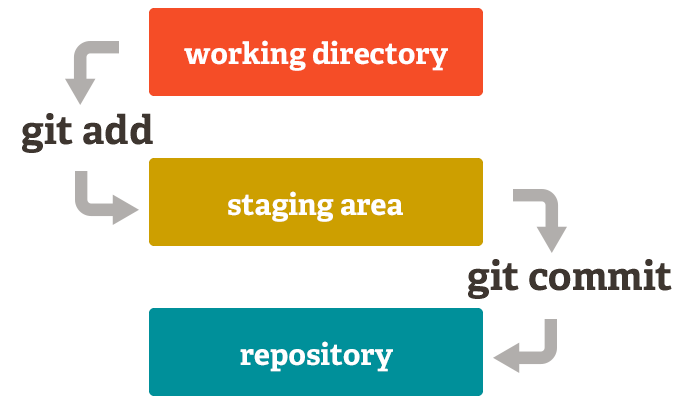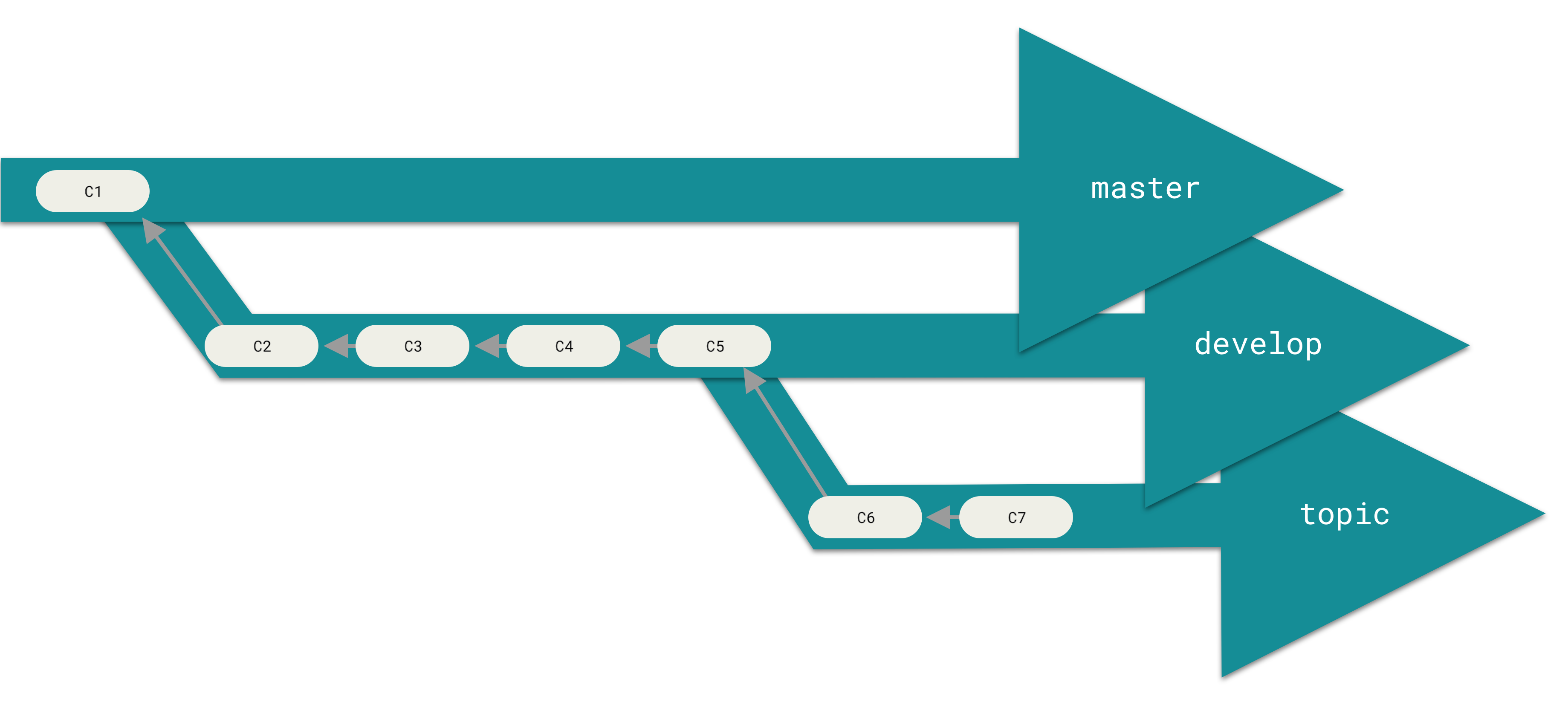Before we dive into the solutions, let's understand why Git is being such a pain in the ass about this.
Here's the thing - Git isn't cockblocking you for fun. That error message currently ruining your day? It's Git preventing you from accidentally nuking hours of work in a moment of 3 AM desperation.
Trust me, I've watched a senior developer lose an entire OAuth integration because they panic-Googled "git force pull" and ran the first nuclear command they found. Better to be annoyed for 5 minutes than explaining to your team lead why the authentication system vanished into the digital void.


The **"Your local changes would be overwritten"** error happens when you have uncommitted changes that would get trampled by incoming changes from another branch or the remote repository. Git sees this potential disaster coming and slams the brakes.
The Commands That Trigger This Nightmare
Here's exactly when this error will ruin your day:
git pull- You're trying to get the latest changes but your local edits conflictgit merge- Merging branches when you have uncommitted work in the waygit checkout- Switching branches with uncommitted changes that would get overwrittengit rebase- Rebasing commits when your working directory isn't cleangit cherry-pick- Applying commits that conflict with your current changes
The exact error message that'll make you question your career choices:
error: Your local changes to the following files would be overwritten by merge:
src/config.json
README.md
Please commit your changes or stash them before you merge.
Aborting
Variations you'll encounter in the wild:
error: Your local changes to the following files would be overwritten by checkout:
package.json
.env.local
Please commit your changes or stash them before you switch branches.
Aborting
error: Your local changes to the following files would be overwritten by rebase:
docker-compose.yml
nginx.conf
Please commit your changes or stash them before you rebase.
Aborting
Real talk: That src/config.json in the error message? I guarantee it contains either:
- Database credentials you changed for local testing
- An API endpoint you hardcoded because the environment variable was being a bitch
- A timeout value you tweaked during that performance issue last week
Every. Damn. Time.
The Technical Reality Behind This Error
Git tracks three states for every file in your repository:
- Working Directory - Your current file modifications
- Staging Area (Index) - Changes marked for the next commit
- Repository - Committed snapshots in your Git history
When Git tries to merge or pull changes, it needs to update files in your working directory. If you have uncommitted changes to the same files that the incoming changes want to modify, Git stops the operation to prevent data loss.
Why Git is being protective:
- Your uncommitted changes represent valuable work that hasn't been saved to Git history
- Merging without handling conflicts could corrupt your files or lose your modifications
- Git prioritizes data preservation over convenience - better to stop than destroy work
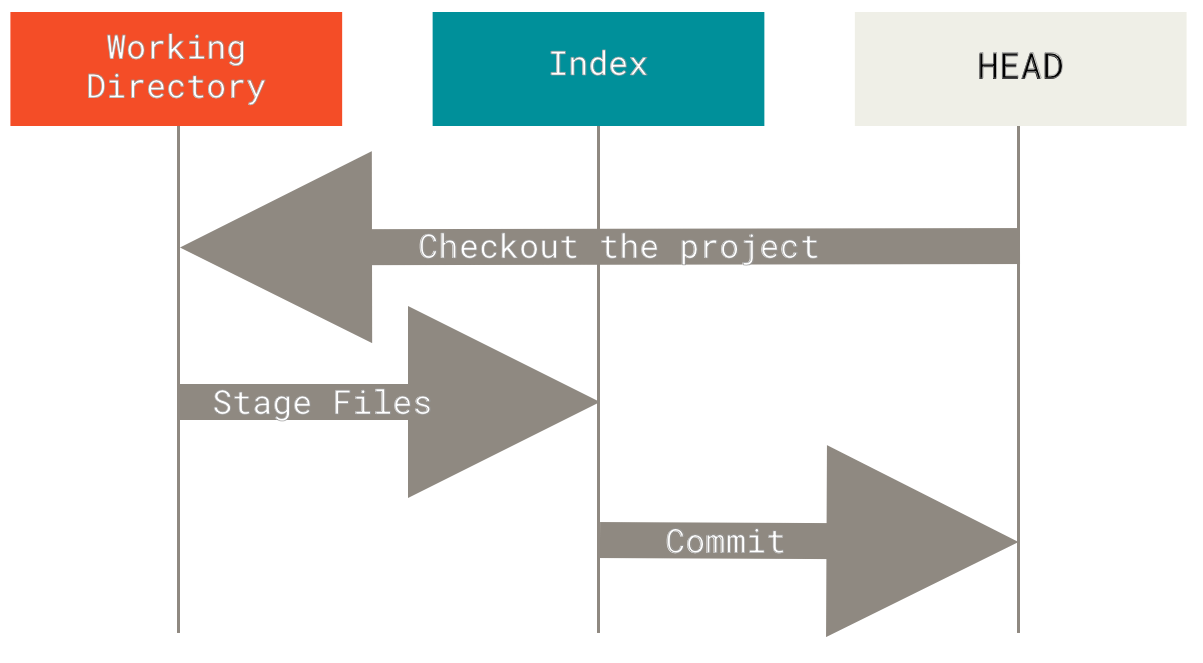
Real-World Examples of When This Happens
Scenario 1: Team Development Workflow
You're working on a feature branch, modify package.json to add a dependency, but don't commit yet. Meanwhile, a teammate updates the main branch with their own package.json changes. When you try git pull origin main, Git detects that both versions modified the same file and blocks the operation. This is a classic example of concurrent development conflicts that teams using Git Flow or GitHub Flow workflows encounter regularly.
Scenario 2: Configuration File Conflicts
You locally modify configuration files like .env, config.json, or database connection strings for local development. When you pull updates, the remote repository also has configuration changes, creating a conflict between your local setup and the team's updates. The Twelve-Factor App methodology recommends separating config from code, and many teams use environment-specific configuration patterns to avoid these conflicts.
Scenario 3: Cross-Platform File Issues
Working across different operating systems can trigger this error due to line ending differences (CRLF vs LF). Git sees these as file modifications even when the actual content is identical.
Scenario 4: IDE and Generated Files
Modern IDEs often auto-generate files like .idea/, *.tmp, or build artifacts. If these aren't properly gitignored and the remote repository has different versions, you'll hit conflicts during pulls.
The Cost of This Error in Development Teams
This specific Git error appears in over 190,000+ Stack Overflow questions as of August 2025, making it one of the most persistent Git problems developers encounter. The original question about this exact error has been viewed over 800,000 times, making it one of the most frequent Git problems developers encounter. The Git documentation explains this behavior as part of Git's conflict resolution strategy, while GitHub's troubleshooting guide provides additional context for this common scenario.
What this error costs you (I've been there):
- Momentum killer: You're deep in the zone, then BAM - context switch to Git troubleshooting
- Time drain: 5 minutes if you know these solutions, 3 hours if you don't
- Data loss risk:
git reset --hardlooks tempting when you're frustrated. Don't. - Team bottleneck: Your PR is ready to ship, but Git won't let you pull the latest main branch
- Impostor syndrome: Suddenly you feel like a junior dev who can't handle basic Git operations
The error is particularly common in teams that haven't established clear Git workflows for handling uncommitted changes before pulling updates.
The reality: Git's being your paranoid wingman, but you've got deadlines and a site that needs to stay online.
The error message that's currently staring back at you from your terminal? It's not personal. It's not Git trying to ruin your day. It's Git preventing you from making a catastrophic mistake that would have you explaining to your team lead why the authentication system vanished into the digital void.
Now that you understand why Git is throwing this tantrum, let's get you unstuck. Here are 5 solutions ranked from "I'm paranoid about losing work" to "production is literally melting and I need this fixed right fucking now."