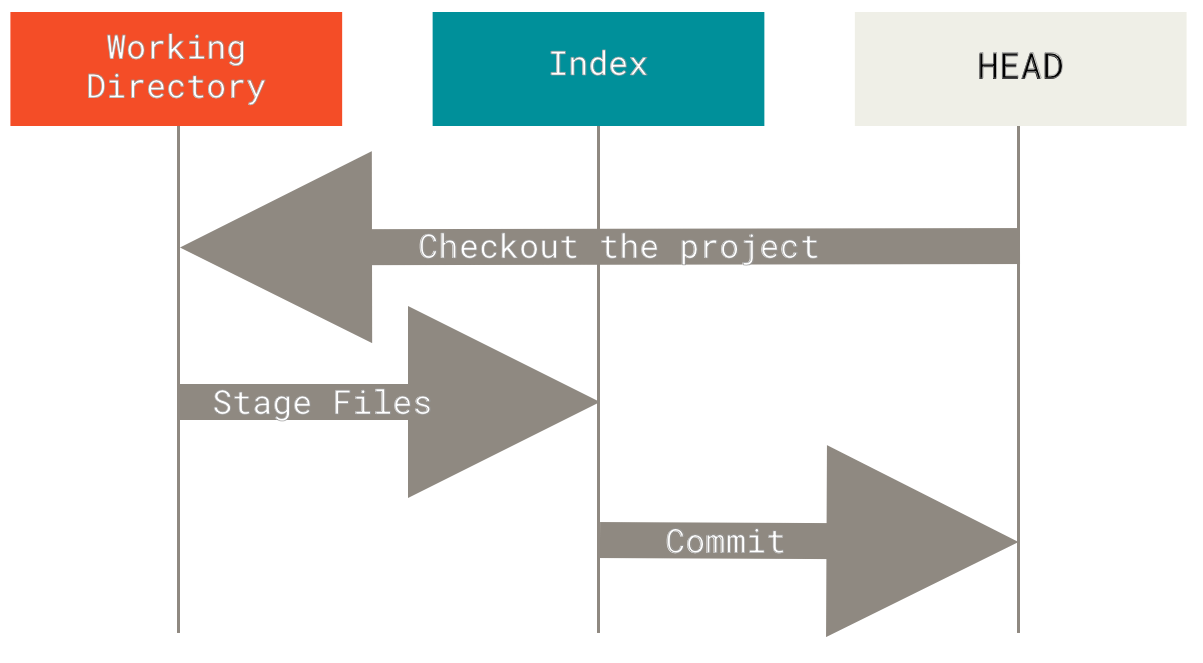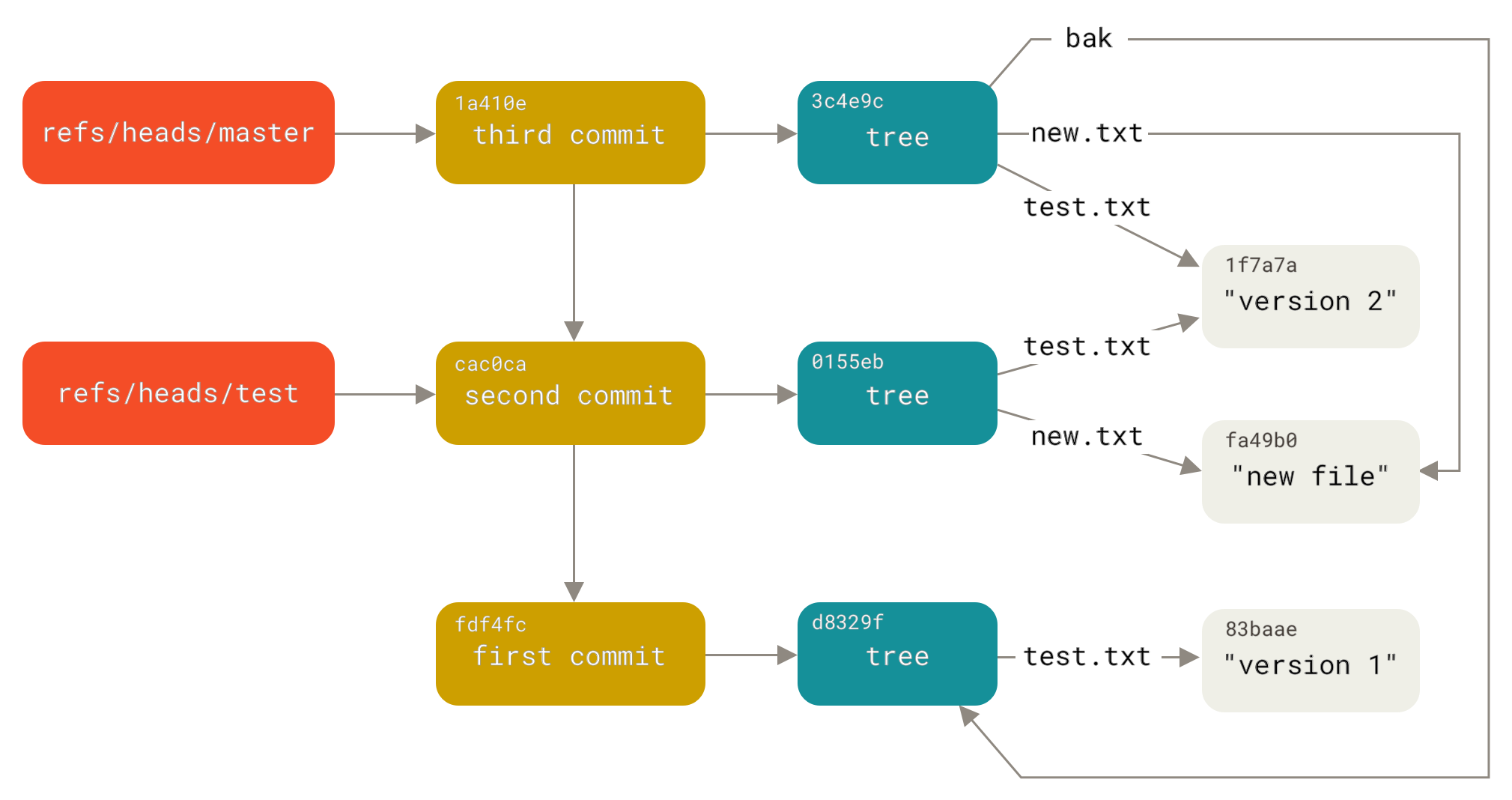So you're in that nightmare scenario from above - production is broken and you need one specific fix without all the experimental garbage. This should be simple, right? Just merge the one file you need?
Git's file merging is fucked by design because Linus Torvalds apparently hates us. There's no "merge just this file" command because the git developers never worked in production at 3am. You get three shitty options: nuke your current file, become a human copy-paste machine, or enter git's merge conflict hell where every decision could break prod.
Why You Need Selective File Operations
Common scenarios where selective file merging saves the day:
- Hotfix deployment: Production is on fire and you need just the bug fix, not the experimental shit that Jim committed at 2am with the message "trying something lol"
- Configuration management: Different branches have environment-specific config files that need selective updates
- Code review preparation: Cherry-picking specific improvements while leaving controversial changes for later discussion
- Cross-branch collaboration: Multiple developers working on overlapping features need to share specific components
- Release management: Staging specific features for different release cycles without merging entire branches
Stack Overflow reports that questions about selective merging consistently rank among the most viewed Git questions, indicating this is a common pain point for development teams.
The Three Core Approaches
Method 1: File Checkout (git checkout branch -- file)
What it actually does: git checkout will overwrite your file without asking. No confirmation dialog, no backup. Your changes are gone. Hope you committed them first or enjoy rewriting everything from memory.
When to use:
- You want the entire file and don't give a shit about your current version
- The file doesn't exist in your branch yet
- You're working with config files that need complete replacement
- You trust git not to surprise you (spoiler: you shouldn't)
Git 2.23+ warning spam: Modern Git shits out confusing warnings about checkout being deprecated but the old syntax still works perfectly. The warnings are designed by people who don't debug production failures at 3am. git restore is supposedly the "new way" but checkout isn't going anywhere - ignore the spam.
Method 2: File Display and Manual Merge (git show branch:file)
What it does: You become a human copy-paste machine. Tedious but safe.
When to use:
- You only need specific parts of the file (not the whole clusterfuck)
- The source file has good code mixed with garbage you don't want
- You're paranoid about accidentally destroying your current changes (smart move)
Reality check: This is the manual labor approach. git shows you the file contents and you copy-paste like some kind of caveman. Takes forever but at least you won't accidentally nuke your existing code.
Method 3: Selective Cherry-Pick (git cherry-pick -n)
What it does: Applies commits until it hits a conflict, then leaves you in git purgatory to figure it out yourself.
When to use:
- You want specific commits but not all the files in those commits
- You're feeling lucky and think git won't fuck this up
- You enjoy spending hours resolving merge conflicts
Reality check: Cherry-pick works great until it doesn't. When it hits a conflict, git stops mid-operation and leaves you in limbo with a half-applied commit. The -n flag means "don't commit yet" so you can unfuck any mess before making it permanent. Without -n, git will commit immediately and you'll be stuck explaining broken commits to your team.
Git's File Tracking Reality Check
Understanding how Git tracks files prevents confusion when you're trying to merge selectively:
Git tracks content, not files: Git merges content changes (deltas) between versions. This is why git can handle file renames and why git blame still works when you move code around.
Commits are snapshots: Each commit represents the entire project state. When you use git checkout branch -- file, you're ripping one file out of a complete snapshot and jamming it into your current state. Sometimes this breaks dependencies you didn't know existed.
Merge conflicts happen at the content level: Even when manually selecting files, you can still get conflicts if both branches modified the same lines. Git's three-way merge algorithm doesn't give a shit if you're merging entire branches or individual files - it will still create conflict markers and leave you to figure it out.
Binary files are all-or-nothing: Selective merging works for text files where you can pick lines. For binary files (images, compiled code, databases), you get the entire file or nothing. You can't manually merge a .jar file line by line - that's not how binary file formats work.
December 15th, 2023, 11:47 PM production disaster: I grabbed just the config file from feature/auth-overhaul because management wanted OAuth "by Christmas" and QA was breathing down my neck. Local environment? Perfect. Staging deployment? Smooth as butter. First production request 20 minutes after deploy? ECONNREFUSED 127.0.0.1:5432 and 400 failed login attempts while I frantically tailed logs at midnight, trying not to panic.
The specific failure: New config expected DATABASE_URL but production was still using DB_CONNECTION_STRING. The feature branch had updated environment variables that I didn't grab. Took down authentication for 2 hours while I figured out that the config file was only half the story - the Dockerfile and terraform configs also needed updates. This was with Node.js 18.12.0 running on Ubuntu 20.04 EKS pods, using the pg PostgreSQL driver v8.8.0. Error appeared in CloudWatch exactly 37 seconds after the first user clicked login.
What I learned the hard way: When you grab config files, also check git diff --name-only main..feature-branch to see what else changed together. That feature branch touched 12 files I didn't know existed. Classic example of why selective merging in production emergencies will bite you in the ass.
Team Workflow Considerations
Communication is critical: Unlike regular merges that show clear branch integration points, selective file operations can obscure what code came from where. Your teammates will hate you if they can't figure out where that random config change came from. Document your shit or suffer in code review hell.
Code review implications: When you checkout files from other branches, reviewers lose context about the original changes. They'll spend 20 minutes trying to understand why you changed the database timeout value without any explanation. Include links to the source commits in your pull request descriptions or prepare for passive-aggressive Slack messages.
Integration testing: Selective file merges bypass the integration testing that happens during branch merges. Files that worked perfectly in their original branch context might shit the bed in your current environment. That authentication middleware you grabbed? It expects environment variables that don't exist in your branch. Good luck debugging that.
Merge conflict prevention: Before selectively pulling files, check if your current branch has conflicting changes. Use git diff HEAD branch -- filename to preview conflicts, or be surprised when git creates conflict markers and you have to manually resolve them like it's 1995.
Error message you'll see: error: Your local changes would be overwritten by checkout. Translation: git found changes in your working directory and won't destroy them without permission. Thank fucking god for small mercies.
Modern Git hosting platforms like GitHub and GitLab provide web interfaces for selective merging that work great until you actually need them. GitHub's web interface can't do selective file merging because web UIs are toys for simple cases. GitLab tries to solve this with merge requests but it's still manual labor disguised as automation. CLI knowledge is essential for complex scenarios and automation scripts because the web interfaces give up when the real work starts.
Bottom line: Selective file operations work great when you know what you're doing. They'll bite you in the ass when you don't. More care and communication required than regular merges, but sometimes it's the only way to unfuck a production emergency without making everything worse.