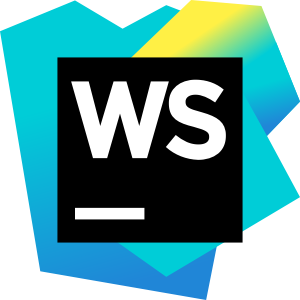Remote debugging in WebStorm actually works, unlike the garbage fire that is Chrome DevTools for Node.js. When your Express API runs perfectly on localhost but randomly crashes in Docker with exit code 137, WebStorm's remote debugging can attach to running containers and show you what's actually happening instead of just "UnhandledPromiseRejectionWarning" spam.
The Chrome DevTools Protocol integration is what makes this work - WebStorm speaks the same debugging language as Chrome but with better Node.js support. Unlike VS Code's debugging extensions that break randomly, WebStorm's debugging is built into the core IDE.
Debugging Node.js in Production Containers (Actual Experience)
Setting up remote debugging for Docker containers is a pain in the ass but worth it when you're hunting memory leaks. You need to expose port 9229 and configure your Node.js process with --inspect-brk=0.0.0.0:9229, but half the time it doesn't work because of networking issues or security policies. Last week I spent 3 hours debugging why WebStorm couldn't connect to a Node 18 container, turns out Docker Desktop latest on macOS was blocking the connection due to some firewall fuckery. The Node.js debugging guide explains the inspector protocol, but doesn't mention that Docker's bridge networking can fuck up the inspector connection.
## Docker debug setup - this works 70% of the time
docker run -p 9229:9229 -p 3000:3000 \
--name debug-container \
node:18 node --inspect-brk=0.0.0.0:9229 app.js
WebStorm's debugger connects to localhost:9229 when it feels like it. Sometimes the connection drops randomly, especially during container restarts, and you have to manually reconnect. But when it works, you actually get proper source mapping and can see what's happening in your TypeScript code instead of minified garbage. Chrome DevTools can't handle this reliably - it either can't connect or shows you minified code that makes no sense. The V8 debugging protocol documentation is helpful for understanding why connections fail.
The real problem is when you're debugging in Kubernetes. You need kubectl port-forward pod/your-pod 9229:9229 running in a separate terminal, and if the pod restarts, you're fucked and have to start over. WebStorm doesn't magically maintain connections through pod restarts despite what the marketing says. The Kubernetes debugging guide mentions port-forwarding but doesn't explain that pod restarts break debugging sessions.
Multi-Service Debugging: Chaos Management

Debugging multiple services simultaneously is where WebStorm actually shines compared to the terminal hell of running separate debuggers. You can set up compound run configurations to debug your React frontend (port 3000), Express API (port 3001), and GraphQL service (port 3002) at the same time.
But here's the reality: it's a fucking nightmare to set up initially. You need separate debug configurations for each service, each with different ports, and if one service crashes, sometimes it kills the whole debugging session. The microservices debugging patterns article doesn't mention this complexity. When it works though, you can trace a user login request from the frontend through authentication, database queries, and email notifications without switching between 5 different terminal windows. Distributed tracing tools like Jaeger solve this better for production, but WebStorm's approach works for development.
The real win is when you're debugging a race condition that only happens when multiple services interact. I spent 8 hours debugging a checkout flow that randomly failed - turned out the payment service was timing out while waiting for the inventory service, but only when both were getting hammered. With WebStorm's multi-service debugging, I could set breakpoints in both services and see the timing issue. Would have been impossible with Chrome DevTools and separate Node debuggers.
The downside? WebStorm uses about 4GB of RAM when debugging multiple TypeScript services. Your laptop fan will sound like a jet engine, and if you're on an M1 MacBook, kiss your battery life goodbye.
Source Maps: The Necessary Evil
Source maps are a clusterfuck, but WebStorm handles them better than Chrome DevTools' half-assed attempt. When your production build breaks with a cryptic error on line 1 of a 50MB minified bundle, WebStorm can actually map it back to your TypeScript source - when the build process doesn't fuck up the source map generation. The Source Map specification is helpful for understanding why they break, and Webpack's devtool options explain the trade-offs between build speed and debugging quality.
Here's what actually happens: your Webpack config generates source maps with devtool: 'source-map', but half the time the source maps are fucked because someone changed the build directory structure. WebStorm tries to automatically resolve these paths, but you'll still spend 20 minutes configuring path mappings for remote debugging. I had one TypeScript project where the source maps pointed to /usr/src/app in the container but WebStorm expected /Users/me/project locally - took forever to figure out the path mapping config. The TypeScript path mapping documentation helps, but doesn't explain WebStorm's specific requirements. Chrome DevTools just gives up and shows you minified code that looks like hieroglyphics.
The real nightmare is when you have multiple build steps - TypeScript compiles to JavaScript, Babel transforms it, Webpack bundles it, and somehow the source maps survive all of that. WebStorm can usually trace through this chain, but if any step breaks the source map, you're debugging minified code with single-letter variable names. Good luck figuring out that a is actually your user authentication service.
Breakpoints: The Only Thing That Actually Works

WebStorm's conditional breakpoints are probably the best feature for debugging intermittent bugs. Instead of spamming console.log everywhere and rebuilding, you can set a breakpoint that only triggers when userId === "admin" or orderTotal > 1000. This saved my ass when debugging a payment processing bug that only happened for orders over $500.
Exception breakpoints are clutch for finding swallowed errors. You know those try-catch blocks that just log the error and continue? Exception breakpoints will pause right when the error occurs, even if some idiot wrapped the whole function in a try-catch that eats everything. I found a database connection leak this way - errors were being caught and ignored, but the connections stayed open.
The evaluate expression window is like having a REPL in the middle of your debugging session. You can run arbitrary JavaScript, modify variables, and test fixes without rebuilding. Want to see what happens if you change user.role to "admin"? Just type it in the expression evaluator. Way faster than modifying code, rebuilding, and reproducing the bug state.
Field watchpoints are useful for tracking down mysterious state changes, but they slow down your application to a crawl. Use them sparingly when you need to know exactly when and where a specific property gets modified in your Redux store or React component state.
Performance Profiling: Useful But Slow
WebStorm's profiling integration with the Node.js inspector is decent for finding performance bottlenecks, but it makes your app run like it's on Windows 98. The V8 profiler that WebStorm uses is the same one Chrome DevTools uses, but WebStorm's UI is better for analyzing complex profiles. The CPU profiler shows you which functions are eating up time, which is useful when your API suddenly starts taking 5 seconds to respond and you have no idea why. Flame graphs in the profiler help visualize where time is spent, but they're useless if you don't understand call stack analysis.
Memory profiling is where this really shines. When your Node.js process is leaking memory and growing from 100MB to 2GB over a few hours, WebStorm's heap snapshots can show you exactly which objects aren't being garbage collected. The V8 heap snapshot format is complex but WebStorm's UI makes it readable. I found a massive memory leak this way - we were storing user sessions in memory without any cleanup, and active users were growing to thousands of objects that never got deleted. Memory leak debugging patterns helped identify the root cause.
The downside is that profiling slows everything down massively. Your app will run at maybe 10% normal speed while collecting performance data, so forget about profiling anything real-time or interactive. It's useful for finding obvious bottlenecks but not for subtle performance issues that only show up under normal load.
Database Debugging: Actually Pretty Good
The database integration in WebStorm is one of the few features that works as advertised. You can set breakpoints in your Node.js code and inspect the exact SQL queries being generated by your ORM, then run those queries directly in the integrated SQL console to see why they're returning garbage. The DataGrip integration shares the same database tools, so if you have both licenses, they work together seamlessly. Sequelize query logging and TypeORM logging help, but WebStorm's visual query inspection is better.
This saved me hours when debugging a Sequelize query that was somehow generating a 50-table JOIN that took 30 seconds to execute. I could step through the code, see the generated SQL in real-time, and then optimize it in the SQL console without switching to pgAdmin or some other database tool.
The connection management is solid too. You can connect to multiple databases (dev, staging, prod) with SSH tunneling and keep them all accessible while debugging. Way better than having database credentials scattered across multiple applications and remembering which tool connects to which environment. The connection pooling settings work well with Node.js apps, and SSL certificate management for production databases is straightforward.
The main limitation is that it's designed for SQL databases. If you're using MongoDB or some other NoSQL database, you're back to using separate tools and losing the integration benefits.