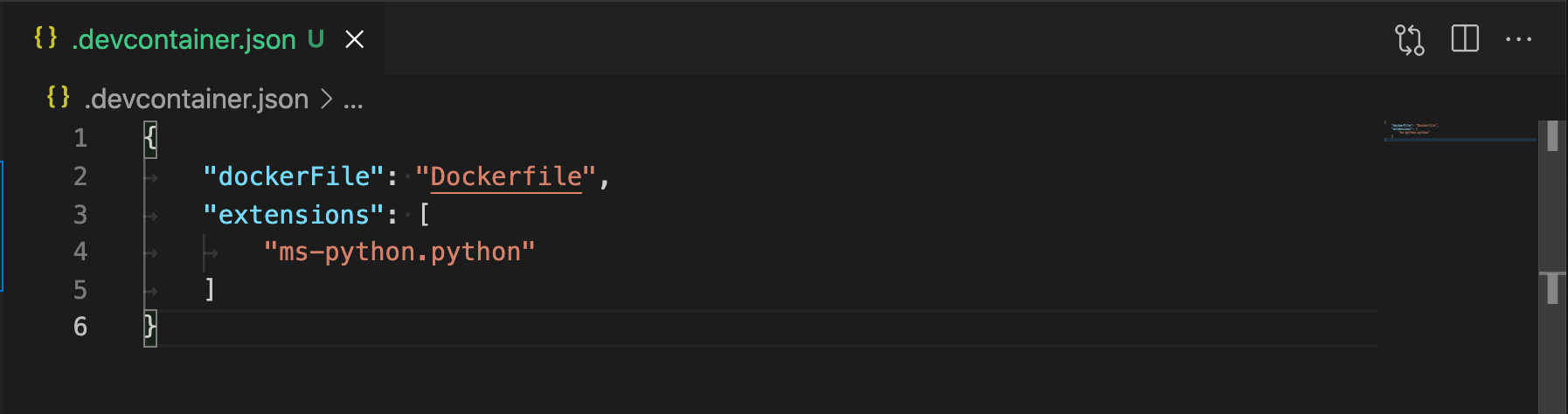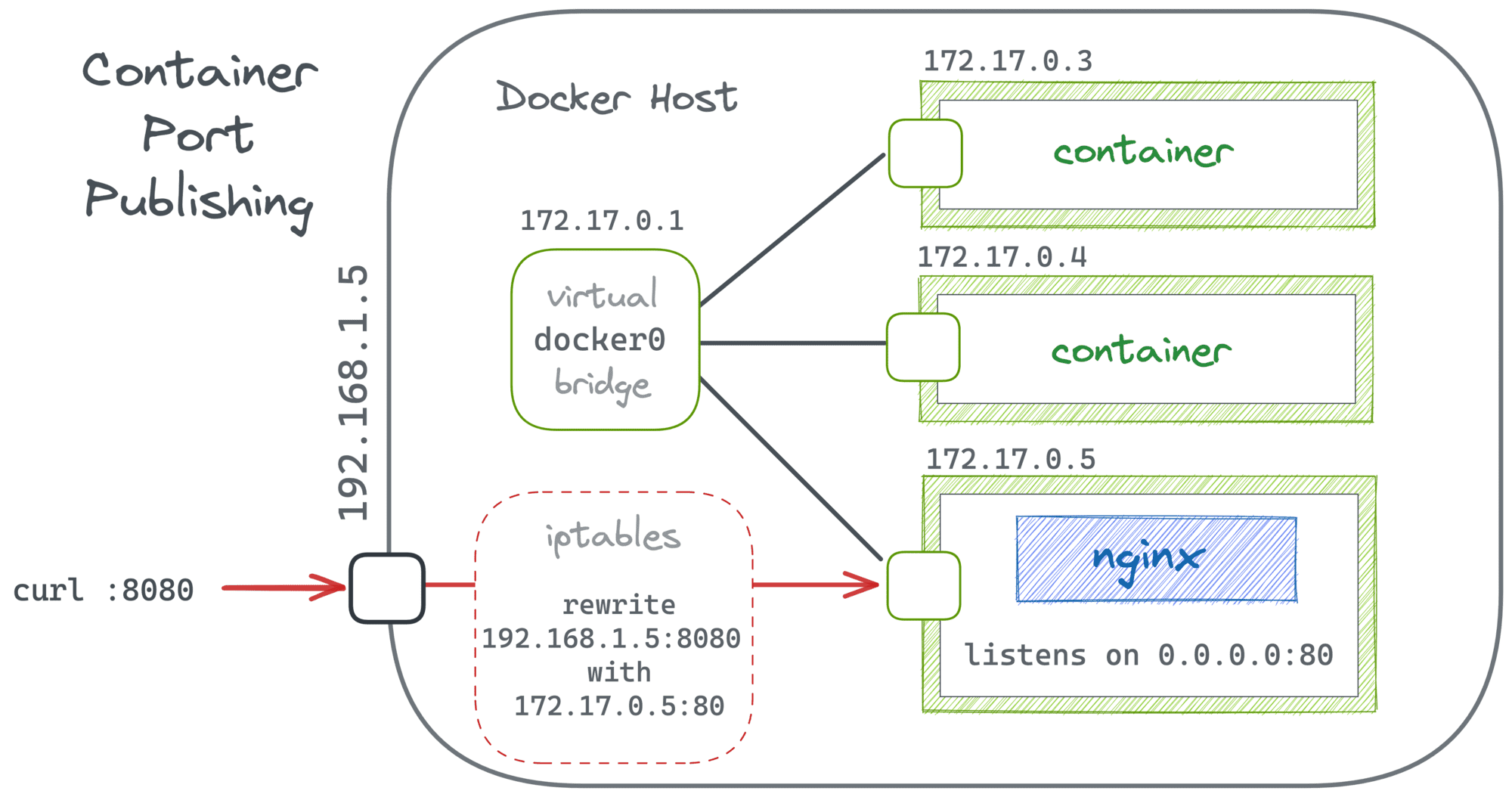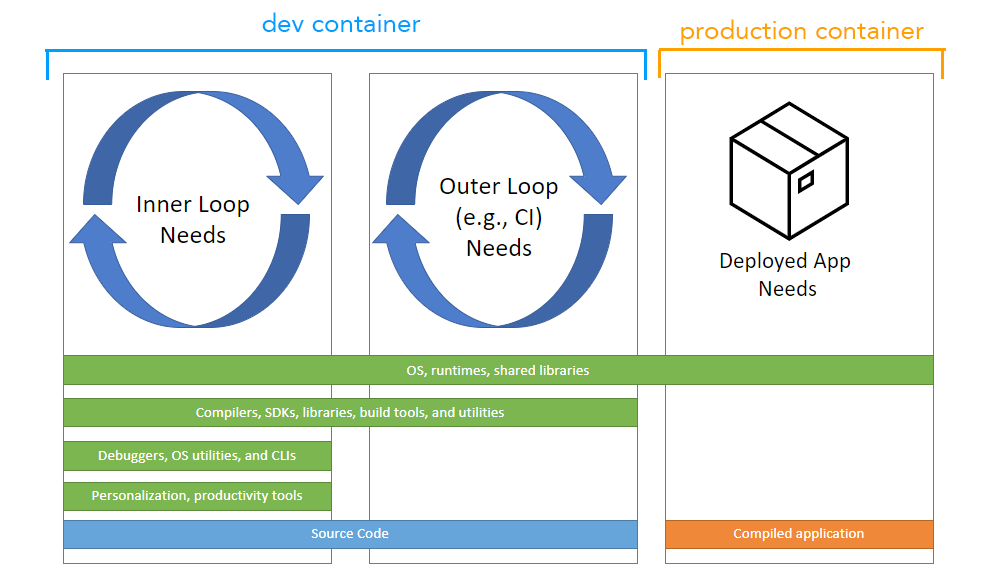Look, we've all been there. You join a new project, spend three hours installing the right version of Node.js, Python, and whatever other dependencies, only to have your teammate tell you "oh yeah, you need Node 16.14.2 specifically because 16.15.0 breaks our build system."
VS Code Dev Containers fixes this nightmare by shoving everything into a Docker container. Your code stays on your machine, but all the tools, runtimes, and dependencies live in an isolated container that VS Code connects to through Docker APIs. This approach has proven successful for companies like Netflix and Airbnb who use containerized development environments to standardize their development workflows.
The end result? When your teammate says "just run the dev container," it actually fucking works. No more getting "ECONNREFUSED 127.0.0.1:5432" because PostgreSQL decided to use a different port on macOS vs Linux. No more "install these 47 tools" README sections that inevitably miss that one obscure dependency. No more praying to the demo gods before a client presentation only to get "command not found: node" because the client's machine has different PATH variables.
How This Magic Actually Works

Your code lives on your machine (or in Git), but everything else - Node.js, Python, that weird C++ compiler you need for some ancient dependency - runs in a container that's probably going to eat 4GB of RAM and make your laptop sound like a jet engine.
VS Code connects to this container through Docker APIs and pretends everything is local. This remote development architecture provides:
- IntelliSense that actually works (when the container isn't being slow)
- Debugging that connects to processes inside the container
- Extensions that install automatically (and break when Docker decides to restart)
- A terminal that runs inside the container (prepare for weird path issues)
- Port forwarding that mostly works (until you need to debug networking)
The underlying VS Code remote development system handles the complexity of maintaining persistent connections and syncing your local IDE experience with the remote container environment.
The whole thing is controlled by a devcontainer.json file that's supposed to specify everything your environment needs. In practice, this file grows into a 200-line monster full of commented-out experiments as you try to get that one npm package to compile.
Why You'll Actually Use This
No More "Works on My Machine": Everyone gets the exact same environment. When Bob's code breaks on your machine, it's actually Bob's fault, not some random version difference. Docker's 2024 State of Application Development Report shows significant productivity improvements when teams adopt containerized development workflows.
Onboarding That Doesn't Suck: New hires can be productive in 20 minutes instead of spending their first week figuring out why Python 3.9 won't talk to that legacy database driver. Microsoft's container best practices emphasize this standardization for enterprise development.
Project Isolation: You can work on a React 16 project and a React 18 project without having a mental breakdown about conflicting dependencies. This isolation prevents the dependency hell that plagues traditional development setups.
Actually Reproducible Builds: Your CI pipeline runs the same environment as your laptop. When the build fails, you can actually reproduce it locally instead of praying and re-running it. Enterprise teams report 90% reduction in "works on CI but not locally" issues.
Platform Independence: Mac developers can't complain about Windows-specific bugs anymore (well, they can, but they'll be wrong). Cross-platform development becomes genuinely consistent across Windows, macOS, and Linux.
The Open Standard (That Actually Matters)
Dev containers aren't just a VS Code thing anymore. There's an actual specification that other tools implement, which means your devcontainer.json works with:
- GitHub Codespaces (cloud VS Code that costs money)
- GitLab (if you're into that)
- Various other IDEs that I've never actually seen anyone use
The spec includes:
- JSON schema that's surprisingly well documented
- Features for installing tools without Docker knowledge
- Templates so you don't start from scratch
- CLI tools for automation nerds
The best part? You can take your dev container config and use it anywhere. No vendor lock-in, which is shocking for a Microsoft product.
When You'll Actually Need This Shit
That App With 17 Dependencies: Your React app needs PostgreSQL, Redis, Elasticsearch, and some weird message queue. Docker Compose lets you spin up all of them without turning your laptop into a server rack.
Legacy Hell: You need to maintain a PHP 5.6 app from 2014. Instead of installing ancient PHP versions and crying, just containerize the nightmare.
Multiple Client Projects: Client A uses Node 14, Client B uses Node 18, Client C insists on Deno. Keep them separate before you lose your mind.
New Team Member Trauma: "Just follow the setup guide" usually means 4 hours of Stack Overflow searches. Dev containers mean 10 minutes and they're productive.
Trying New Stuff: Want to try Rust without installing the entire toolchain? Container that shit and delete it when you give up.
Security Paranoia: Don't trust that sketchy npm package? Run it in a container so it can't access your Bitcoin wallet.
What You Need to Get This Working
Local Setup:
- Docker Desktop (prepare for it to randomly crash)
- VS Code (obviously)
- Dev Containers extension
- 8GB RAM minimum (don't believe the 4GB bullshit - containers are hungry)
Platform-Specific Pain:
- Windows: You need WSL2 or nothing works. File permissions will make you question your life choices.
- Mac: Docker Desktop eats CPU like candy. Your laptop will sound like a hairdryer.
- Linux: Congratulations, you're the only one having a good time.
Remote Options:
- GitHub Codespaces if you want to pay Microsoft monthly
- SSH to a Linux box with Docker if you're old school
- Cloud IDEs that nobody actually uses

Setup takes 10 minutes if you're lucky, 2 hours if Docker decides to hate you that day.
How You'll Actually Use This
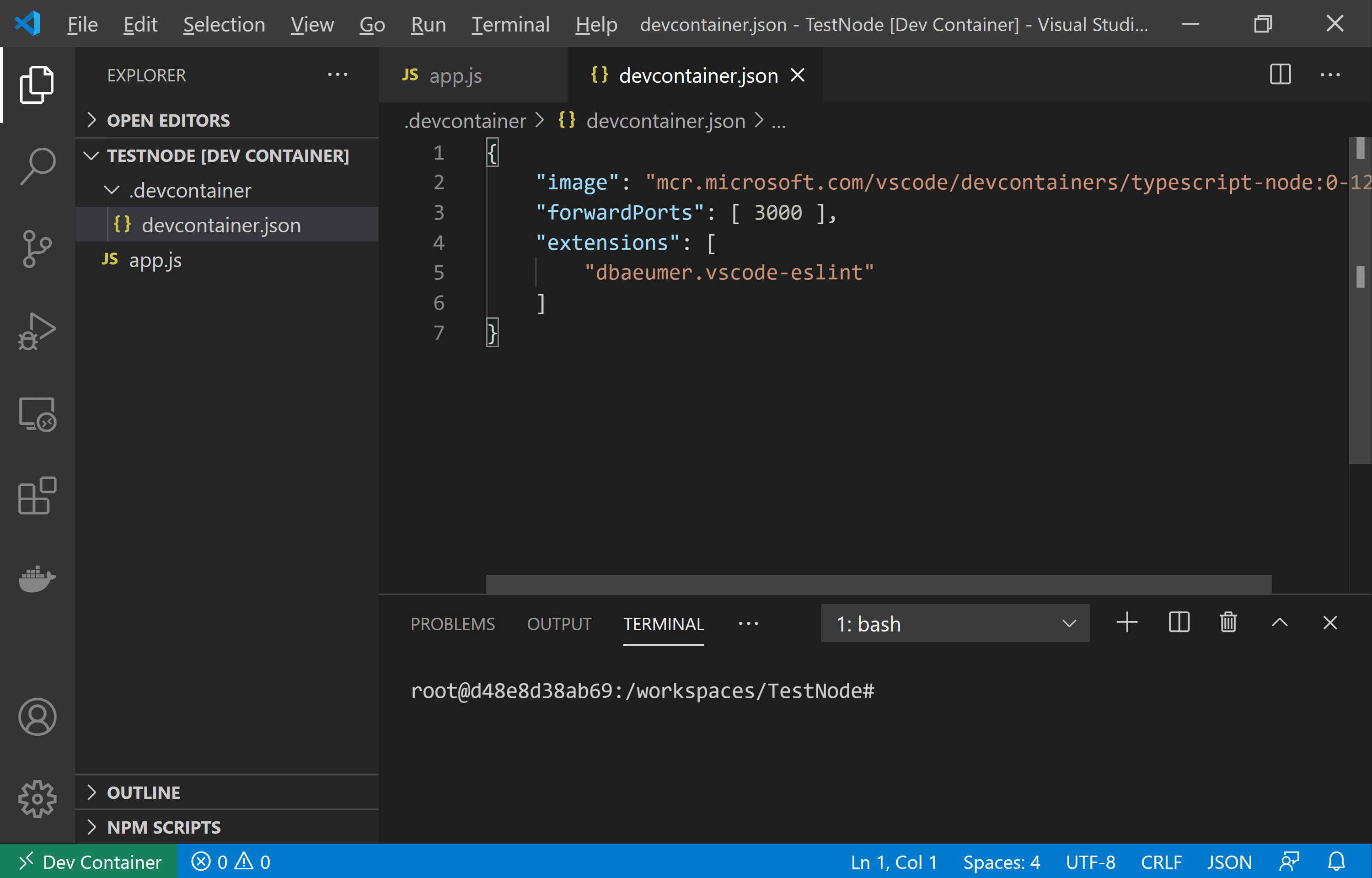
Scenario 1: Adding to Existing Project
- Create
.devcontainer/devcontainer.json(copy from Stack Overflow) - Hit F1 → "Dev Containers: Reopen in Container"
- Wait 10 minutes while Docker downloads half the internet
- Pray it works on the first try
Scenario 2: Starting from Template
- F1 → "Dev Containers: Try a Dev Container Sample"
- Pick a template and watch it build for 5 minutes
- Realize the template is outdated and spend an hour fixing it
- Finally start coding
Scenario 3: Checking Out Someone's Repo
- F1 → "Dev Containers: Clone Repository in Container Volume"
- Enter the Git URL
- Wait while it clones and builds
- Discover their container is broken and file a GitHub issue
The good news: when it works, it actually works. The bad news: debugging container issues at 3am is not fun.
But before you dive in headfirst, let's look at how dev containers stack up against the alternatives you're probably already familiar with.