Look, we've all been there. You join a new project and the README says "just run npm install" but then you spend 3 hours getting error messages like node: --openssl-legacy-provider is not allowed in Node.js 17 while your coworker swears it "works fine on their machine." Python 3.9 conflicts with the ML libraries, and the database migrations crash with relation "users" does not exist because nobody documented that you need to run the seed data first.
Development containers are Docker containers that actually solve this problem instead of making it worse. They package your entire dev environment - the right Node version, Python packages, database setup, VS Code extensions, even that weird shell script that only works on Jeff's laptop - into a container that works the same way everywhere.

They're built on the Development Container Specification - basically a JSON file that tells your editor how to spin up the container, what extensions to install, and how to connect everything. The dev containers community maintains this spec so it works with VS Code, GitHub Codespaces, and other tools without you having to write custom Docker configs for each one.
Development Workflow with Containers
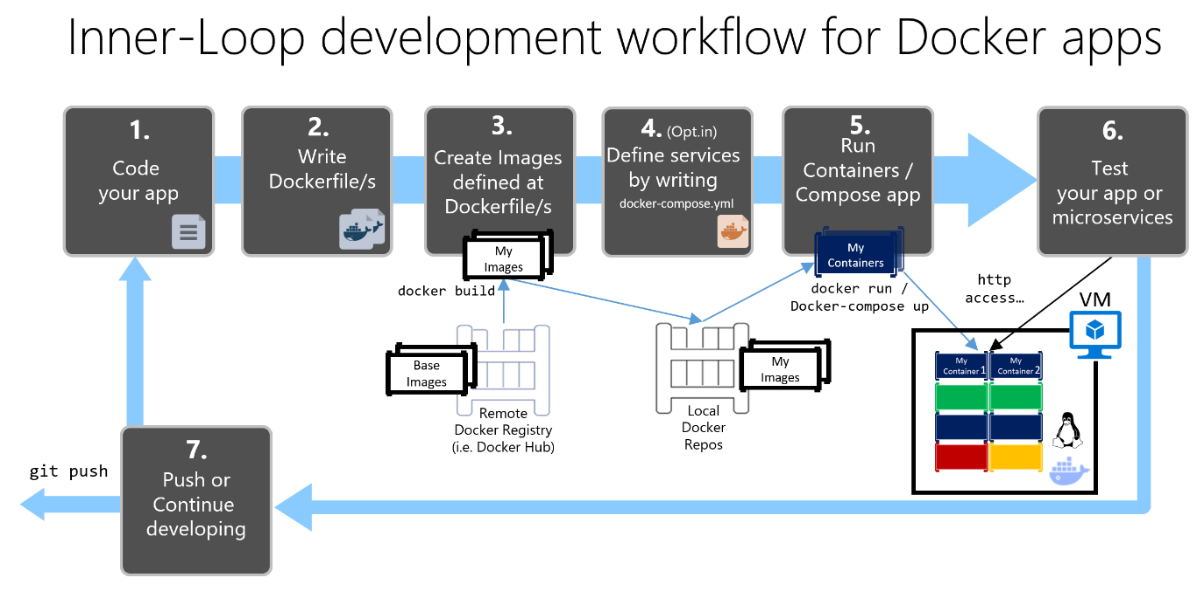
The Three Things That Make It Work
devcontainer.json - Your Environment Config
This JSON configuration file is where you define what goes in your container. Need Node 18? Python 3.11? That weird VS Code extension for your obscure language? Just list it here. The file tells the container what Docker image to use, which extensions to auto-install, what ports to expose, and what lifecycle hooks to run after the container starts. Think of it as your environment's shopping list.
The Docker Image - Your Base System
This is the actual container that runs your code. You can use Microsoft's pre-built images (they have Node, Python, .NET, Java, and more) or roll your own if you need something specific. The image includes the base OS, language runtimes, and basic dev tools. Pro tip: start with a pre-built image and customize from there - don't reinvent the wheel.
Editor Integration - The Magic Glue
VS Code has the best support (it basically invented this), but GitHub Codespaces and Gitpod work too. The editor connects to your container, installs the right extensions, sets up debugging, and makes it feel like you're developing locally even though everything's running in a container.
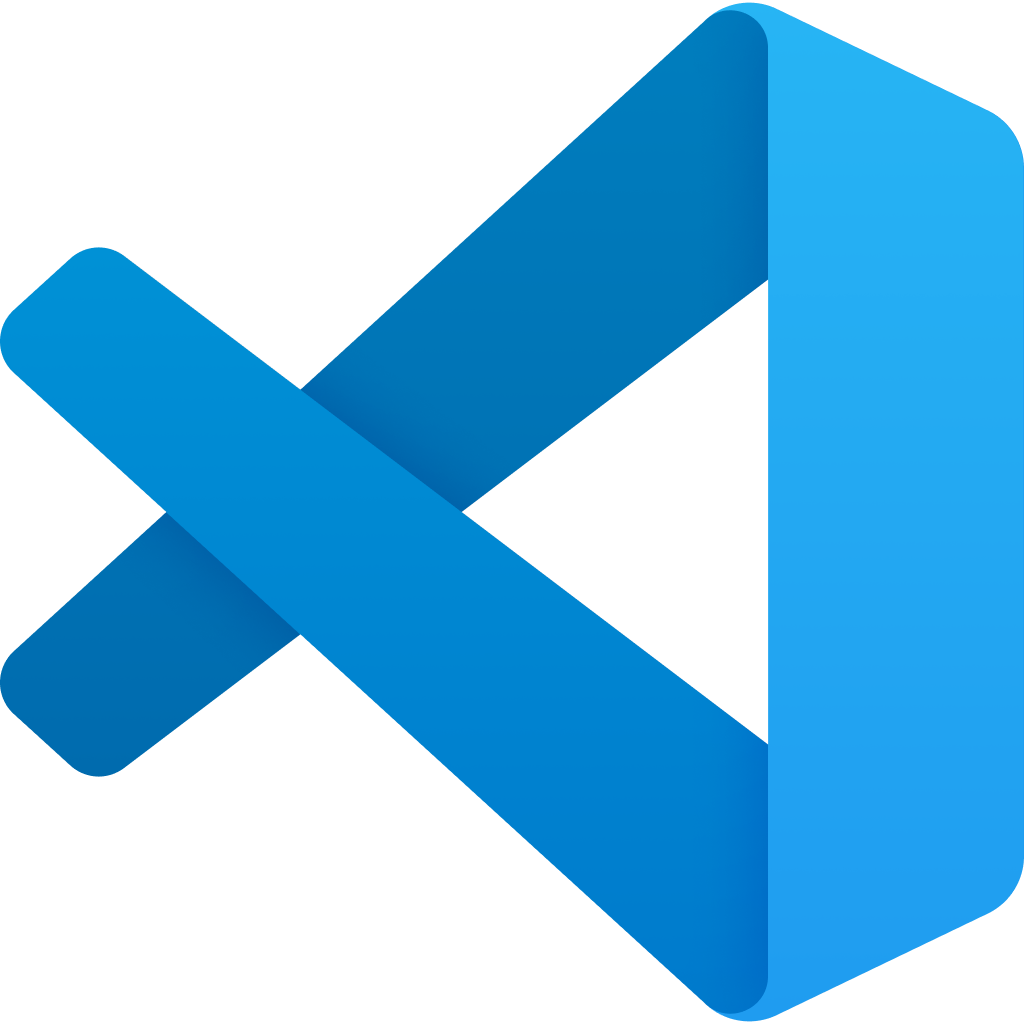
Why Engineers Actually Use This Shit
No More "Works on My Machine"
Remember spending your first day on a project just trying to get it running? I wasted 6 hours on one project because it needed Python 3.8.12 exactly (not 3.8.13), and pyenv kept installing the wrong OpenSSL version. With dev containers, new team members clone the repo and hit "Reopen in Container." Five minutes later they're writing code instead of fighting with Python virtual environments or getting nvm: command not found because their shell config is fucked. I've seen onboarding go from a full day of setup hell to literally clicking a button.
Project Isolation That Actually Works
Ever had one project require Node 14 and another need Node 18, and nvm just refuses to cooperate? Or installing TensorFlow for one ML project breaks your Django setup? Dev containers fix this by giving each project its own completely isolated environment. Your crypto trading bot can use Python 3.8 while your API uses Python 3.11, and they'll never know the other exists.
Cross-Platform Development Without the Pain
That script that works perfectly on your Linux laptop but crashes on your Windows colleague's machine? Dev containers run the same Ubuntu environment whether you're on Windows, macOS, or Linux. Docker handles the virtualization, so everyone gets the same kernel, same file permissions, same everything. Your CI/CD pipeline can use the exact same container that developers use locally.
Real Production Parity
Instead of hoping your local setup matches production, you can literally run the same container image in development and production. Found a bug that only shows up in prod? Spin up the exact same environment locally and debug it. No more "but it works in development" conversations.
