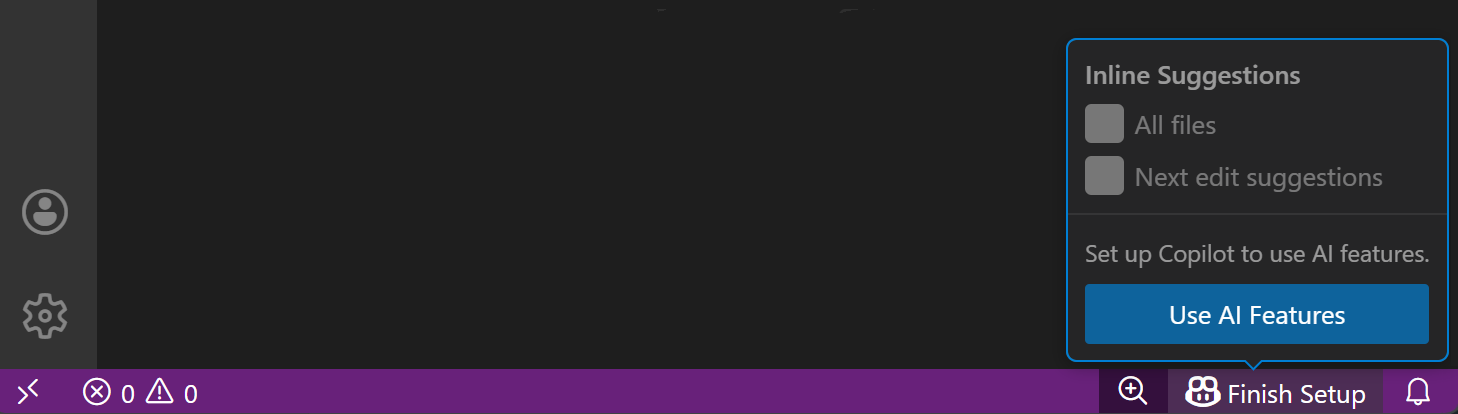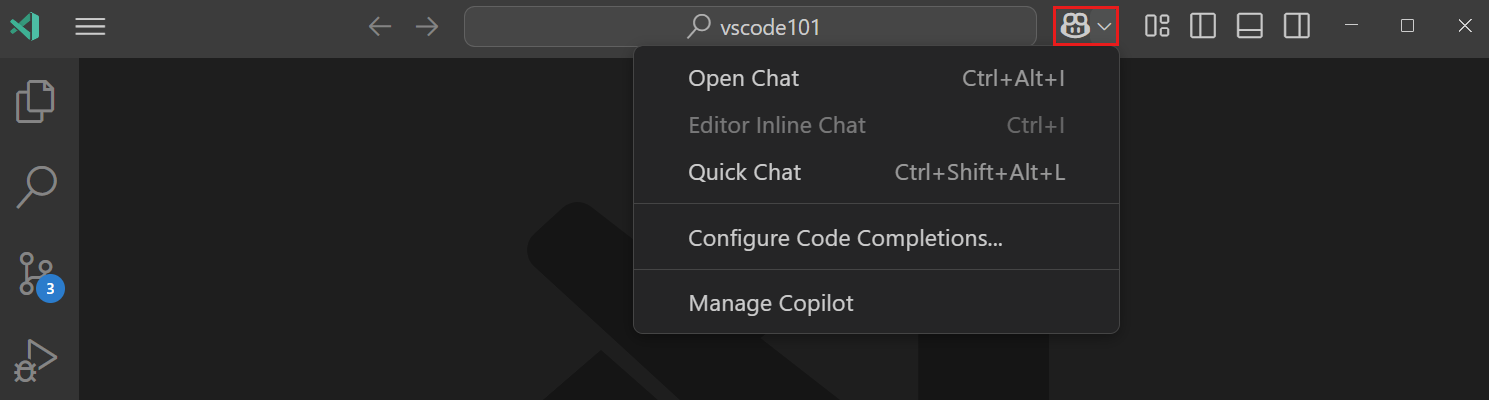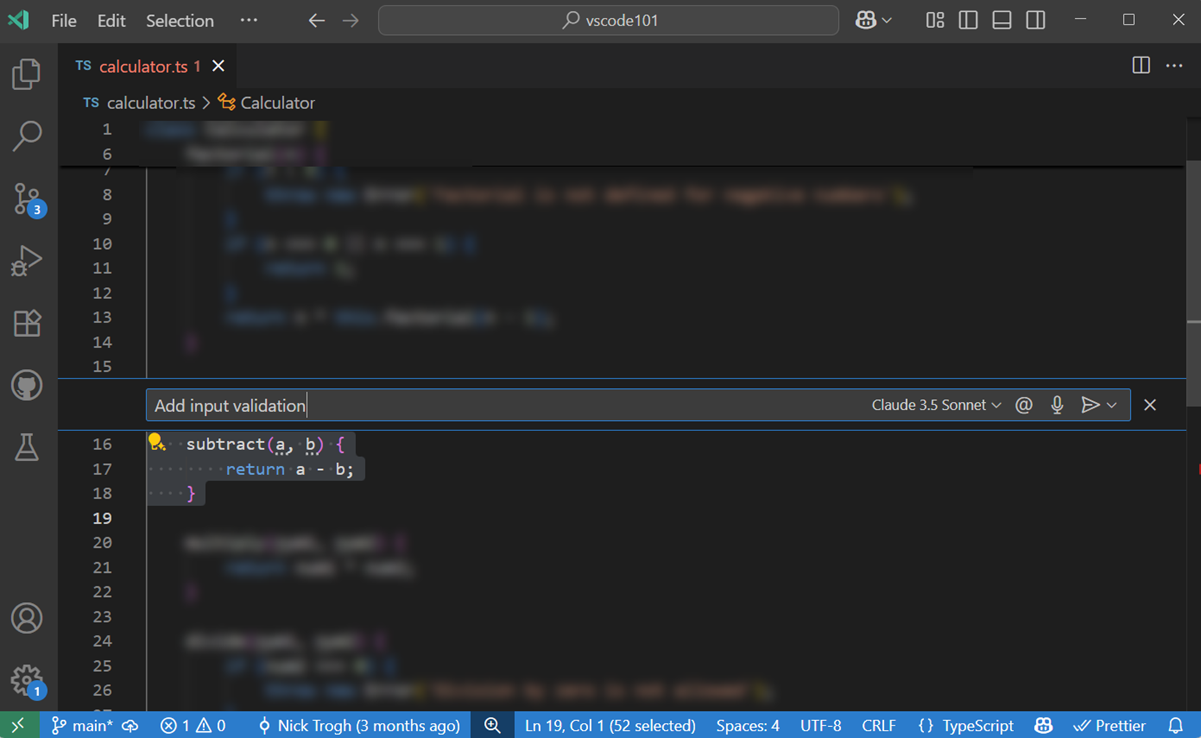Look, I've tried every AI coding assistant that's come out in the past three years. Copilot in VS Code is the only one that doesn't feel like you're wrestling with a browser plugin that was clearly built by someone who's never debugged production code at 2am.
Why This Actually Works

Here's what actually matters: Copilot runs inside VS Code's extension host process, not as some shitty web wrapper. This means it can hook directly into IntelliSense, access your git history, and see what files you have open. When it suggests code, it knows about your imports, your variable names, and the fact that you've been debugging the same function for three hours.

It Actually Knows What You're Working On: Unlike ChatGPT where you're constantly copy-pasting code, Copilot sees your workspace context automatically. Current file, related imports, cursor position - it knows where you are without you having to explain it every damn time.
Privacy Reality Check: Your code gets sent to GitHub's servers for processing. GitHub pinky-swears they don't keep it for training, but your legal team will have opinions. Enterprise customers get additional guarantees, which basically means "we'll sign a contract saying we won't do what we probably weren't doing anyway."
What Actually Makes This Useful
Autocomplete That Doesn't Suck: Regular autocomplete gives you method names. Copilot gives you entire function implementations that actually match your coding style. After using your codebase for a week, it learns your patterns. No more writing the same boilerplate validation logic for the hundredth time.
Terminal Integration (New in VS Code 1.103): OK so you need to install two extensions. Why two? Because Microsoft. Install both or chat won't work and you'll spend an hour figuring out why. But once it's working, Copilot can see your terminal and suggest commands based on error messages. Docker container failing? It'll suggest the exact docker system prune command you need. This is the feature that made me a believer. Terminal command suggestions work with bash, zsh, PowerShell, and other shells.
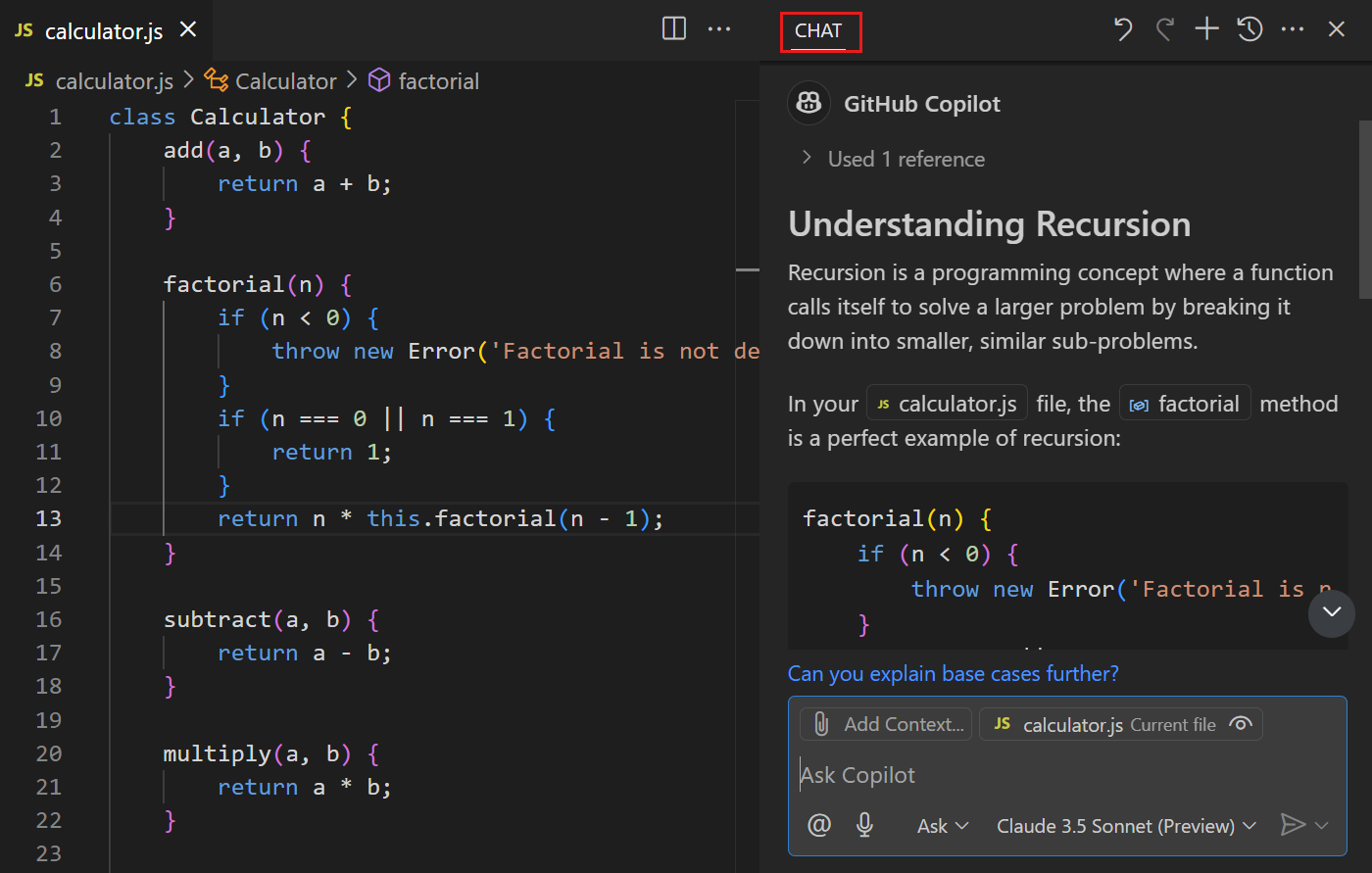
Agent Mode for When You're Feeling Lazy: Agent mode will actually implement entire features for you. Ask it to "add user authentication" and watch it create routes, models, middleware, and tests. Will it be perfect? Hell no. Will it save you 2 hours of typing? Absolutely. Works with React, Node.js, Python, and most modern frameworks.
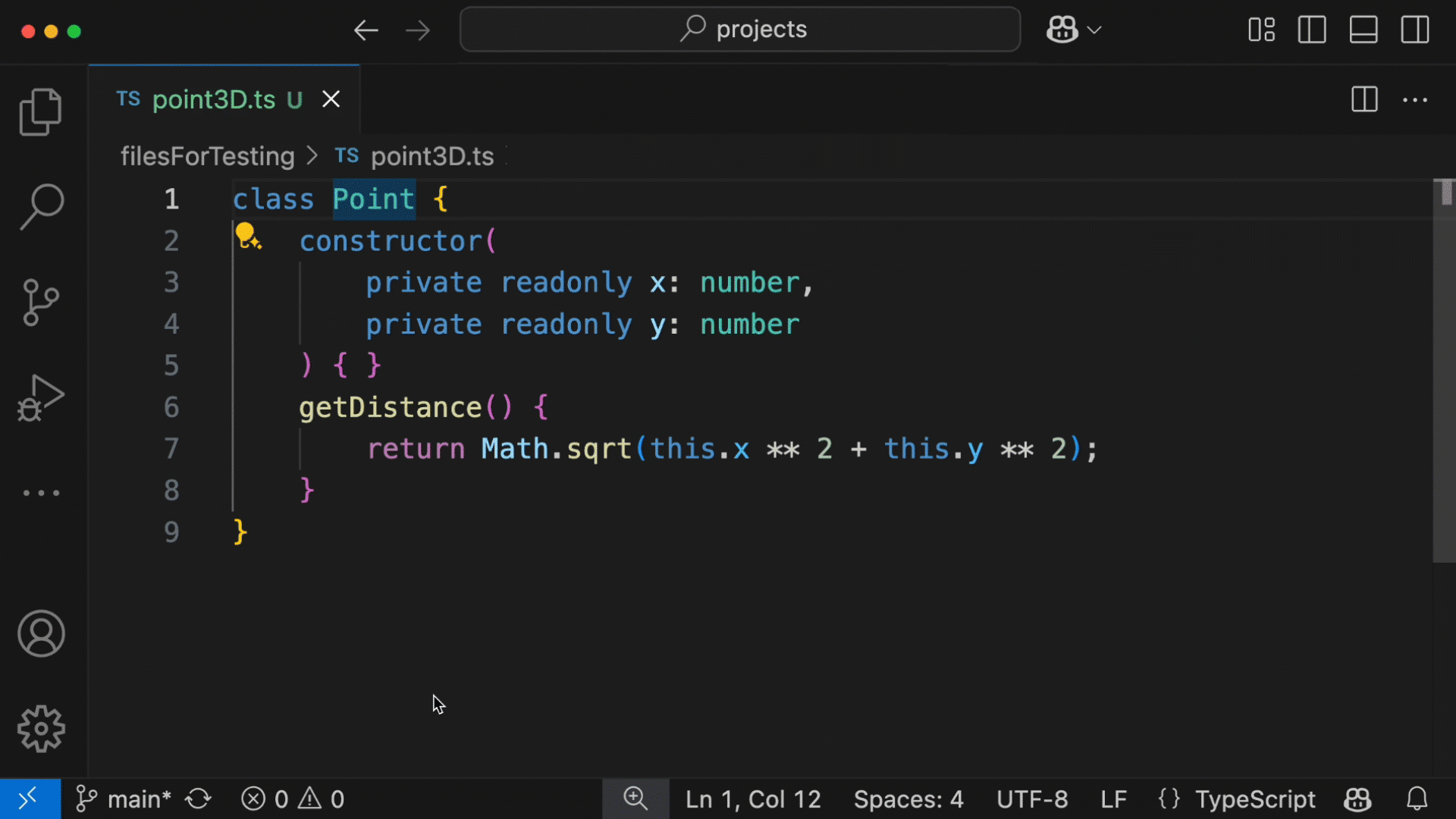
When It Breaks (Because It Will)
Network Latency Will Kill You: Copilot suggestions timeout after 10 seconds. If your internet is shit or GitHub's servers are having a bad day, you're back to typing like it's 2015. Keep that in mind for remote work scenarios. Check VS Code network settings if you're behind corporate proxies.
Large Repositories Are Painful: Got a repo with 50,000+ files? Copilot's context collection will slow to a crawl. I spent three hours debugging why suggestions stopped working, turns out IT blocked the API endpoint. The extension host process starts consuming 200MB+ RAM and your suggestions get progressively worse as it struggles to parse your monorepo. Solution: create a .copilotignore file and exclude node_modules, dist, and other non-essential directories.
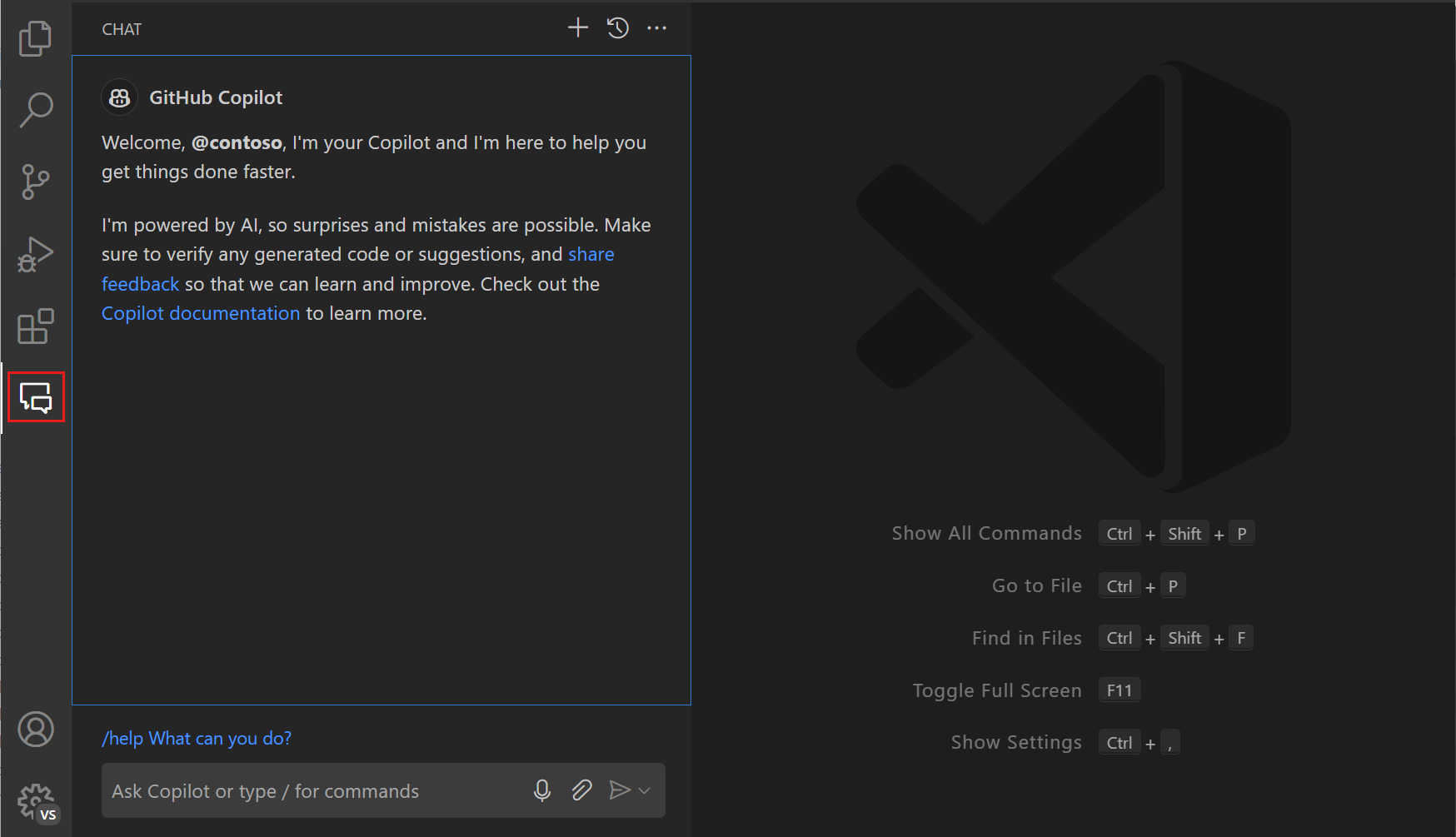
Auth Randomly Breaks: About once a month, VS Code will forget your GitHub authentication and suggestions just... stop working. No error message, no notification. You'll spend 20 minutes wondering why your "smart" editor suddenly became dumb before realizing you need to re-authenticate. Check the Copilot status in the status bar.
End of Story
Unlike every other AI coding tool that feels like a demo that got accidentally shipped to production, Copilot + VS Code works because it's built into the editor instead of bolted on top. When it works, you forget it's there - which is exactly what you want from developer tools.
The privacy concerns are real, the performance isn't perfect, and it'll randomly break at the worst possible moments. But honestly, I don't know why you'd use anything else. It's still better than manually typing try { ... } catch (error) { console.log(error) } for the thousandth time.
Anyway, that's why this integration actually works when everything else feels like demo software. Now let's get to the setup process - because understanding the why is great, but you still need to get the damn thing working without losing your mind to corporate IT policies.