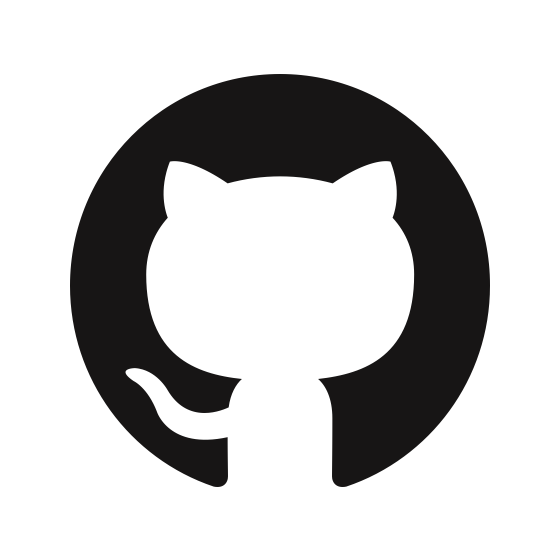After using this thing for two years across multiple projects - from React apps to Python APIs - here's what actually breaks and how to fix it without reinstalling your entire IDE.
VS Code vs JetBrains: The Performance Reality
VS Code: Suggestions appear instantly, auth works reliably, and the extension doesn't randomly break after updates. Uses about 150MB additional RAM and you'll never notice the CPU impact. The official VS Code Copilot documentation confirms this performance advantage.
JetBrains: Takes 2-3 seconds per suggestion, auth randomly breaks every few weeks, and the plugin crashes more often than I'd like. Feels like you're coding through molasses compared to VS Code. The JetBrains community discussions are full of performance complaints. But if you're already deep in the JetBrains ecosystem, here's how to make it suck less:
- Memory allocation matters: Bump your IDE's heap size to at least 2GB (
-Xmx2048min your VM options). JetBrains crashes more when memory is tight. - Disable other AI plugins: If you have multiple coding assistants, pick one. Running Copilot alongside Tabnine or CodeGPT kills performance.
- Use "Power Save Mode" when Copilot is being slow: Temporarily disables background indexing that interferes with AI suggestions.
Authentication Hell and How to Actually Fix It
The auth randomly breaks and you get "not signed in" errors even though you literally just authenticated 5 minutes ago. Here's what actually works:
For VS Code:
## Nuclear option - clears all cached auth tokens
code --list-extensions | grep copilot
## Note the extension ID, then:
rm -rf ~/.vscode/extensions/github.copilot-*
For JetBrains:
- Go to File → Settings → Tools → GitHub Copilot
- Sign out and sign back in
- If that fails: close the IDE, delete
~/.config/JetBrains/[IDE]/options/github-copilot.xml - Restart and re-authenticate
Corporate Firewall Issues:
Your IT department blocks *.github.com or related endpoints without telling anyone. Follow the official firewall configuration guide and add these domains to your corporate proxy whitelist:
api.github.comcopilot-proxy.githubusercontent.comdefault.exp-tas.com
Test with curl -I https://api.github.com - if you get timeouts, that's your problem.
Suggestion Quality Goes to Shit Over Time
Copilot learns from your recent code patterns, but it also gets confused when your project grows. Here's what kills suggestion quality:
File naming disasters: If your files are named utils.js and helpers.js with no clear structure, Copilot has no fucking clue what you're building. Follow Google's JavaScript style guide and rename files to be specific: auth-helpers.js, api-utils.js, user-validation.js.
Import statement chaos: When you have 15 different ways to import the same component across your project, Copilot suggests outdated patterns. Pick consistent import patterns and stick to them. The Airbnb JavaScript style guide has excellent import organization recommendations.
Comments that lie: Outdated comments confuse the AI more than helping. Delete comments that don't match the current code - Copilot reads them and suggests based on what the comments say, not what the code does.
Context Window Problems
Copilot analyzes your current file plus some surrounding context, but it's not magic. Here's what breaks context understanding:
Huge files: Files over 500 lines confuse Copilot. It focuses on the immediate area around your cursor and forgets the broader context. Split large files into smaller, focused modules. Follow the single responsibility principle for better AI suggestions.
No clear function signatures: If you write functions without TypeScript types or clear parameter names, Copilot guesses wrong. The TypeScript handbook explains how proper typing improves AI understanding. Add types, even basic ones:
// Bad - Copilot has no clue
function process(data) {
// Copilot suggests generic array operations
}
// Good - Copilot knows you're handling users
function processUserData(users: User[]) {
// Copilot suggests user-specific operations
}
The Settings That Actually Matter (Ignore the Rest)
Most Copilot settings are placebo buttons, but these few actually impact performance. Check the official VS Code settings reference for complete documentation:
In VS Code:
"github.copilot.enable": true(obviously)"github.copilot.inlineSuggest.enable": true(enables the grey text suggestions)"editor.inlineSuggest.enabled": true(VS Code needs this too)
In JetBrains:
- Enable "Show completions automatically"
- Set "Completion delay" to 100ms minimum (anything lower overwhelms the plugin)
All the fancy "workspace indexing" and "context management" settings you see in blog posts either don't exist or don't work the way people claim.
Model Switching Performance Impact
Different AI models have different response times and quality trade-offs. Read the official AI models guide for detailed comparisons:
- GPT-4o: Fastest responses, good for basic completions
- Claude 3.5 Sonnet: Slower but better at complex context understanding
- o1-preview: Slowest but best for algorithmic problems
- Gemini 1.5 Pro: Moderate speed, handles large codebases well
Learn more about model performance benchmarks in the community discussions.
Switch models based on what you're doing, not what some YouTube optimization guru recommends. Use GPT-4o for routine coding, Claude for debugging complex state management, o1 for algorithm problems.
Network Performance Issues
Slow suggestions usually mean network problems, not Copilot problems. Check the GitHub status page first:
Check your connection:
ping api.github.com
## Should be under 50ms for good performance
VPN interference: Many corporate VPNs throttle or block AI service traffic. Test Copilot performance with VPN off vs on - if there's a huge difference, fight with your IT department.
Regional performance: GitHub's AI servers are optimized for US traffic. If you're in Asia or Europe, expect slightly slower response times during US business hours.
Memory and Resource Usage Reality
VS Code with Copilot:
- Base VS Code: ~200MB RAM
- With Copilot active: ~350MB RAM
- During heavy suggestion generation: brief CPU spikes to 15-20%
JetBrains with Copilot:
- Base IDE: 800MB-1.5GB RAM (depending on project size)
- With Copilot: Add another 200-300MB
- Plugin occasionally leaks memory - restart IDE if it hits 3GB+ usage
When Copilot Suggestions Get Progressively Worse
If suggestions were good last month but suck now, here's what probably happened:
Your codebase evolved faster than Copilot adapted: It's still suggesting patterns from your old architecture. Clear suggestion history in settings or restart your IDE.
You hit a context limit: Large projects with inconsistent patterns confuse the model. Focus on consistent naming conventions and file organization.
Model degradation: GitHub occasionally updates their models and quality can vary. Try switching to a different AI model temporarily to see if that improves suggestions.
The Nuclear Options (When Everything Else Fails)
Complete Copilot Reset:
- Uninstall Copilot extension
- Clear all auth tokens (
gh auth logoutif using GitHub CLI) - Delete extension folders from your editor
- Restart editor
- Reinstall and re-authenticate
Project-Specific Issues:
Create a .copilotignore file in your project root:
node_modules/
dist/
build/
*.log
This stops Copilot from analyzing generated files that confuse its context understanding.
The bottom line: Copilot works great when properly configured, but the "it just works" marketing is bullshit. Expect to spend a few hours getting it dialed in for your specific setup and workflow. Once configured properly, it's genuinely useful - just don't expect miracles.