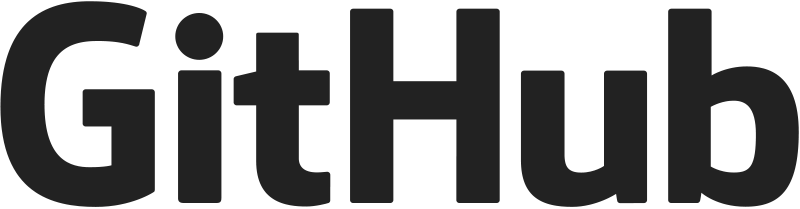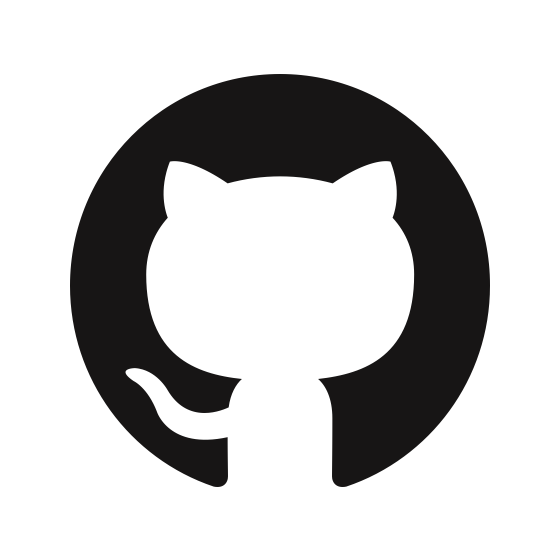GitHub CLI brings your workflow to the terminal
Windows Installation (Prepare for Pain)

Windows Terminal - where your GitHub CLI will live
Method 1: Winget (If You're Lucky)
## First check if Windows actually has winget installed
winget --version
## If that worked, try this:
winget install --id GitHub.cli
If winget gives you grief (and it will), you'll get errors like "Failed to install package" or "Package not found" or my personal favorite, "This app could not be installed" with zero explanation. Just move on to chocolatey.
Method 2: Chocolatey (The Reliable One)

## Install chocolatey if you haven't already (check chocolatey.org)
choco install gh
Chocolatey works better than winget but installs extra crap sometimes. If you see warnings about dependencies, just let it install them. They're probably important.
Method 3: Manual MSI (When All Else Fails)
- Go to GitHub CLI releases
- Download the .msi file for Windows
- Run as administrator (Windows will definitely ask for this)
- Click through the installer like it's 1999
The MSI route always works but you'll have to update manually. Pain in the ass but at least it's predictable.
macOS Installation (Actually Works)
Method 1: Homebrew (The Right Way)
## If you don't have homebrew yet, get it first
/bin/bash -c "$(curl -fsSL https://raw.githubusercontent.com/Homebrew/install/HEAD/install.sh)"
## Install GitHub CLI - this actually works reliably
brew install gh
## Check it worked
gh --version
Homebrew on macOS is like apt on Linux - it just works. If you're on Apple Silicon (M1/M2/etc), homebrew handles the architecture automatically. No bullshit.
Method 2: MacPorts (Why Though?)
sudo port install gh
MacPorts exists but nobody uses it anymore. Stick with homebrew unless you enjoy pain.
Linux Installation (Distribution Hell)

Bash - your Linux terminal of choice
Ubuntu/Debian - The Long Way

The official repository method involves adding GPG keys and custom sources - it's complicated as hell and breaks on WSL2 about 60% of the time. Skip the nightmare and just download the .deb file from GitHub releases and install it like a normal person:
## Much easier
wget https://github.com/cli/cli/releases/download/v2.78.0/gh_2.78.0_linux_amd64.deb
sudo dpkg -i gh_2.78.0_linux_amd64.deb
Fedora/RHEL - Actually Simple
sudo dnf install gh
This just works. Fedora/RHEL got their shit together.
Arch Linux - Obviously
sudo pacman -S github-cli
Arch users already know this. If you're using Arch, you probably compiled it from source already.
Verification (Did It Actually Work?)
## Check if it installed
gh --version
You should see something like gh version 2.78.0. If you get "command not found", restart your terminal first (Windows users especially). On Windows 11, you might need to restart the entire terminal app, not just close the tab because Microsoft's PATH updating is broken. Still nothing? The install failed - check PATH or try a different install method.
Authentication (Where Everyone Gets Stuck)
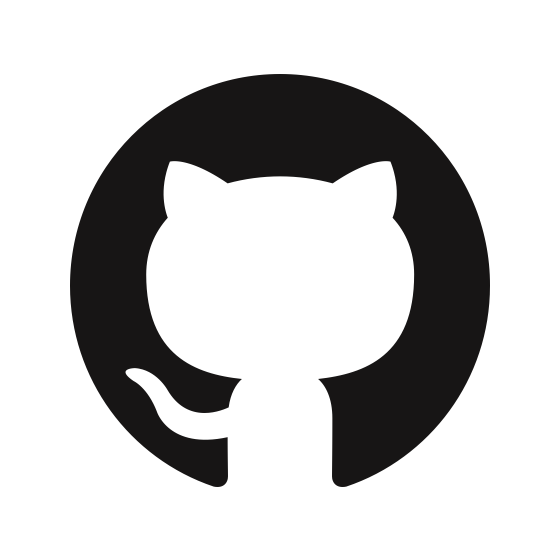
Authentication - the step that breaks everything
Interactive Login (Usually Works)
gh auth login
This opens your browser and does OAuth. It's the path of least resistance:
- Pick GitHub.com (unless you're corporate)
- Choose HTTPS (SSH is fine but HTTPS has fewer problems)
- Let it open your browser and click allow
- Come back to terminal, should say "Logged in as..."
Token Login (When Browser Auth Fails)
The browser flow fails on headless servers, WSL2 networking weirdness, corporate firewalls, or if your company has ridiculous proxy settings. Make a personal access token instead:
## Set it as environment variable
export GITHUB_TOKEN=ghp_your_token_here
## Or pipe it in
echo "ghp_your_token_here" | gh auth login --with-token
Test It Works
## Check login status
gh auth status
## Try listing your repos - should work without browser
gh repo list
If gh auth status shows you're logged in but commands fail with 404s, your token doesn't have enough permissions. Go back to GitHub settings and give it more scopes.
If things go sideways: