Windows and Cursor get along like a house on fire - badly, with lots of screaming.
The "Windows Protected Your PC" Nightmare
You download Cursor, double-click it, and boom - Windows SmartScreen throws up a scary warning like you're trying to install ransomware. This is Windows being Windows. The software is fine, Microsoft just doesn't recognize it because not enough people have downloaded it recently.
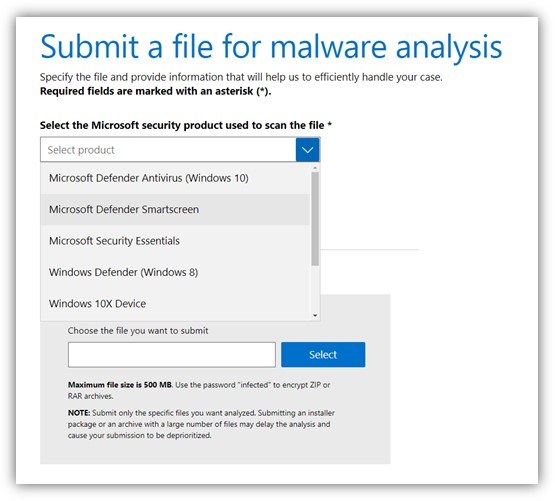
What actually works:
- Click "More info" then "Run anyway" - don't overthink this shit
- Or just right-click and "Run as Administrator" from the start (saves time)
- Your antivirus will lose its mind too - just add exceptions or disable it temporarily
- Disable Windows Defender Real-time protection temporarily during installation
- Check Windows SmartScreen settings and lower security level if needed
- Review code signing certificate issues that trigger these warnings
I've seen teams waste hours on this. It's not a security issue, it's Microsoft's reputation system being overly paranoid.
When Installation Just... Stops
Real scenario I've debugged multiple times: Installer progress bar gets to 50%, sits there for 5 minutes, then either crashes or appears to complete but Cursor is nowhere to be found.
This happens when:
- You don't have enough disk space (Cursor needs like 1GB+ even though they say 400MB)
- Windows Update is pestering you for a restart - just do it
- Your disk might be dying (run `chkdsk /f` if you're feeling paranoid)
- Some other installer is stuck in the background (I spent 20 minutes once tracking down a hung MSI installer)
Nuclear option that works:
## Run as Administrator - this clears any partial installation mess
rd /s /q "%USERPROFILE%\AppData\Local\Programs\Cursor\"
rd /s /q "%USERPROFILE%\AppData\Local\Cursor\"
Then restart your computer and try again. I know it's annoying, but Windows gets confused easily.
macOS: Gatekeeper Being a Dick
macOS thinks Cursor is going to steal your credit cards and murder your family. It's not - Apple just doesn't trust anything that isn't from their walled garden.
The "Can't Be Opened" Bullshit
You download the installer, try to run it, and macOS goes "Nope, this could be malicious." It's not malicious - Apple just wants you to buy everything through their App Store so they can take their 30% cut.
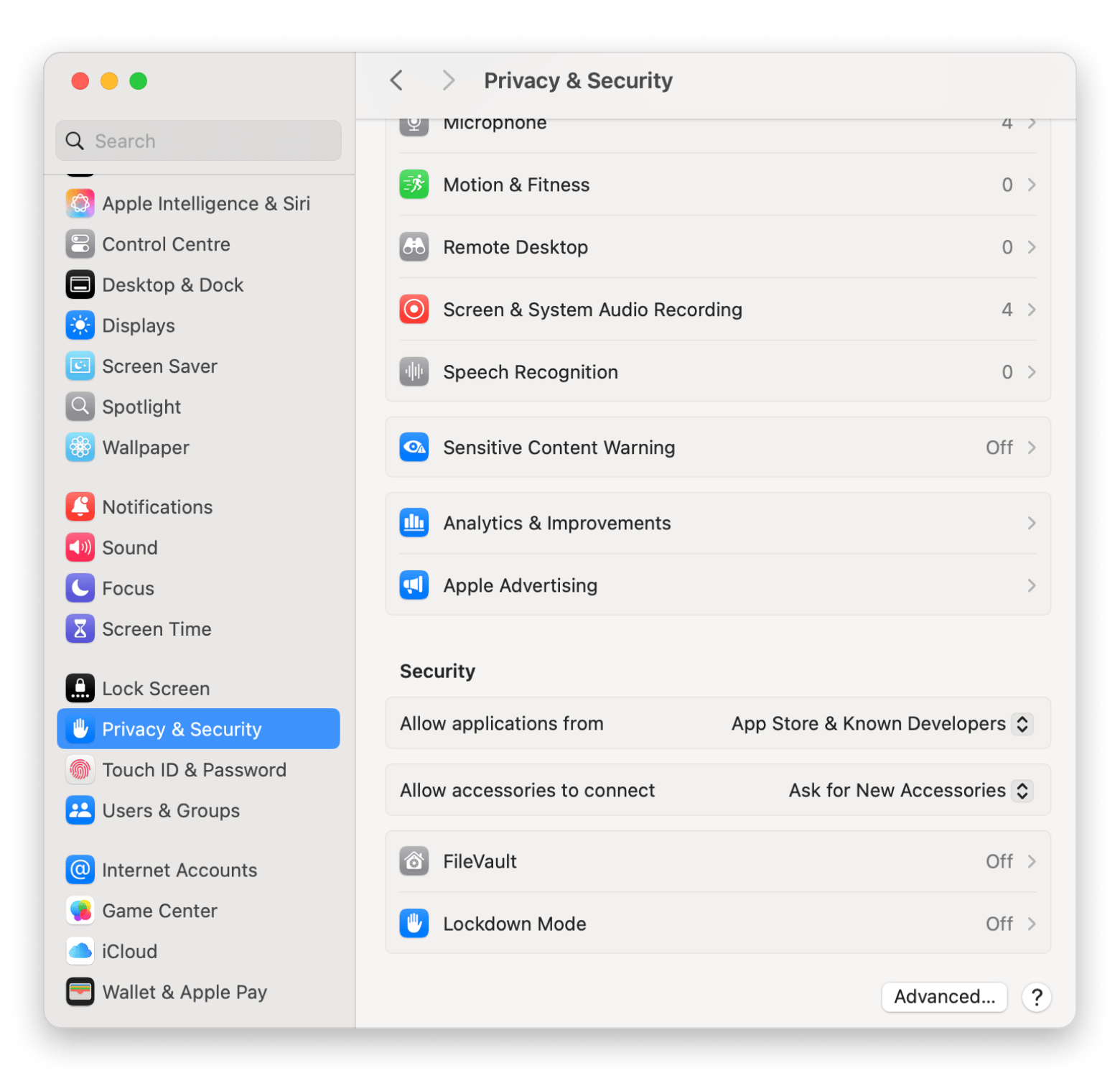
What actually works:
- Right-click the installer and choose "Open"
- When the scary warning shows up, click "Open" again (they make you confirm twice)
- If it's still being a pain, go to System Preferences → Security & Privacy and click "Allow Anyway"
Pro tip: This happens with literally every development tool on macOS. Get used to it.
When Cursor Installs but Won't Start
Story time: I once spent 3 hours debugging why Cursor would show up in Applications but clicking it did absolutely nothing. Turns out macOS had quarantined the entire app because it didn't trust the developer signature.
The fix that actually works:
## Remove Apple's paranoid quarantine flag
xattr -d com.apple.quarantine /Applications/Cursor.app
If you're on Apple Silicon and it still won't start, you might need Rosetta 2:
## Install compatibility layer for Intel apps
softwareupdate --install-rosetta --agree-to-license
Debugging pro tip: Launch from Terminal to see actual error messages:
/Applications/Cursor.app/Contents/MacOS/Cursor
This will show you what's actually broken instead of silent failures.
Linux: Where Everything Should Work but Doesn't
Linux is supposed to be the developer paradise, but somehow Cursor still finds ways to break.

AppImage Won't Run? Welcome to Linux
You download the AppImage, double-click it, and... nothing. Linux doesn't trust executable files by default, which is both secure and incredibly annoying.
Fix this shit:
chmod +x cursor-*.AppImage
./cursor-*.AppImage
If it still won't run, you're missing FUSE (because of course you are):
## Ubuntu/Debian
sudo apt install libfuse2 libasound2-dev
## If you're on newer Ubuntu that decided to break everything
sudo apt install fuse
## Or just bypass FUSE entirely
./cursor-*.AppImage --no-fuse
Package Managers Are Broken
Don't bother with apt install cursor or whatever your distro promises. The package repositories are always outdated or broken.
Just grab the AppImage directly from official downloads:
## Download latest AppImage from cursor.com/downloads
## Select "Linux AppImage (x64)" and copy the direct link
chmod +x cursor-*.AppImage
./cursor-*.AppImage
If your system is completely fucked and nothing works:
sudo apt --fix-broken install
sudo apt update && sudo apt upgrade
Last resort - Snap:
sudo snap install cursor --classic
Snap is slower than molasses but it usually works.
Corporate Networks: Where Dreams Go to Die
When IT Blocks Everything
Your corporate firewall treats Cursor downloads like they're ISIS recruitment videos. They're not being paranoid for fun - they just don't understand what developers need.
Solutions that actually work:
Option 1: Download from mobile hotspot, install offline
- Most companies can't complain about software you installed at home
- Just don't tell them about it
Option 2: Give your IT team this domain list:
*.cursor.sh
*.cursor.com
*.cursorapi.com
anysphere-binaries.s3.amazonaws.com
Option 3: Find someone with admin rights who gives a shit about productivity
SSL Certificate Bullshit
Corporate proxies love to man-in-the-middle your HTTPS connections with their own certificates. This breaks downloads and makes Cursor think it's under attack.
Quick check: Try downloading from a browser first. If you get certificate warnings there, it's your corporate proxy being "helpful."
Workaround: Download on personal network, transfer via USB stick. Old school but it works.
Proxy Hell
If your company forces everything through a proxy, the installer will probably choke when trying to verify the installation or download components.
Environment variable fix:
export http_proxy=http://proxy.company.com:8080
export https_proxy=https://proxy.company.com:8080
Replace proxy.company.com:8080 with whatever nightmare URL your IT team gave you.
How to Tell If Installation Actually Worked
Quick Test
Windows:
cursor --version
macOS/Linux:
cursor --version
If this shows a version number, you're probably good. If it says "command not found," the installation is fucked.
Full Test
Launch Cursor. You should see:
- A welcome screen (not an error message)
- It asks for file access permissions (say yes)
- Option to sign in or skip
If instead you see "connection failed" or the AI features don't work, that's a network problem - different issue entirely.
The Bottom Line
90% of installation problems boil down to:
- Windows: Run as Administrator and tell your antivirus to fuck off
- macOS: Override Apple's security theater in System Preferences
- Linux: Make the file executable and install missing dependencies
- Corporate: Download from home network, install offline
Don't waste time debugging mysterious errors - just nuke the installation directory and start fresh. Life's too short.

