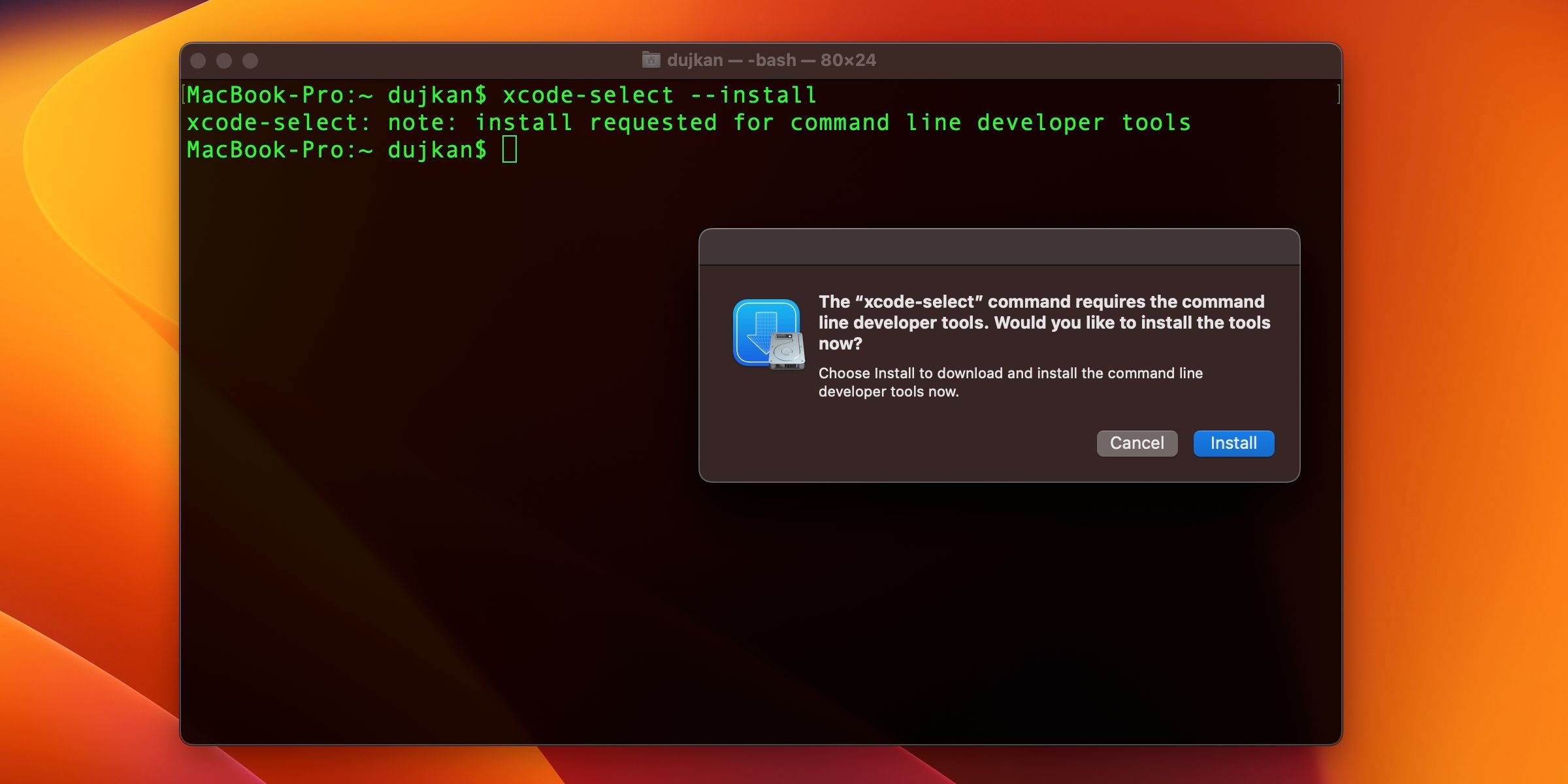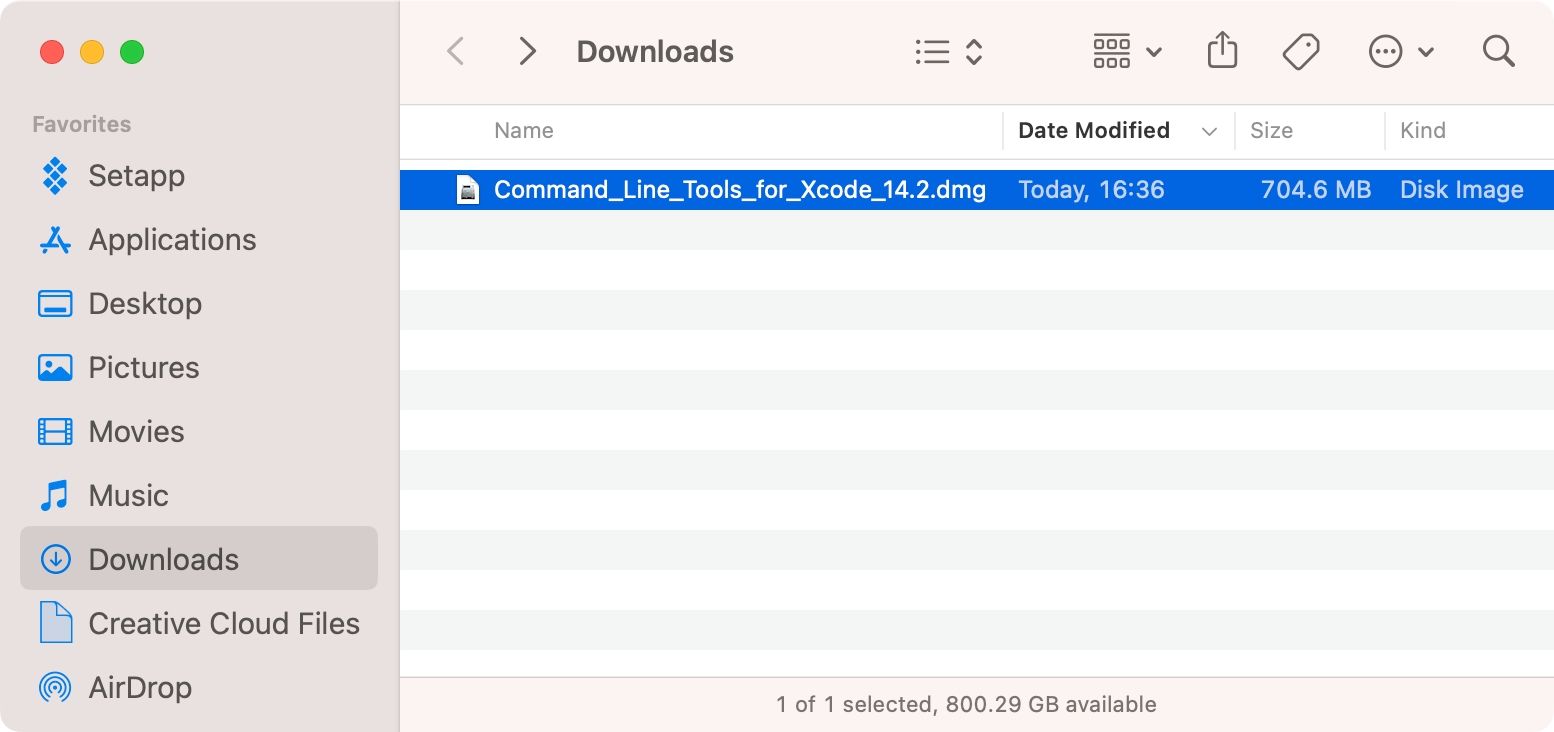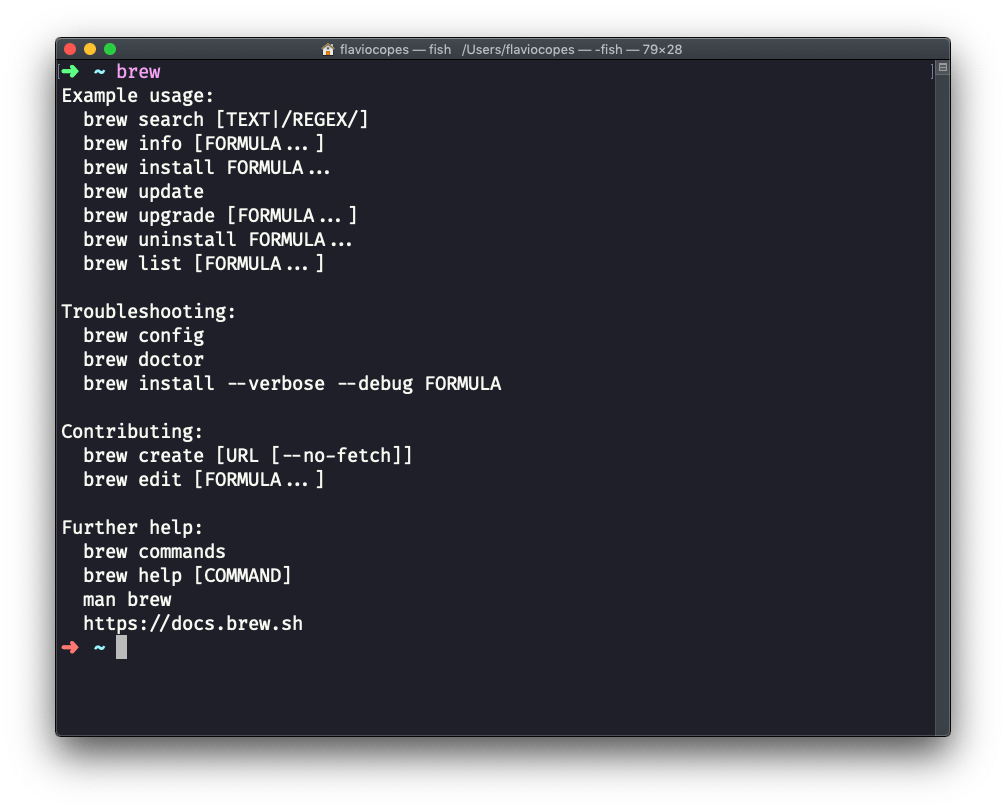Apple's command-line dev tools without forcing you to install their entire IDE. Get compilers and build tools without 40GB of Xcode you'll never use.
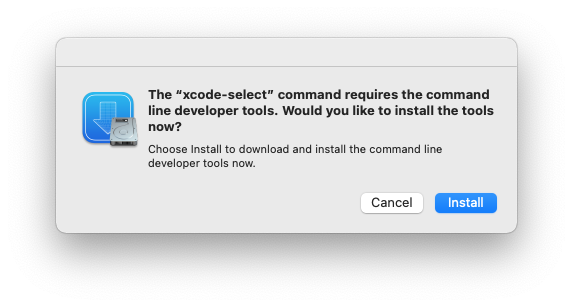
Here's the deal: you want to compile something on Mac, you need Apple's tools. But nobody wants to download the entire Xcode monstrosity just to run make. These tools give you the essentials - Clang compiler, debugger, Git, and the macOS SDK - without the GUI nightmare.
The catch? It still eats 4GB+ of disk space (not the 1-2GB Apple claims), but that's way better than Xcode's 40GB disaster. On a base MacBook, every GB counts according to storage usage studies.
What You Actually Get
The tools dump everything into /Library/Developer/CommandLineTools according to Apple's file system documentation:

- Clang/LLVM: Apple's compiler that actually gives decent error messages (unlike GCC's cryptic bullshit)
- Git: Version control that won't make you want to throw your laptop
- Make: Build automation that works
- LLDB: Debugger that's hit-or-miss compared to GDB
- macOS SDK: The APIs and headers for Mac development
Plus a bunch of shims in /usr/bin that point to the real tools. Works great until it doesn't.
Why You'd Want This Instead of Full Xcode
Homebrew Dependency: 90% of people install this because Homebrew won't work without it, not because they want Apple dev tools. Check Homebrew's analytics - it's massive.
CI/CD Sanity: Your build servers don't need 40GB of IDE bloat. These tools are perfect for automated builds until you need iOS simulator, then you're screwed.
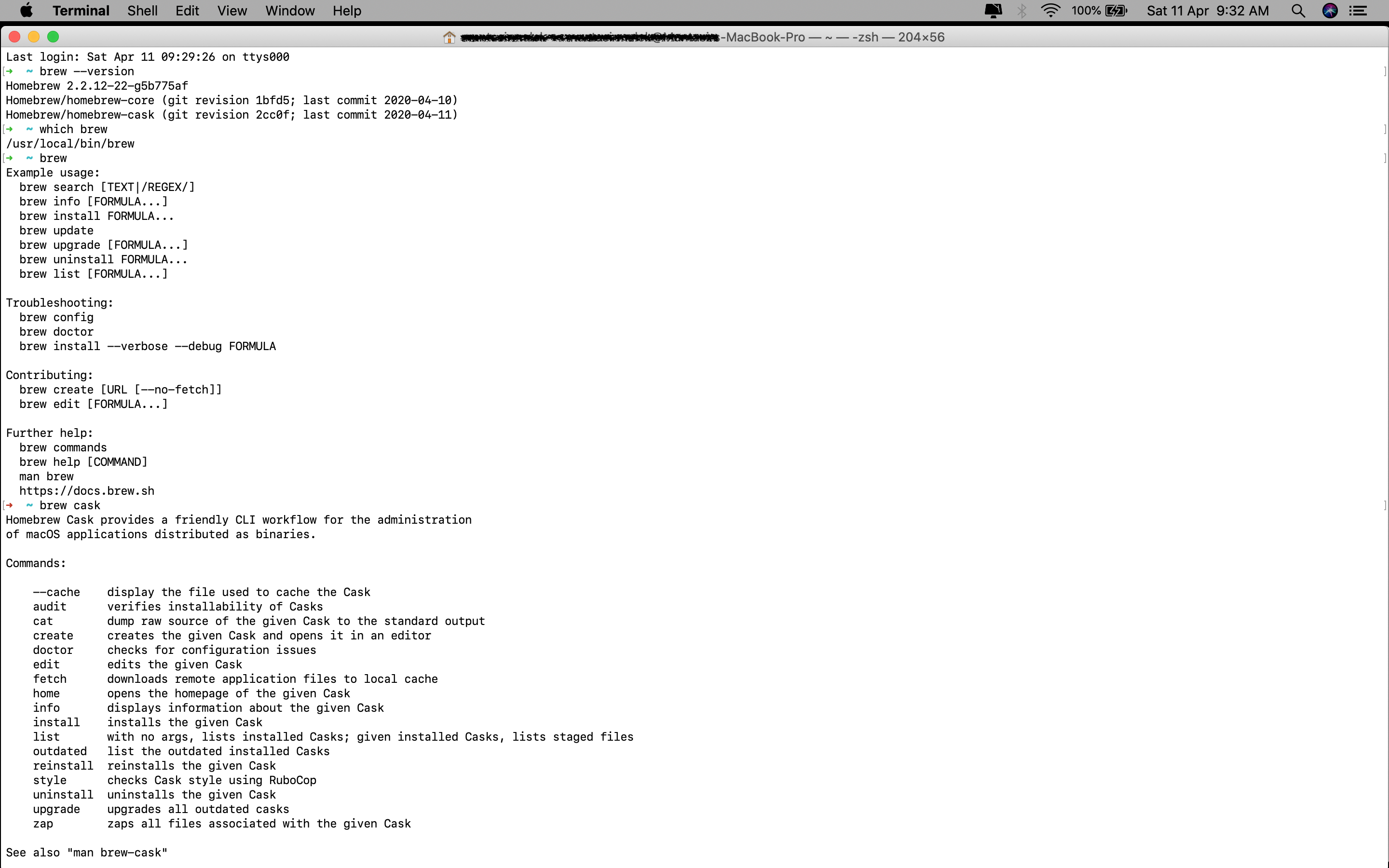
Cross-Platform Survival: If you're doing serious cross-platform development, these tools handle the Mac side without forcing you into Apple's walled garden IDE.
Terminal Workflow: Some of us prefer actual editors like VS Code or Neovim instead of Xcode's "interface from 2005" design philosophy. These tools let you use whatever editor doesn't suck.
The reality check: if you're doing iOS development, you'll eventually need full Xcode anyway. But for everything else, these tools are the way to go.