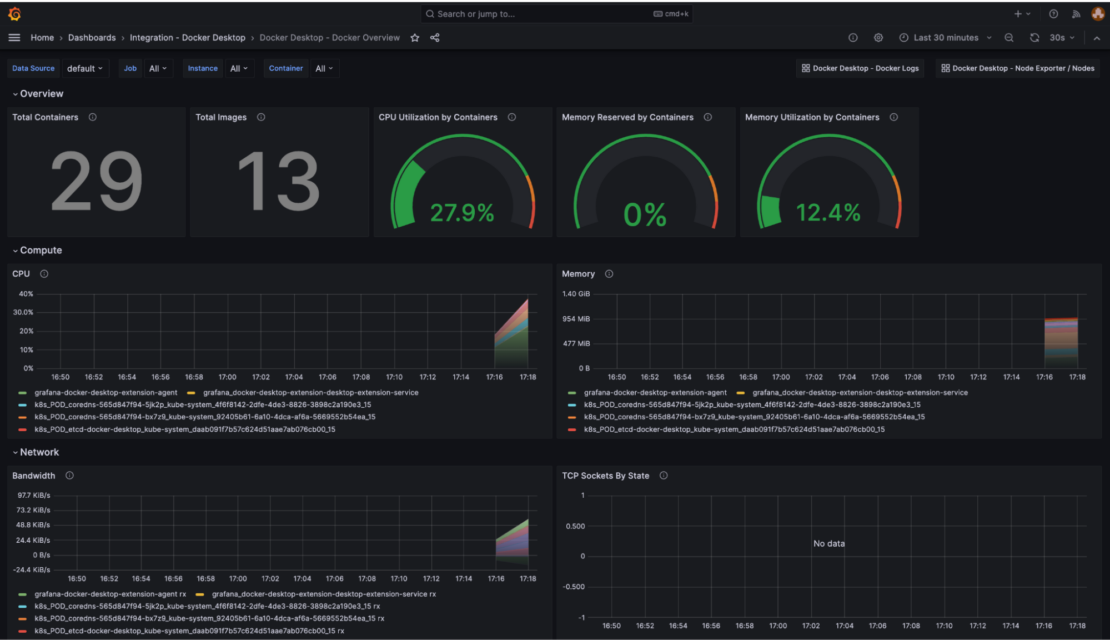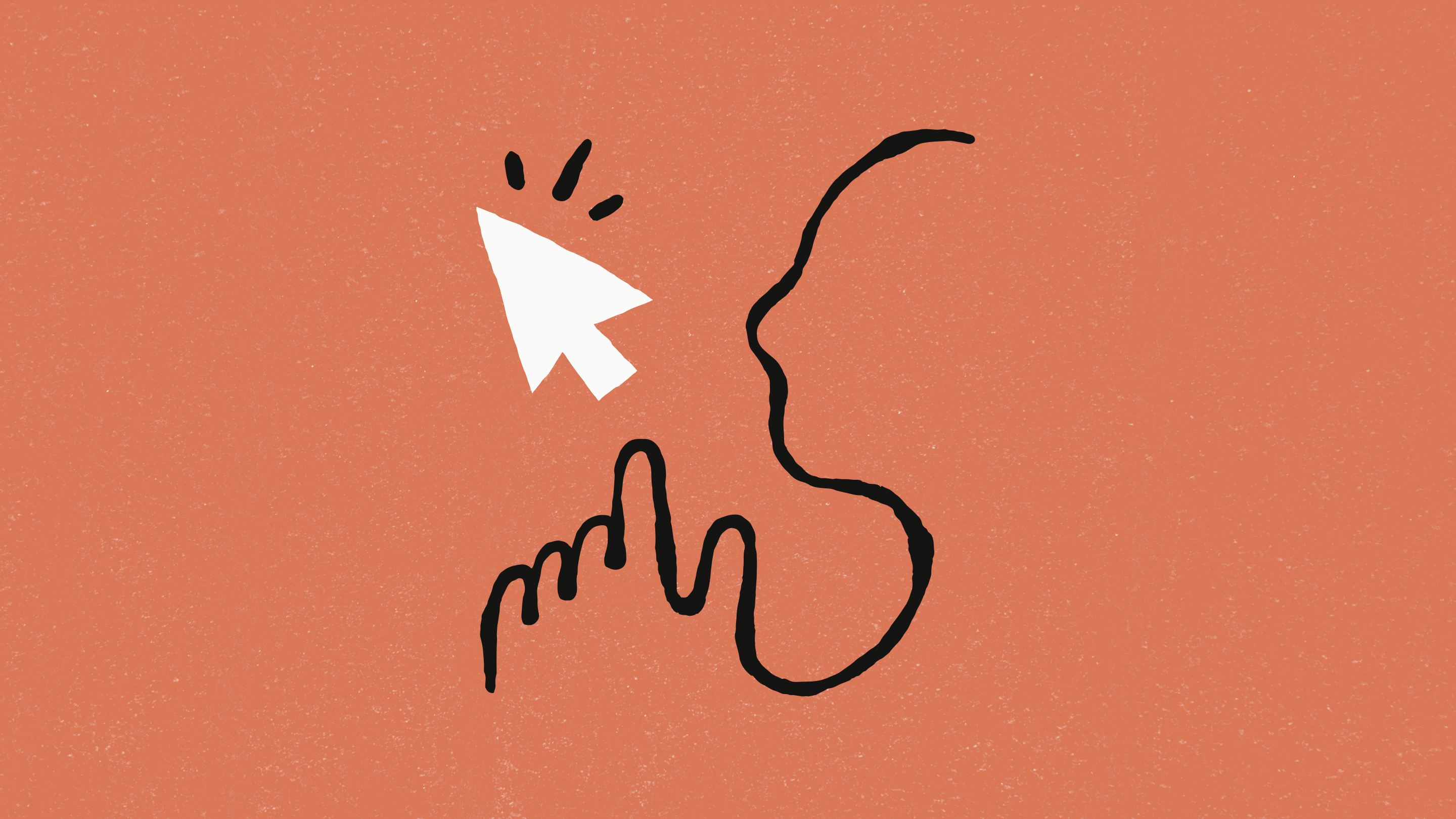
Computer Use breaks in the same five ways every damn time. Usually when you're demoing it to your boss at 2am, because of course it does.
Alright, enough bitching. Here's how to figure out what the hell broke this time when Claude stops working:
Container Health (Check This First)
Before blaming Claude, check if your Docker setup is fundamentally broken. Most "AI failures" are actually infrastructure problems.
Quick Container Diagnostic:
## Check if container is actually running
docker ps -a | grep computer-use
## Check resource usage (out of memory kills Claude)
docker stats computer-use
## Check container logs for crashes
docker logs computer-use --tail 50
## Test VNC connection directly
curl -I localhost:8080
Common Red Flags:
- Container shows "Exited (137)" = Out of memory (the classic)
- Container shows "Exited (125)" = Docker run error (usually port conflicts)
- VNC returns 404 = Web server not running in container
- High CPU usage = Stuck in screenshot loop (check your bill immediately)
- "Error: address already in use" = Port 8080 is taken (happens with Jupyter/Django)
Network Bullshit
Computer Use needs to reach multiple endpoints. Network problems cause mysterious failures.
Test All Required Connections:
## From inside the container, test API connectivity
docker exec -it computer-use curl -I https://docs.anthropic.com/
## Test DNS resolution (corporate firewalls break this)
docker exec -it computer-use nslookup api.anthropic.com
## Check if proxy/firewall blocks Anthropic
curl -v https://docs.anthropic.com/en/api/getting-started
Corporate networks will screw you over in these predictable ways:
- Proxy blocks api.anthropic.com (obviously)
- SSL inspection breaks everything (classic IT)
- DNS redirects Anthropic to security scanners (paranoid bastards)
- Firewall blocks HTTPS on weird ports (because why make life easy?)
How to unfuck corporate networks:
## docker-compose.yml
services:
computer-use:
environment:
- HTTP_PROXY=http://your-proxy:8080
- HTTPS_PROXY=http://your-proxy:8080
- NO_PROXY=localhost,127.0.0.1
Screenshot Analysis Problems
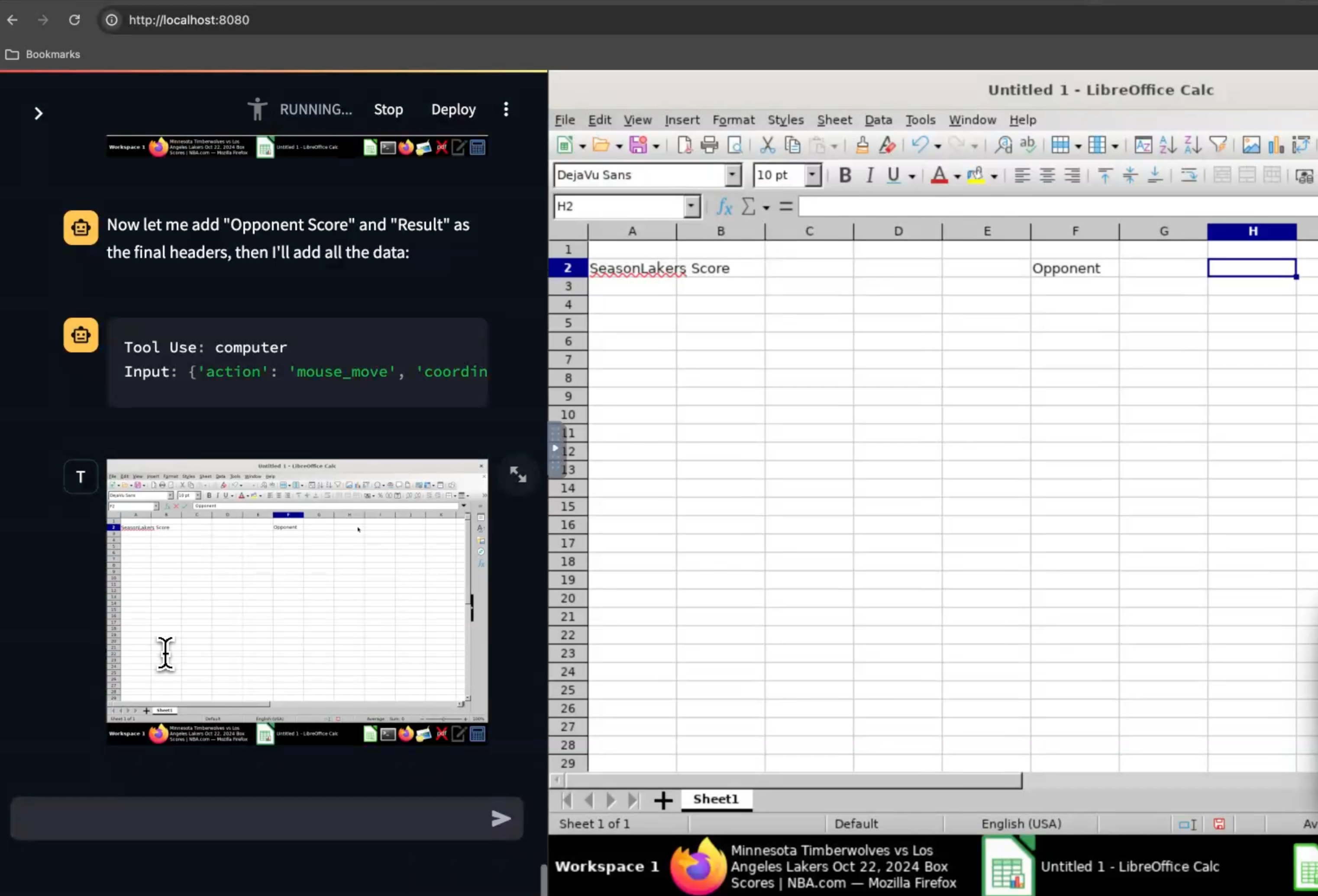
Claude's screenshot analysis fails in specific, debuggable ways. Here's how to identify vision problems.
Manual Screenshot Testing:
## Take a screenshot like Claude does
docker exec computer-use scrot /tmp/debug.png
## Copy it out for analysis
docker cp computer-use:/tmp/debug.png ./debug_screenshot.png
Visual Debugging Checklist:
- Resolution problems: Image should be exactly 1280x800
- Color issues: Check if image is grayscale (color mapping broken)
- Partial captures: Incomplete screenshots indicate display driver issues
- Font rendering: Blurry text means DPI scaling problems
- UI element visibility: Check if buttons/forms are actually visible
Resolution Fix:
## Force container to exact resolution
docker exec computer-use xrandr --output VNC-0 --mode 1280x800
For more X11 forwarding troubleshooting, check the display settings and VNC configuration.
API Response Analysis
When Claude sends weird responses, the API interaction is breaking down.
API Debugging Script:
import anthropic
import json
import base64
client = anthropic.Anthropic(api_key="your-key")
## Test with same screenshot Claude uses - this broke in Sept 2025 update
with open("debug_screenshot.png", "rb") as f:
image_data = base64.b64encode(f.read()).decode()
## Check file size - Computer Use has 100MB limit
file_size_mb = len(image_data) * 3/4 / 1024 / 1024
if file_size_mb > 100:
print(f"WARNING: Screenshot {file_size_mb:.1f}MB exceeds 100MB limit")
response = client.messages.create(
model="claude-3-5-sonnet-20250109", # Latest Computer Use model
max_tokens=1000,
tools=[{
"type": "computer_20250124", # Updated tool version
"name": "computer",
"display_width_px": 1280,
"display_height_px": 800
}],
messages=[{
"role": "user",
"content": [
{"type": "text", "text": "Take a screenshot"},
{"type": "image", "source": {
"type": "base64",
"media_type": "image/png",
"data": image_data
}}
]
}]
)
print(json.dumps(response.model_dump(), indent=2))
API Error Patterns:
rate_limit_error: You're hitting API limits (add delays)request_too_large: Screenshot file too big (compress images)invalid_request_error: Missing beta header or malformed requestoverloaded_error: Anthropic's servers are struggling (retry with backoff)
Action Execution Failures
Claude sees the screen correctly but clicks fail or do nothing.
Mouse Click Debugging:
## Test X11 mouse simulation directly
docker exec computer-use xdotool mousemove 640 400 click 1
## Check if click registered in logs
docker logs computer-use | grep -i click
## Test keyboard input
docker exec computer-use xdotool type "test input"
Click Failure Causes:
- Wrong window focus: Click goes to background application
- Coordinate offset: DPI scaling or window decoration issues
- Security restrictions: X11 permissions block input simulation
- Timing issues: UI changed between screenshot and click
Focus Debugging:
## Check which window has focus
docker exec computer-use xdotool getwindowfocus getwindowname
## Force focus to main application
docker exec computer-use xdotool search --name "Firefox" windowactivate
Cost & Performance Monitoring
Track what's actually happening vs. what you think is happening. Monitor container performance to catch issues early.
Real-time Monitoring Script:
## Monitoring script I hacked together at 3am after waking up to a $500 API bill because Claude spent 8 hours taking screenshots of a goddamn modal dialog
import time
import subprocess
from datetime import datetime
def monitor_computer_use():
start_time = datetime.now()
screenshot_count = 0
while True:
# Check if container is still alive
result = subprocess.run(["docker", "ps", "-q", "-f", "name=computer-use"],
capture_output=True, text=True)
if not result.stdout.strip():
print("CONTAINER IS DEAD")
break
# Rough cost estimate (screenshots are ~2 cents each)
estimated_cost = screenshot_count * 0.02
print(f"Runtime: {datetime.now() - start_time}")
print(f"Screenshots: {screenshot_count}")
print(f"Rough cost: ${estimated_cost:.2f}")
if estimated_cost > 20:
print("COSTS GETTING HIGH - CHECK WHAT'S HAPPENING")
time.sleep(30)
Performance Red Flags:
- More than 1 screenshot per 3 seconds = Loop or lag
- Cost increasing faster than task completion = Inefficiency
- Container CPU > 80% sustained = Resource starvation
- Memory usage growing = Memory leak in automation code
Advanced Debugging Techniques
When basic diagnostics don't reveal the problem.
Full Request/Response Logging:
## Enable debug mode in Anthropic client
import logging
logging.basicConfig(level=logging.DEBUG)
## Log all HTTP traffic
import http.client as http_client
http_client.HTTPConnection.debuglevel = 1
X11 Event Monitoring:
## Watch all X11 events in real-time
docker exec computer-use xinput test-xi2 --root
## Monitor window events
docker exec computer-use xev | grep -E '(Button|Key|Enter|Leave)'
Screenshot Comparison Tool:
from PIL import Image, ImageChops
import numpy as np
def compare_screenshots(img1_path, img2_path):
"""Find what changed between screenshots"""
img1 = Image.open(img1_path)
img2 = Image.open(img2_path)
diff = ImageChops.difference(img1, img2)
# Convert to numpy for analysis
diff_array = np.array(diff)
changed_pixels = np.sum(diff_array > 10) # Threshold for "changed"
print(f"Changed pixels: {changed_pixels}")
print(f"Change percentage: {(changed_pixels / diff_array.size) * 100:.2f}%")
# Save difference image for visual inspection
diff.save("screenshot_diff.png")
This diagnostic approach catches 90% of Computer Use problems. When you find yourself debugging for hours, step back and work through this checklist systematically. Most issues are infrastructure problems disguised as AI failures.