Why You'd Want to Do This Insane Thing
I spent three months trying to get Claude, Cursor, and VS Code to work together properly, and I'll save you the trouble: it's complicated as hell but actually useful once you stop fighting it.
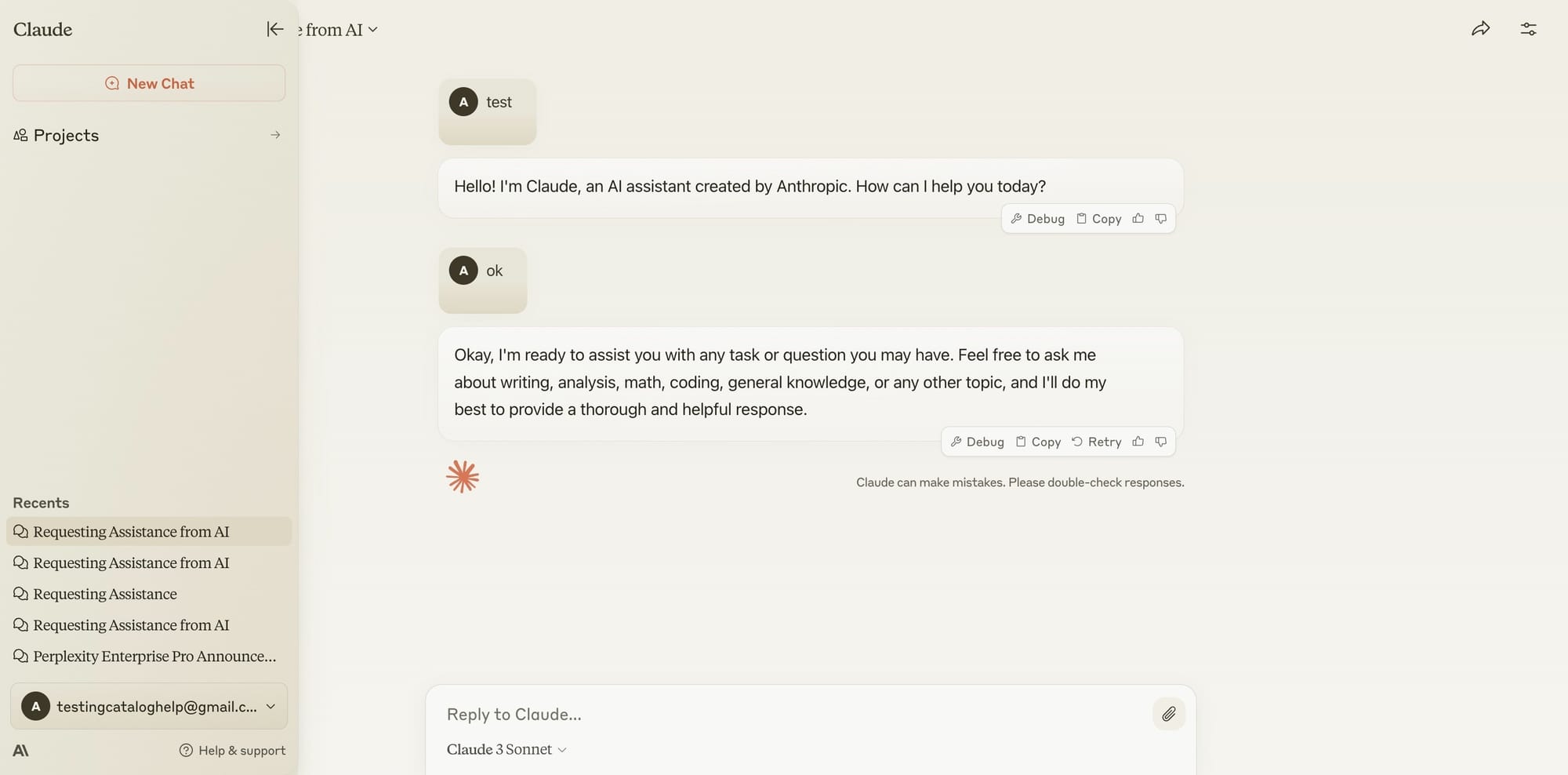
Claude API: The Overthinking Machine
Claude is genuinely good at architecture decisions and complex reasoning. I use the direct API instead of Cursor's built-in Claude because I can maintain context across multiple conversations and customize prompts without fighting Cursor's limitations. The API documentation is thorough, and their rate limits are generous compared to OpenAI. For pricing transparency, check their cost calculator and usage dashboard.
The memory feature they added in September 2025 is actually useful - it remembers my project structure, coding patterns, and the stupid decisions I made three weeks ago. But fair warning: API calls add up fast. I hit $180 last month because I wasn't tracking usage properly.
Cursor: Actually Pretty Good at Code Generation
Cursor is where I do most of my actual coding. It understands my entire project structure, which VS Code extensions generally don't. The AI suggestions are surprisingly good when it has full context.
![]()
Here's the thing though - Cursor eats memory like crazy. On my TypeScript project with ~300 files, it regularly hits 8GB of RAM usage. The recent updates helped, but if you're on 16GB total RAM, you're gonna have a bad time. Also crashes randomly when I'm working with large files, which is super fun during important demos. Check their system requirements, browse the feature documentation, and join the community forum for troubleshooting tips.
VS Code: The Extension Workhorse
VS Code handles all the specialized stuff that the AI tools can't do. Database connections, deployment pipelines, Docker management, Git visualization - basically anything that requires a specific interface or workflow. The extension marketplace has thousands of tools, and their workspace settings documentation helped me configure everything properly. For integration projects, check out their tasks and debugging guides.
Architecture Overview: These three tools create a complex ecosystem where each handles different aspects of the development workflow.
How They Actually Share Information
The three tools talk to each other in ways that work most of the time but break in creative ways when you least expect it.
File System
They all watch the same files, which sounds simple until Cursor and VS Code start fighting over who gets to update what. I've had files get corrupted because both tools tried to save simultaneously. Solution: let Cursor handle code edits, VS Code handle everything else.
Shared Config Hell
I maintain a centralized config file for API keys and settings. This prevents the tools from stepping on each other's authentication, but it's also a single point of failure. When it breaks, everything breaks at once.
Context Copying
Claude remembers conversations, Cursor knows the codebase, VS Code knows the infrastructure. Getting them to share this knowledge requires manually copying information between them more often than I'd like to admit.
The Authentication Nightmare
Each tool wants its own API keys and authentication flow, and they all conflict with each other in fun ways.
API Key Juggling
Claude API keys go in one place, Cursor has its own auth system, VS Code extensions each want their own tokens. I store everything in a .env file that I definitely don't commit to Git (learned that lesson the hard way when my AWS bill hit $800).
Security Paranoia
Since Claude gets copies of my code through API calls, our security team freaked out. We ended up using AWS Bedrock to keep everything in our infrastructure, which added two weeks to setup time but kept the compliance folks happy.
Session Chaos
Each tool maintains its own session state, which means they occasionally get out of sync and start behaving weirdly. The fix is usually restarting everything, which takes 5 minutes and breaks my flow.
Why Your Laptop Will Hate You
Running all three tools simultaneously is basically asking your computer to have a nervous breakdown.
Memory Massacre
Cursor alone eats 8GB on my React project, VS Code adds another 3GB with extensions, and Claude API calls need memory for context. I had to upgrade to 32GB RAM, and it still struggles sometimes. On 16GB, forget about it - you'll be swapping to disk constantly.
Network Spam
Claude API calls every few seconds, Cursor syncing to their servers, VS Code extensions updating - my network monitor looks like a DDoS attack. I hit my office's fair use policy twice because of API traffic.
CPU Meltdown
All three tools do background analysis, which means my CPU is constantly pegged at 80%+. My laptop's fans are permanently on high, and battery life is about 2 hours instead of 8.
Is This Worth the Pain?
Sometimes yes, often no. Here's the honest breakdown:
What Works
Each tool is genuinely good at its job. Claude for architecture, Cursor for coding, VS Code for specialized tasks. When they're cooperating, I can move between planning and implementation without losing context.
What Sucks
Everything breaks constantly. Cursor updates break my custom configurations, Claude API changes their endpoints, VS Code extensions conflict with each other. I spend 2-3 hours every month fixing integration issues.
The Bill
My first month cost $87. Month three hit $245 because I wasn't watching API usage. Set billing alerts or prepare to explain to your manager why your development tools cost more than your salary.
Bottom Line
If you're building simple apps, stick to one tool. If you're dealing with complex systems and have the budget for both money and frustration, this setup can be genuinely helpful. Just don't expect it to "just work."
The setup process takes a weekend if you're lucky, two weeks if you're not, and ongoing maintenance is a fact of life. But when it's working, it's actually pretty powerful.