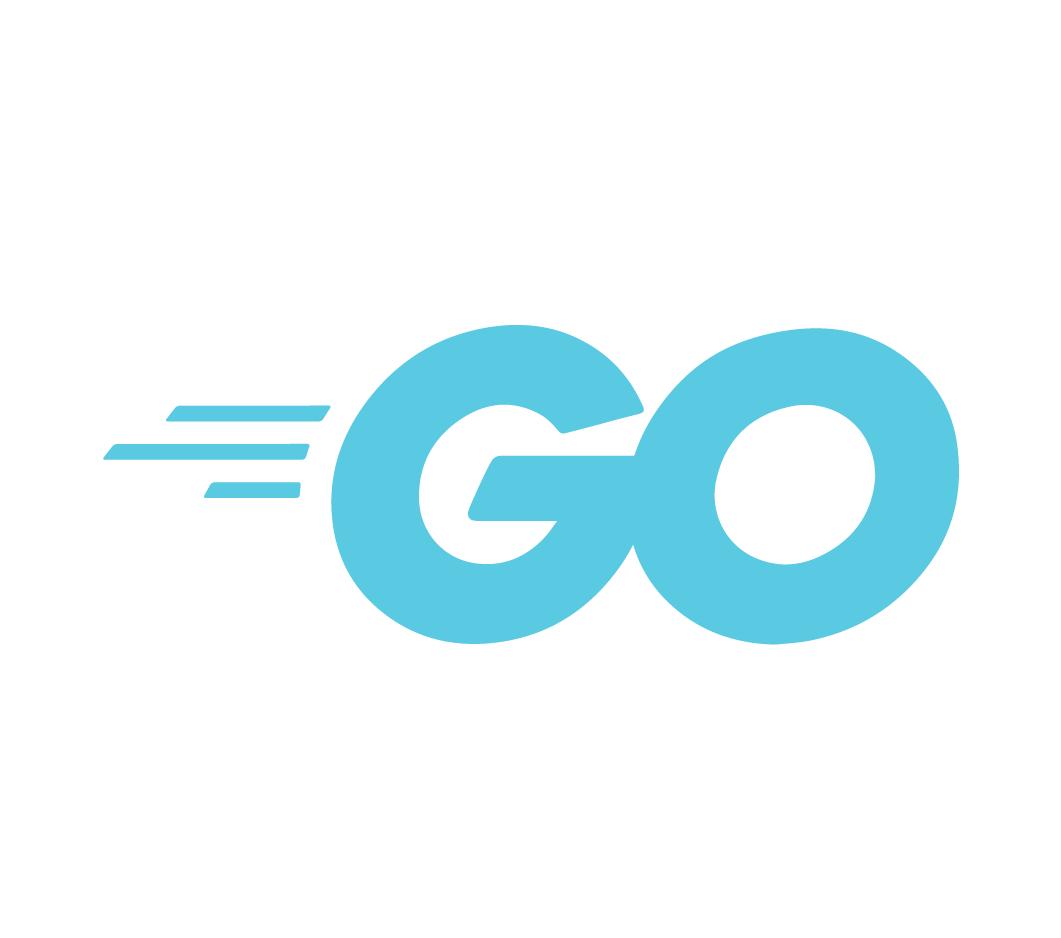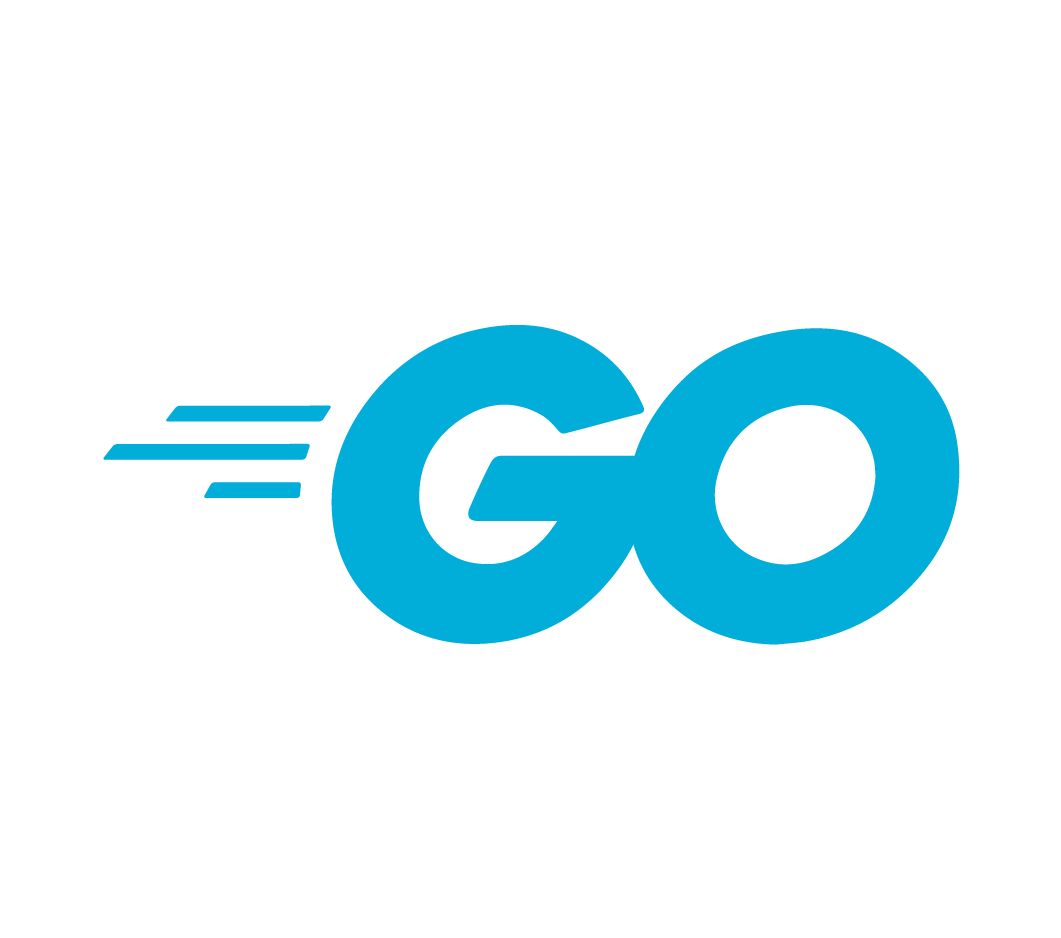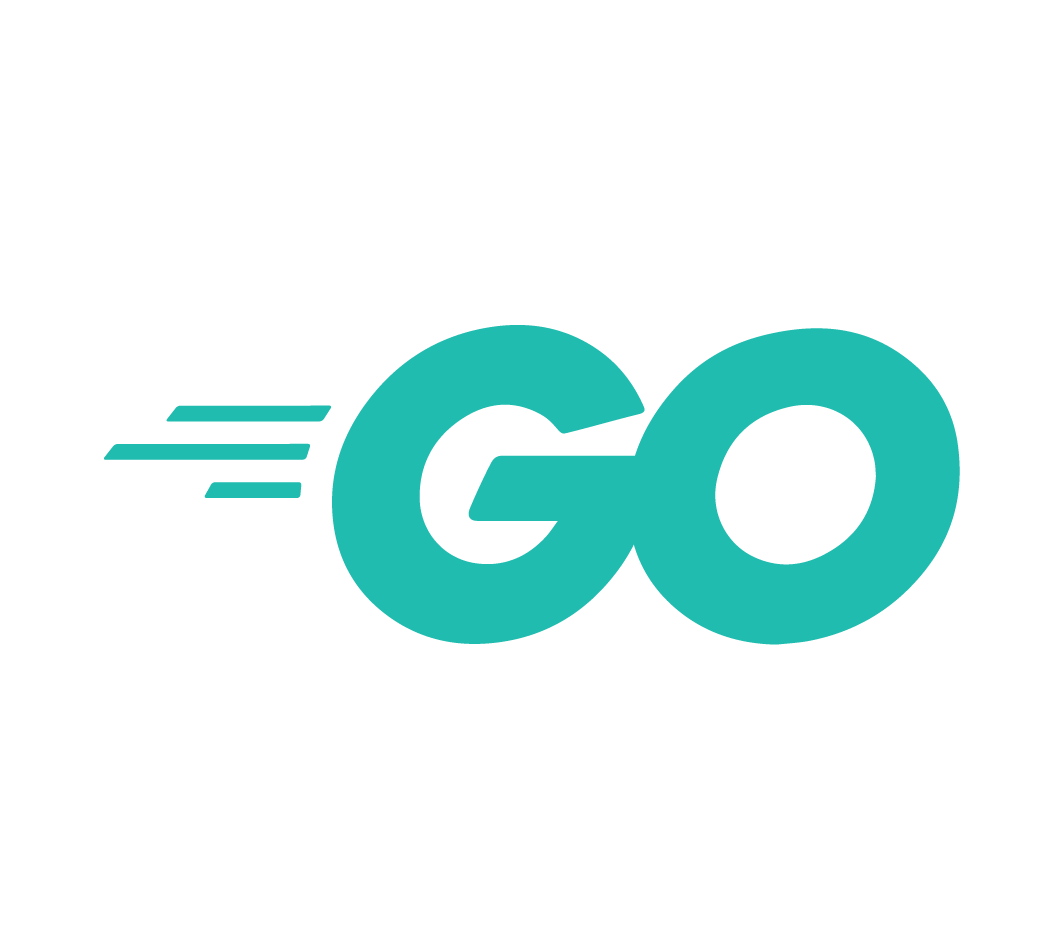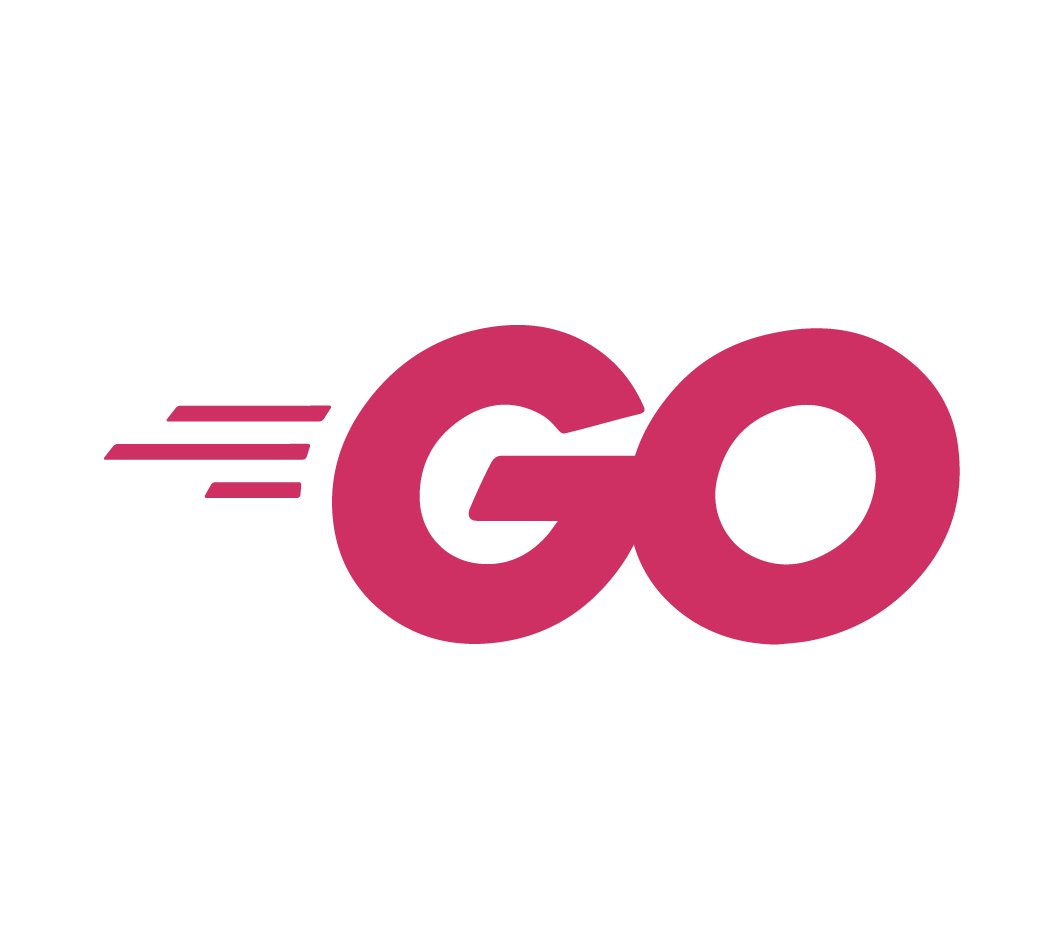Before you dive into this shitshow, check that your system won't make it worse. Windows Go installation isn't just about downloading and clicking "Install" - it's about understanding what will break, when it will break, and how to fix it when everything inevitably goes sideways.
System Requirements (The Real Story)
Operating System:
- Windows 10 or later. If you're still on Windows 7, just stop. You have bigger problems than installing Go.
- Windows 8.1 technically works but why would you torture yourself like that?
- Any recent Windows Server version will work fine
Hardware Reality Check:
- RAM: 4GB minimum unless you enjoy watching your computer cry. 8GB+ if you want to actually run other programs while developing.
- Disk Space: 500MB for Go itself, but you'll need at least 2GB free because Windows Update will randomly fill your disk during installation.
- Admin Rights: You absolutely need admin privileges. No admin rights = you're fucked. Download the ZIP instead and follow the manual instructions (which suck).
What Windows Will Actually Do to Fuck You Over:
- Windows Defender flags
go.exeas "Trojan:Win32/Wacatac.B!ml" - happened on 3 different machines last week, had to restore from quarantine each time - Your corporate antivirus blocks the installer - McAfee specifically hates Go because "unknown compiler = malware" according to their genius logic
- Corporate antivirus beyond Windows Defender: McAfee Enterprise and Symantec flag Go binaries as "unknown compilers = potential malware" because their detection logic assumes anything that compiles code must be malicious. This triggers a bureaucratic nightmare requiring application whitelisting approval forms that take 3-6 weeks to process. CrowdStrike Falcon is even worse - it quarantines the entire Go installation directory atomically, then requires administrator approval to restore each individual file, turning a 5-minute installation into a 3-hour recovery operation.
- Windows Update restarts mid-installation because Microsoft doesn't give a shit about your schedule
- PATH gets so fucked that
where goreturns 4 different versions from Chocolatey, MSI, and random ZIP extracts you forgot about. Took 2 hours to clean up last time. - Terminal caching: Even when PATH is fixed, every open terminal still sees the old environment variables. Kill all processes and restart - takes 5 minutes if you're lucky, 3 hours if corporate security software interferes.
What You'll Actually Get Working
If you survive this process:
- Go 1.25 installed - Released August 12, 2025 with garbage collector improvements that reduce pause times by 40%, the new experimental JSON v2 package that doesn't suck as much as the original, and improved Windows-specific features including better symbolic link handling and enhanced security context support for Windows containers
- PATH mostly working - After you manually fix it because the installer failed silently (happens on about 30% of Windows installations)
- GOROOT set automatically - One thing that usually works correctly, should point to
C:\Program Files\Go go versioncommand - If you're lucky and your PATH isn't completely fucked, should showgo version go1.25.0 windows/amd64- Development environment - Ready to write Go code and realize why Linux developers are always so smug
Just Use the Fucking MSI Installer
Use the MSI. Period.
Download go1.25.0.windows-amd64.msi from go.dev - it's 54MB and despite being broken, it's less broken than the alternatives. Yes, it's garbage, but it's the least broken garbage.
Package managers will give you 3 different versions in random locations. Chocolatey works until it mysteriously doesn't, usually when you need it most. Scoop requires PowerShell execution policy changes that your IT department will reject. Winget is Microsoft's own package manager that fails on Microsoft's own OS.
ZIP Archive Option: Only if you don't have admin rights. Manual configuration of everything. You'll spend more time setting up environment variables than actually coding.
When shit breaks (and it will):
- Windows Defender exclusions - Whitelist Go before installing
- PATH troubleshooting guide - For when environment variables inevitably break
- Official Go Windows installation docs - Microsoft-specific installation instructions
- Go installation troubleshooting - Official disaster recovery guide
- Windows environment variable management - Understanding how Windows handles environment variables
- GitHub: Windows Defender false positives - Microsoft's own acknowledgment of the problem
- Go forum: Windows installation issues - Community help for Windows-specific problems
- Stack Overflow: Go Windows setup - Real debugging solutions from developers
- Microsoft Go support blog - Official Microsoft Go team updates
The bottom line: every Windows installation is a unique snowflake of potential problems. Understanding these failure modes upfront saves you from the debugging nightmare later. Now let's address the common questions that prove you're not the first person to get fucked over by this process.