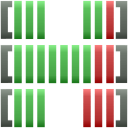Holy shit, where do I even start? Cursor v0.49+ eats more RAM than Chrome with 47 tabs of Stack Overflow open. I'm talking 16GB+ regularly, and I've personally watched it devour 22GB on my 32GB M2 Max just to autocomplete a fucking React component. For a text editor that's supposed to make me more productive.
The Electron Memory Nightmare Explained
Here's the brutal truth: Cursor is built on Electron v28.0.0, which is basically Chrome v120 pretending to be a desktop app. Every goddamn process spawns like rabbits and eats memory like it's 1999 and RAM is unlimited. Cursor apparently never got the memo about garbage collection - it's like they hired the Windows Vista memory management team.
What Actually Happens to Your RAM:
- Main process: Starts at 1.5GB, grows to 3GB+ (and never shrinks back)
- Extension host: 1-3GB per language server (TypeScript alone can hit 2GB)
- AI chat sessions: 2GB becomes 8GB becomes "system out of memory"
- File indexing: 1-4GB permanently reserved (even for small projects)
- Background agents: 2-6GB of pure "what the hell is this doing?"
I've watched Cursor v0.49.2 go from 8GB to something like 20GB during a single coding session on macOS Sonoma 14.2.1. No memory leaks my ass - just "features" that never clean up after themselves like a college roommate. The community reports are overflowing with people whose 16GB systems get murdered by what's supposed to be a productivity tool.

The Chat History Disaster That Never Gets Fixed
Beyond the base memory consumption from Electron's architecture, there's an even more insidious problem that compounds over time. Here's the fucking kicker: Cursor never cleans up chat history. Ever. That deep debugging session where you asked 73 questions about why your API keeps returning 502 errors? Every single message, code block, and AI response is still eating RAM like it's collecting vintage memory addresses.
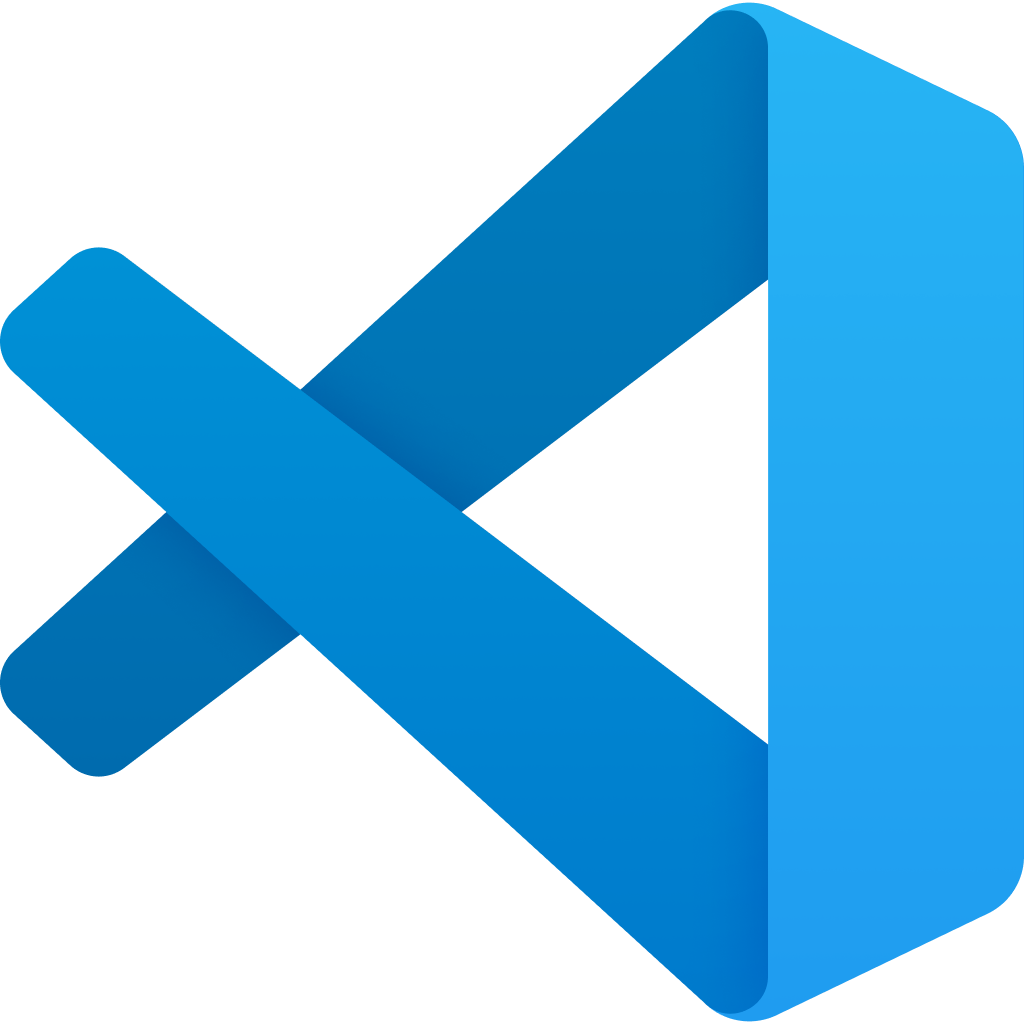
I learned this the hard way during a Node.js 18.2.0 migration nightmare. Started Monday morning with Cursor using maybe 4GB, ended Friday with it eating 18GB and a kernel panic that wiped uncommitted changes. Had to tell the product manager that "my text editor crashed the entire system." The community has been screaming about this since v0.42 but apparently fixing memory leaks is less important than adding more AI features.
I don't remember exactly when it started getting bad during that Node.js 18.2.0 migration nightmare, but somewhere around hour 6 or 7, my laptop sounded like a jet engine. By the time I hit 16GB usage, I knew I was fucked but kept pushing because I was almost done with the API refactor. Then boom - kernel panic. Had to tell the product manager that "my text editor crashed the entire system" and I needed to redo the day's work.
Reality Check:
- Each chat message: ~50KB that never gets released
- Code blocks in chat: Can be 200KB+ each, permanent memory residents
- AI responses with context: 100KB+ per response, living forever in RAM
- 100-message debugging session: Around 15-20GB memory growth with zero cleanup
Immediate Solutions:
- Start new chat sessions every 2-3 hours
- Export important conversation summaries before starting fresh
- Monitor system memory usage and restart before hitting 85% RAM
- Use external note-taking for complex debugging instead of long chat sessions
File Indexing and Large Codebase Performance

While chat history accumulates in the background, another major memory drain runs continuously from the moment you open a project. Cursor indexes your entire project to provide AI context, but this process can consume enormous memory and CPU resources on large codebases. Users report system freezes while indexing projects with 50,000+ files.
Indexing Performance Issues:
- Monorepos: Projects with multiple packages can overwhelm indexing
- Node modules: Including dependency directories creates massive overhead
- Build artifacts: Generated files and build outputs consume indexing resources
- Media files: Images, videos, and binaries slow down context analysis
Optimization Strategy - .cursorignore Configuration:
Create a solid .cursorignore file in your project root to exclude resource-intensive directories:
## Essential exclusions for performance
node_modules/
.git/
dist/
build/
target/
.next/
.nuxt/
coverage/
.vscode/
.idea/
## Large files and media
*.log
*.zip
*.tar.gz
*.mp4
*.mov
*.png
*.jpg
*.gif
*.pdf
*.exe
*.dmg
## Environment and temporary files
.env*
.DS_Store
Thumbs.db
*.tmp
*.temp
*.swp
*.swo
*~
## Language-specific build outputs
__pycache__/
*.pyc
*.pyo
vendor/
composer.lock
Cargo.lock
go.sum
Community analysis shows that proper .cursorignore configuration can reduce memory usage by 40-60% on large projects.
Extension Memory Impact
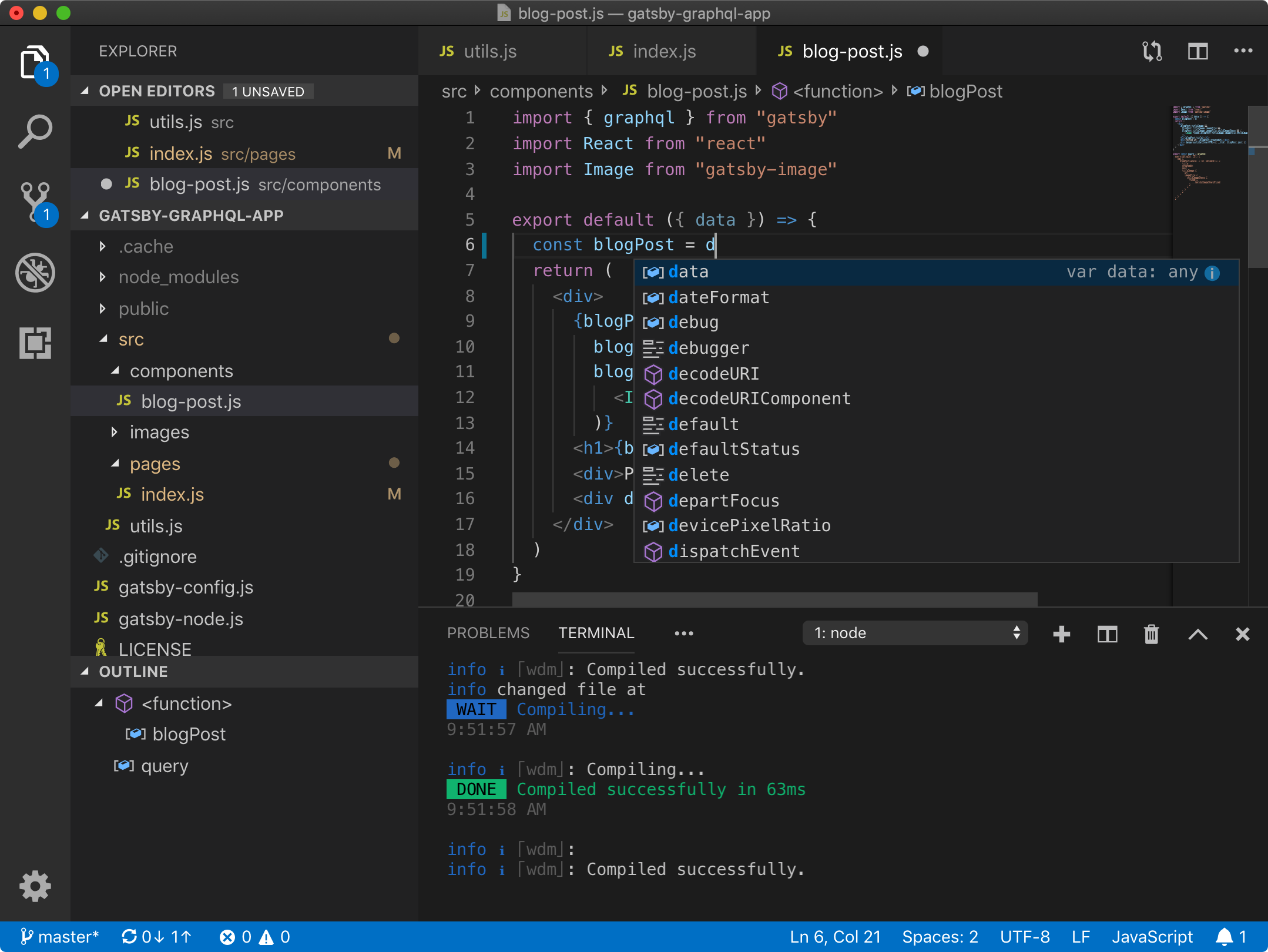
VS Code extensions running in Cursor can contribute significantly to memory consumption. Extensions designed for basic VS Code functionality may not be optimized for Cursor's AI features and background processing.
High-Impact Extensions to Monitor:
- Language servers (TypeScript, Python, Go) - can use 500MB-2GB each
- Syntax highlighters for complex languages
- File watchers that monitor entire project trees
- Remote development extensions maintaining persistent connections
- AI assistants conflicting with Cursor's built-in AI
Extension Optimization Process:
- Launch with disabled extensions:
cursor --disable-extensions - Measure baseline memory usage for your typical workflow
- Enable extensions individually and monitor memory impact
- Remove extensions consuming >500MB without clear productivity benefit
- Consider alternatives for high-memory extensions
System Configuration for Optimal Performance
Minimum System Requirements for Stable Performance:
- 16GB RAM minimum for small-medium projects (up to 10k files)
- 32GB RAM recommended for large codebases or monorepos
- SSD storage required - mechanical drives cause severe indexing delays
- 8GB+ available RAM after OS and other applications
Operating System Optimization:
- Close memory-intensive applications (browsers with many tabs, Slack, Discord)
- Increase virtual memory/swap space to prevent system crashes
- Monitor system resources continuously during development
- Use Activity Monitor/Task Manager to identify memory leaks in real-time
macOS Specific:
## Check Cursor memory usage
ps aux | grep -i cursor
## Monitor system memory pressure
vm_stat 1
## Force memory cleanup if needed
sudo purge
Windows Specific:
## Check Cursor processes and memory usage
tasklist | findstr cursor
## Monitor memory usage continuously
wmic process where name="cursor.exe" get workingsetsize,processid
When Memory Issues Become Critical
Warning Signs of Memory Crisis:
- System becomes unresponsive when switching applications
- Cursor takes >30 seconds to respond to simple actions
- Operating system displays "low memory" warnings
- Other applications crash unexpectedly
- System fan runs constantly at high speed
Emergency Recovery Steps:
- Force quit Cursor immediately to prevent system crash
- Clear system memory using built-in tools or restart
- Reduce project scope before reopening Cursor
- Start with minimal extensions enabled
- Use external tools for memory-intensive tasks (large file editing, bulk operations)
Long-term Prevention:
- Schedule regular Cursor restarts (every 4-6 hours for intensive work)
- Use multiple project windows instead of one massive workspace
- Implement automated memory monitoring in development workflow
- Consider cloud-based development environments for memory-intensive projects
The memory consumption issue is not merely a performance inconvenience - it can render development workflows completely unusable and cause data loss through system crashes. Performance optimization guides emphasize that proactive memory management is essential for sustainable Cursor usage in professional development environments.
Additional Resources for Memory Management:
- Electron Memory Management Best Practices
- VS Code Memory Usage Optimization
- Node.js Memory Leak Detection
- Chrome DevTools Memory Profiling
- Cursor Official Performance Documentation
- AI Code Editor Resource Usage Analysis
- System Memory Monitoring on macOS
- Windows Memory Usage Troubleshooting
- Linux Memory Management and OOM Killer