Copilot Studio Test Interface: The test panel shows real-time conversation flow execution, variable values, and error states as your agent processes user inputs.
The conversation debugger in Copilot Studio is actually useful once you decode Microsoft's useless error messages.
Reading Error Messages Like a Rosetta Stone
"System.ArgumentNullException at Microsoft.Bot.Builder.Dialogs.DialogContext.BeginDialogAsync" translates to "something is null, but we're not telling you what." Usually it's a variable that should have been set by a previous flow step. Start by checking your variable assignments and API responses that might have returned empty.
"ConversationFlowExecutionException" means your conversation flow hit a dead end. Usually because a condition evaluation failed or a required input wasn't provided. Check your topic triggers and make sure they're not conflicting with each other.
"MessageActivityTimeoutException" happens when Power Automate flows take longer than the conversation timeout (usually 30 seconds). Your ERP integration that queries 50,000 records to find one customer is the problem, not Microsoft's patience.
The Nuclear Debug Option: Conversation Transcripts
When all else fails, dive into the conversation transcripts in the analytics section. These show you exactly what the user said, what the bot tried to do, and where everything went to hell.
What to look for:
- Which topics were triggered (and which weren't)
- Variable values at each step
- API call responses (or lack thereof)
- Where the conversation flow actually diverged from your expectations
The enhanced transcripts now include node-level data, so you can see exactly which conversation node failed and why. It's like having a flight recorder for your bot crashes.
Power Automate Integration Nightmares
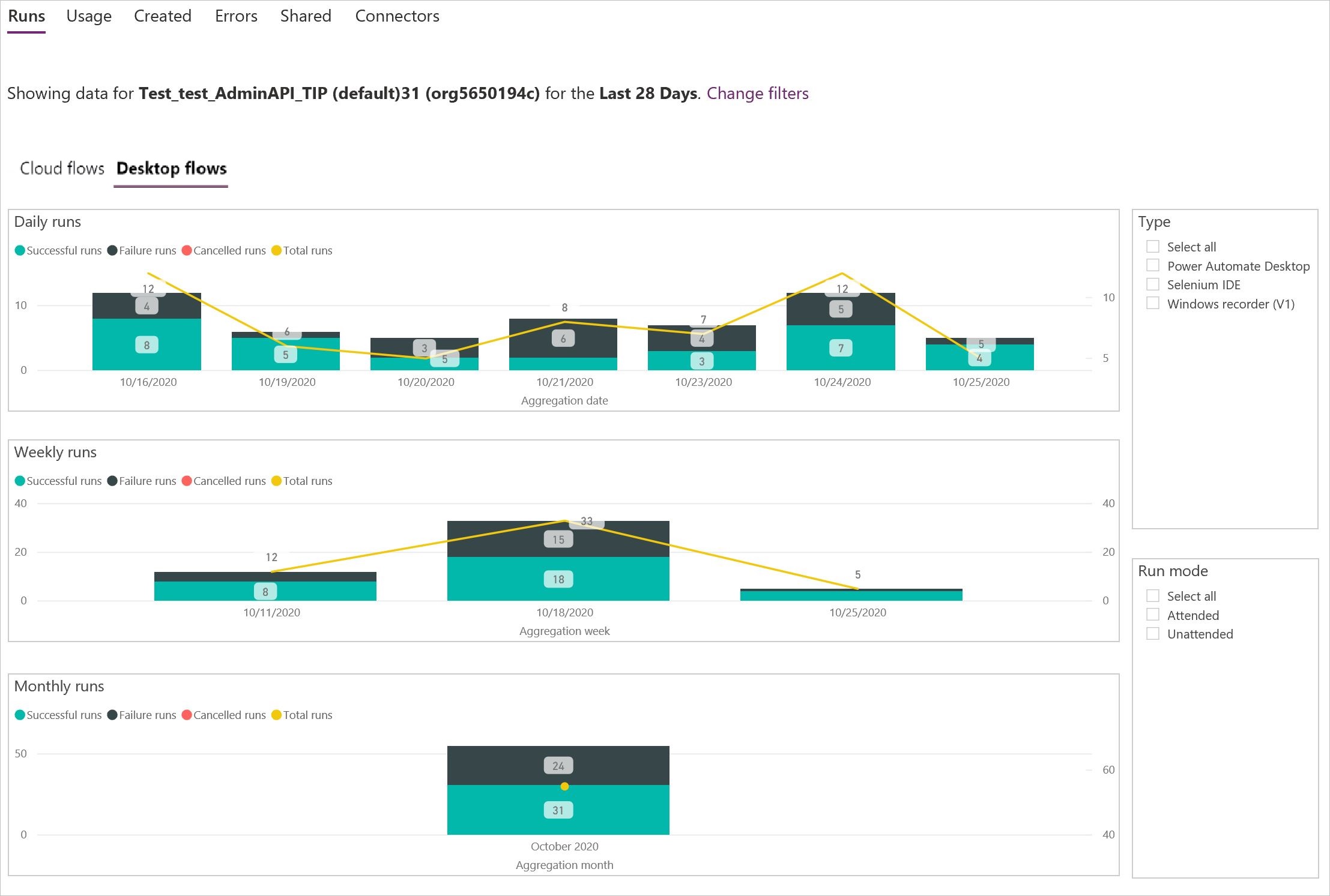
Half your Copilot Studio problems are actually Power Automate problems in disguise. Your bot calls a flow, the flow fails silently, and suddenly your helpful assistant is confidently wrong about everything.
Check the Power Automate run history for every flow your bot calls. Look for failed runs, timeouts, or flows that "succeeded" but returned garbage data. I spent 2 days debugging why user queries were timing out, turned out Power Automate was trying to process a 2GB SharePoint list one row at a time. Test your flows independently - PowerAutomate fails in creative ways you won't expect.
Common Power Automate gotchas:
- Flows that work with test data but break on real user inputs (learned this when production users started entering emojis in their requests 🤦♂️)
- API connectors that hit rate limits during peak usage (Monday morning emails kill everything)
- Permissions that work for you but not for your users (Global Admin privileges hide a lot of problems)
- SharePoint lists that someone "cleaned up" without telling you (RIP 3 months of debugging)
Generative AI Debug Process (When the AI Gets Creative)
Your AI-powered responses are only as good as the knowledge you feed them. When generative answers start hallucinating:
First, check your knowledge source quality.
- Are your documents current and accurate?
- Do they actually contain the information the AI is claiming?
- Are there conflicting sources confusing the AI?
Then check the AI's citations using the generative answers debugging to see exactly which knowledge sources were used. Sometimes the AI finds the right document but completely misinterprets what it says.
Finally, add explicit instructions about when to say "I don't know" instead of making stuff up. Better to admit ignorance than have your bot confidently spread lies about the company vacation policy.
Authentication and Permissions Hell
Microsoft's authentication system is like a Russian nesting doll of complexity. Your bot might authenticate successfully but still fail to access the resources it needs.
Start debugging by testing with a Global Admin account first. If it works for them but not regular users, it's a permissions problem. If it doesn't work for anyone, your integration is completely broken.
Check these things in order:
- Can the user manually access the resource you're trying to reach?
- Does your bot's app registration have the necessary permissions?
- Are you calling the right endpoints with the right parameters?
- Are there conditional access policies blocking your bot?
Channel-Specific Issues (The Multi-Platform Reality)
Each channel (Teams, web chat, SharePoint) has its own special quirks and limitations. What works perfectly in Teams might be completely broken in web chat.
Teams-specific issues:
- File upload permissions tied to SharePoint access
- Adaptive cards that work in desktop but break in mobile
- Authentication flows that conflict with Teams SSO
Web chat limitations:
- No file upload support for certain file types
- Limited rich card rendering
- Authentication pop-ups blocked by browser security
SharePoint integration gotchas:
- Site permissions that don't match user expectations
- Knowledge sources that point to documents users can't access
- Search results filtered by permissions (which is good security but confusing UX)
The key is to test in your actual deployment environment, not just the Copilot Studio test canvas. Because "it works in testing" is the beginning of every production disaster story.