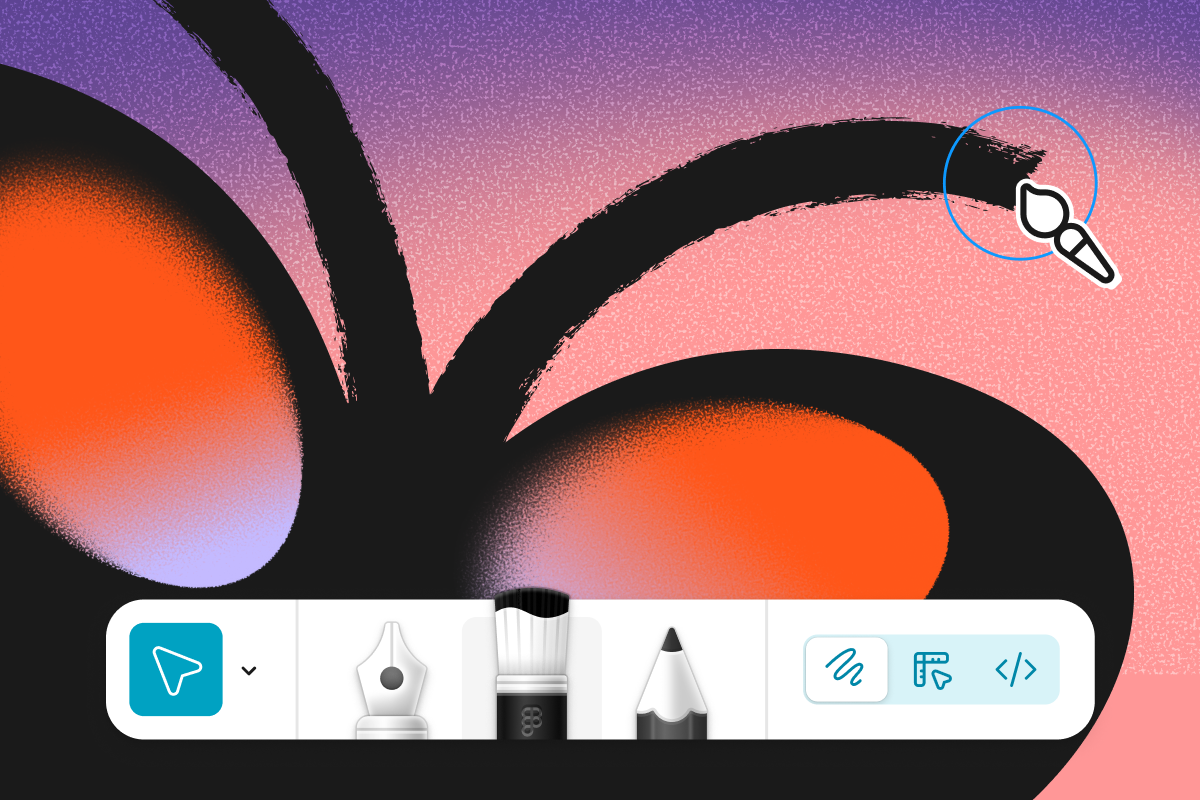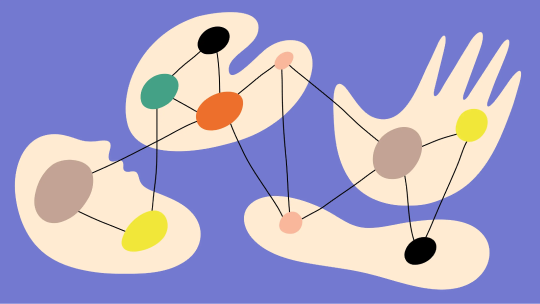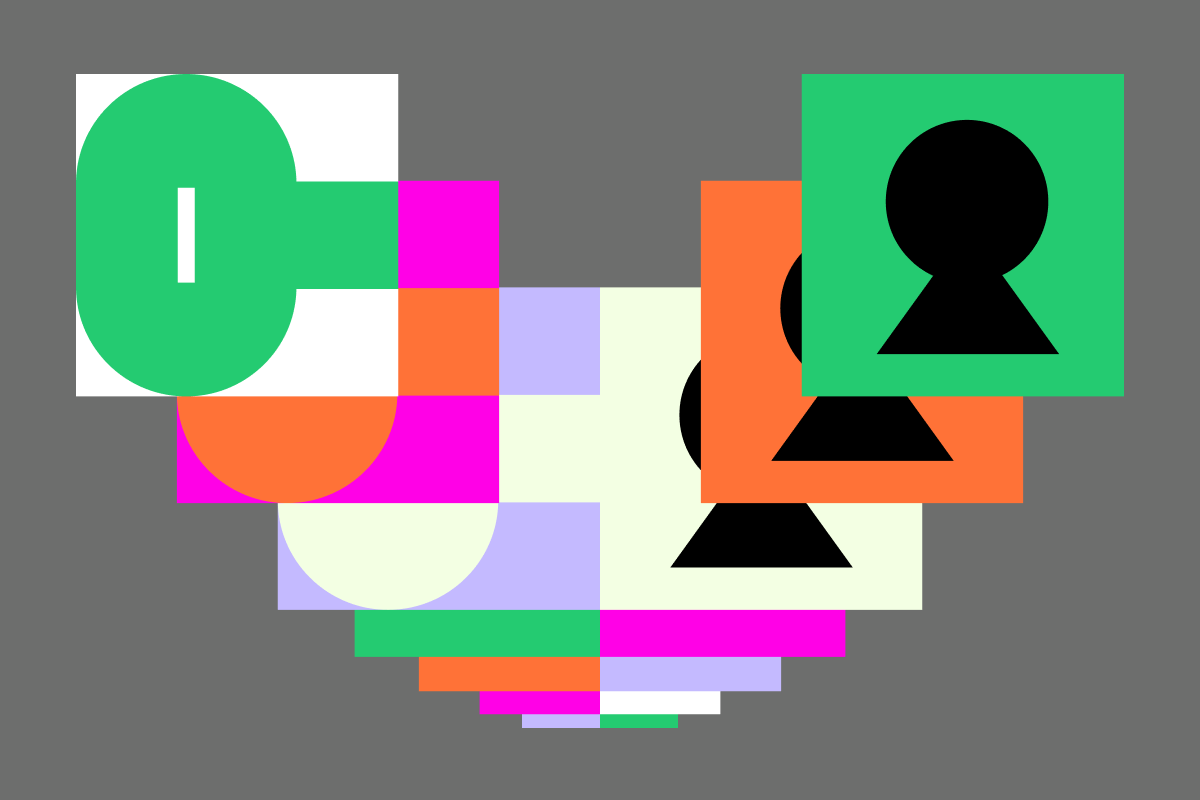Figma didn't just copy existing design tools - they rebuilt the entire concept from the ground up for the internet age. While Adobe and Sketch were still pretending that 2010-era desktop software made sense, Figma shipped a browser-based platform that actually works.
The Browser-Based Revolution
The biggest thing people miss about Figma is that it's not just "design software in a browser" - it's a completely different approach to how design tools should work. Instead of heavy desktop applications that choke on large files and require constant updates, Figma runs on WebGL and WebAssembly, making it as fast as native apps while being infinitely more accessible.
Here's what that means in practice:
- No installation bullshit - just open a browser tab and start designing
- Works identically on Mac, Windows, Linux, or even a Chromebook
- Files are always up-to-date because there's only one version that exists
- Collaboration happens in real-time, not through clunky "sync" processes
I've watched teams cut their design handoff time from days to minutes simply by switching from sketch files and red-lined PDFs to live Figma prototypes. The difference is night and day.
Real-Time Collaboration That Doesn't Suck
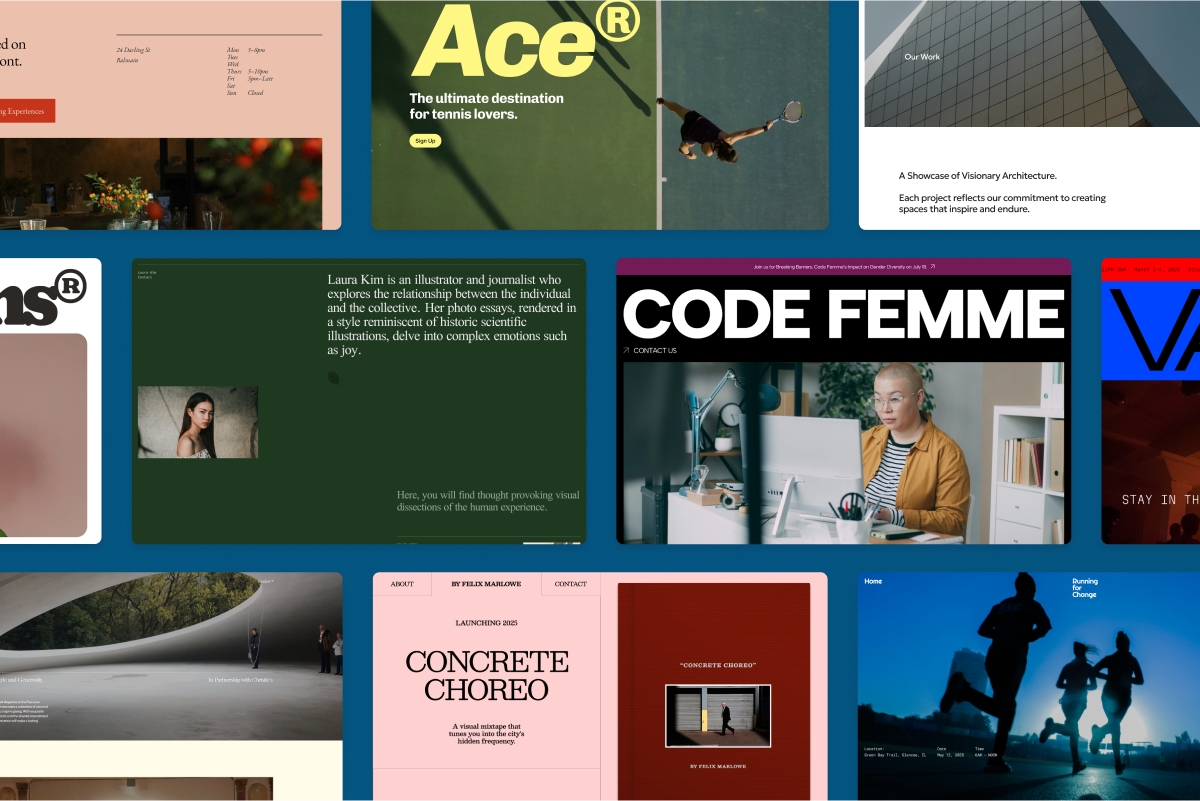
Most "collaborative" design tools are just shared file systems with fancy marketing. Figma built actual multiplayer design from the ground up. Multiple people can edit the same file simultaneously without stepping on each other's work. You can see cursors moving around, watch changes happen live, and have conversations directly in context.
The collaboration features that actually matter:
- Live cursors and comments - see exactly where people are working and what they're thinking
- Version history that makes sense - not just "untitled_final_FINAL_v2.fig" chaos
- Smart component syncing - change a design system component and watch it update everywhere instantly
- Developer handoff built-in - no more "how many pixels is this spacing?" Slack messages thanks to Dev Mode
I needed a file from 6 weeks ago last month. In the old world, that would mean digging through email attachments and hoping someone didn't delete the "old" version. In Figma, I clicked version history and had it in 30 seconds.
The Pricing Reality Check (August 2025)
Figma got greedy and keeps shipping new products nobody asked for, but let's be honest about the current pricing as of August 2025:
Professional Plan (what most teams actually need):
- Full seat: $20/month (includes everything - Design, Dev Mode, FigJam, Slides)
- Dev seat: $12/month (Dev Mode + FigJam + Slides, view-only for Design)
- Collab seat: $3/month (FigJam + Slides, view-only for Design)
They raised prices 33% in March 2025 because they could - the pricing model also changed from separate products to bundled seat "types". It's simpler but way more expensive if you just wanted basic design access.
The Free Starter plan still exists and works fine for personal projects, but you'll hit limits fast if you're doing real work. Most professional teams end up on Professional plan within a month.
Market Reality: Figma Owns This Space Now
Look at the stats - Figma owns like half the design tool market now. Adobe XD gets maybe one update per year now, Sketch is Mac-only and losing relevance, and InVision went from industry leader to basically irrelevant in 3 years.
The only real competitors left are:
- Penpot - open-source alternative that's gaining traction but still rough around the edges
- Adobe Creative Cloud integration - but it's clunky and expensive
- Sketch + plugins - if you're on Mac and hate change
Why everyone switched to Figma:
- It works on every platform - your designers aren't locked to $3000 MacBooks
- Collaboration is built-in - not bolted on as an afterthought
- Performance is actually good - complex design files don't turn your computer into a space heater
- The ecosystem is massive - plugins, templates, integrations with everything
The AI Integration Push (2025 Features)
Figma's throwing AI at everything now. Some of it's useful, most of it feels like feature bloat:
Actually helpful AI features:
- Auto-layout suggestions that understand responsive design patterns
- Content generation for placeholder text and images that doesn't look like obvious filler
- Design system optimization that suggests component consolidation
AI features that feel gimmicky:
- Figma Make - generates "functional" web apps from prompts, but the code is garbage
- Text rewriting tools - because apparently writers don't exist anymore
- "Smart" design suggestions that are usually worse than what a human would create
I've used the AI features extensively, and honestly? They're most useful for initial wireframing and generating placeholder content. Don't expect them to replace actual design thinking.
Browser Requirements and Performance
Figma runs in any modern browser, but performance varies significantly:
Recommended browsers (August 2025):
- Chrome 58+ - best performance, all features work
- Firefox 55+ - good performance, occasionally struggles with complex animations
- Safari 11+ - works fine, but WebGL rendering can be inconsistent on older Macs
- Edge 44+ - surprisingly good performance, Microsoft's Chromium base pays off
System requirements for real work:
- 8GB RAM minimum - 16GB recommended for large design systems
- Dedicated graphics card helpful but not required
- Solid internet connection - obvious but worth stating
Most performance issues are just the price of browser-based design tools. Figma gets sluggish with big files - it's inevitable. But compared to waiting 3 minutes for Sketch to open a complex file, Figma's sluggishness is manageable.