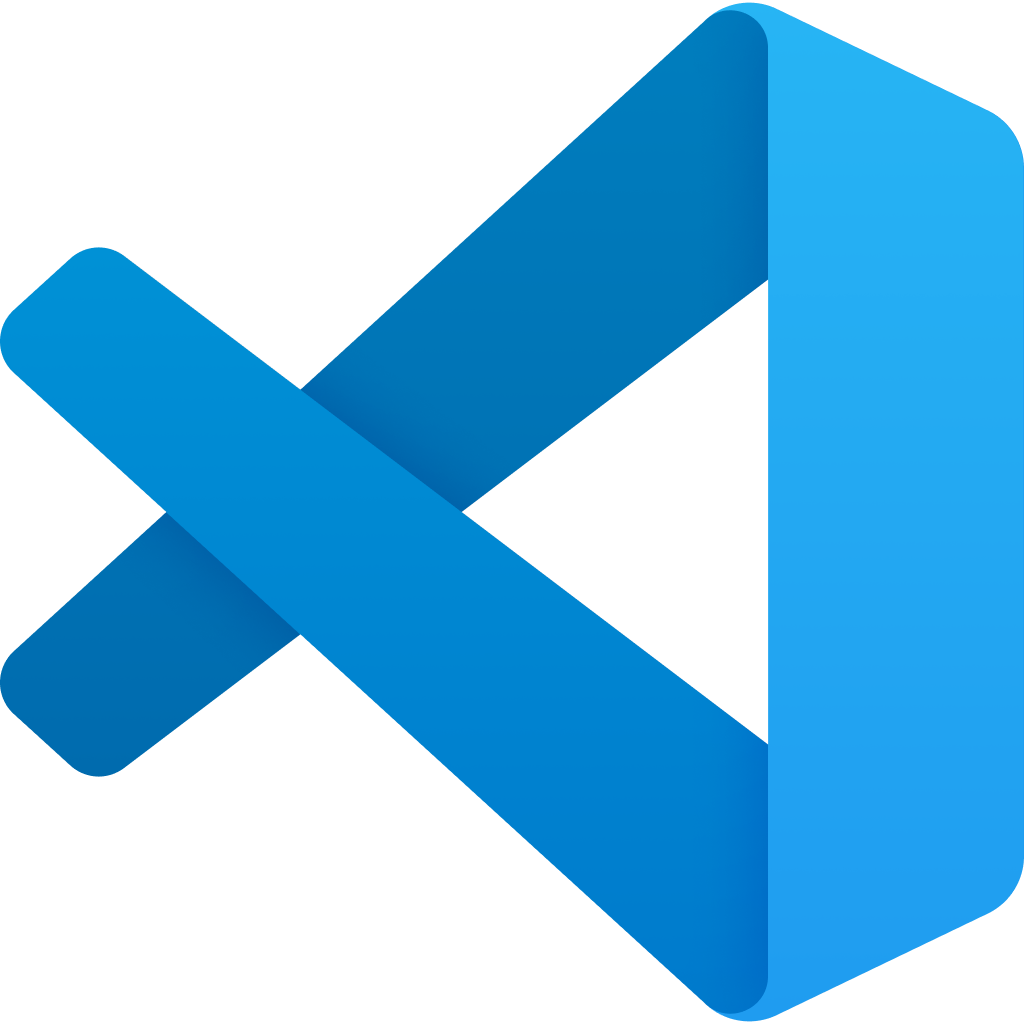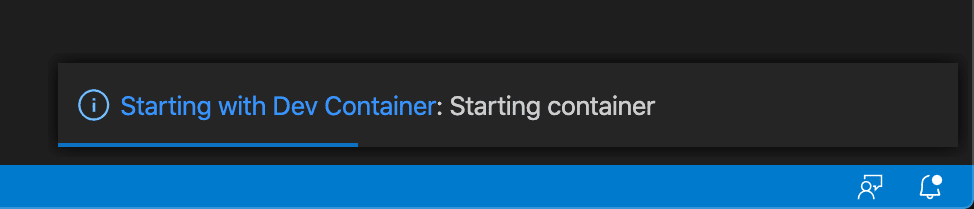The Remote Development Extension Pack is Microsoft's answer to "why the fuck is npm taking 15 minutes on my 2019 MacBook when there's a 64-core server sitting right there?" With millions of installs, it's either actually useful or we're all just that desperate to escape local development purgatory.
Core Concept and Architecture
Remote development splits VS Code into two parts: the pretty interface stays on your machine while the actual work happens elsewhere. When it works, it's magical - IntelliSense, debugging, and extensions all work like they're local, even though your code is running on some server in AWS that's probably costing you $20/hour. When it doesn't work, you'll spend 2 hours debugging SSH keys and wondering why you didn't just use vim.

The Four Essential Extensions
The pack bundles four things you'll actually use:
Remote - SSH lets you SSH into remote machines and code like you're local. Works great until your VPN shits the bed or your SSH key expires at 2 AM during a production incident. Officially supports everything from Linux to Windows Server 2019+, unofficially supports your sanity leaving your body when corporate firewalls block port 22.
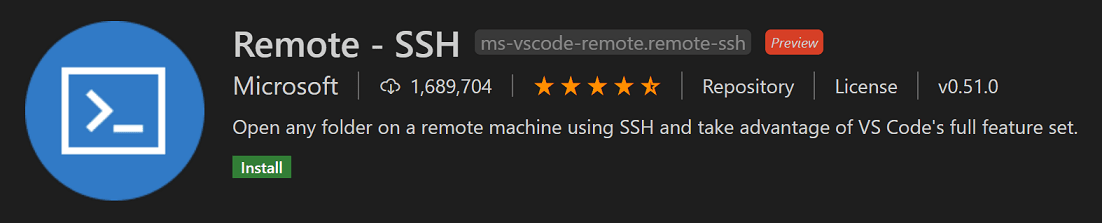
Dev Containers shoves your dev environment into a Docker container so everyone on your team can suffer the same dependency hell. Great for "it works on my machine" problems, terrible for your laptop's RAM usage. Docker Desktop starts at 4GB, then slowly creeps up until your 16GB MacBook is swapping to death compiling a Hello World app. At least your Python version conflicts are finally solved.

WSL is Microsoft's "Linux but on Windows" fever dream. Actually works surprisingly well, except accessing /mnt/c/ from WSL is like coding through molasses. I time file saves with a stopwatch now. Perfect for Windows devs who need real shells but can't convince their employer to buy them a real OS.
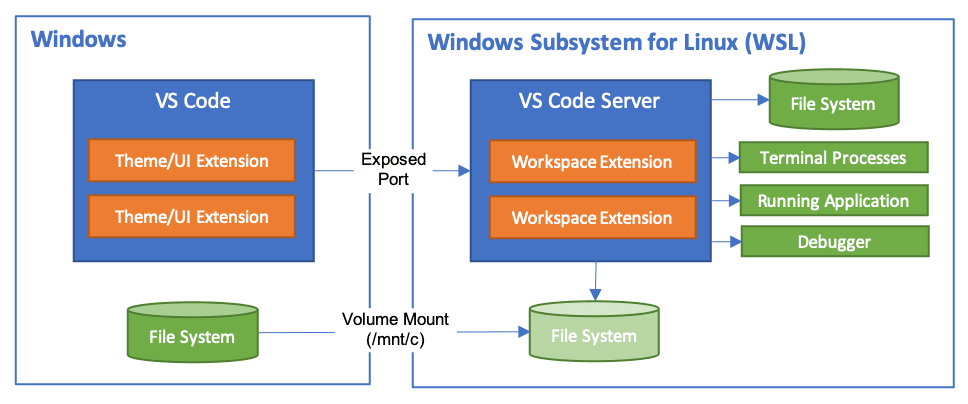
Remote - Tunnels tunnels through Microsoft's servers when your corporate IT department has locked down everything tighter than Fort Knox. Works surprisingly well, though your security team will have nightmares about Microsoft seeing your code. No SSH keys required, which is both convenient and terrifying.
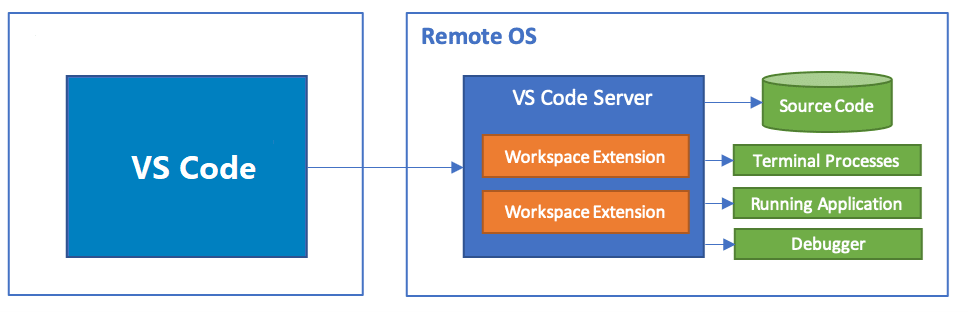
Why You'd Actually Want This (And Why You Might Regret It)
Remote development solves real problems, but creates new ones:
Environment Consistency: Everyone gets the exact same broken environment instead of their own unique broken environment. No more "works on my machine" - now it's "doesn't work on anyone's machine." The dev container specification is actually solid when you're not fighting Docker daemon crashes.
Resource Access: Finally use that beefy cloud instance instead of your 2019 MacBook that sounds like a jet engine compiling anything larger than "Hello World." Just remember to shut it down - I once left a c5.large running for a weekend and AWS charged me $73 for watching Netflix.
Platform Flexibility: Windows devs can pretend they're using Linux without the commitment. File system performance will make you question life choices, but at least `ls` works.
Security and Isolation: Your laptop can't get pwned by that sketchy dependency if the code isn't running on your laptop. Of course, now you're trusting Microsoft's tunnel service with your company's source code. Trade-offs. The security model is solid for SSH connections, assuming you know how to manage SSH keys properly.
What You Need and What Will Break
Local Requirements: Any machine that can run VS Code without catching fire. Windows users need Windows 10 2004+ for WSL2, because Microsoft finally admitted WSL1 was trash.
Remote Compatibility: Officially supports everything made after 2016:
- Most Linux distros (Ubuntu 16.04+, Debian 9+, CentOS 7+, even Raspbian)
- Windows Server 2016+ with OpenSSH Server (good luck with corporate Windows)
- macOS 10.14+ with SSH enabled (it's in System Preferences, not that anyone reads manuals)
- Alpine Linux 3.7+ for containers, though glibc dependencies can bite you
Reality Check: Updates break things. VS Code updates monthly, extensions update whenever they feel like it, and your SSH config will mysteriously stop working after a macOS update. The VS Code Insiders channel gets the bleeding-edge bugs first.
So there's your options. SSH when you've got good internet, containers when you hate debugging environment issues, WSL when Windows pays the bills, and tunnels when IT has locked down everything else.